Making a Manual Payment
On this page:
- When is a manual payment needed?
- How is a manual payment made for pending or customer account payments?
- How is a manual payment made for a custom invoice?
When is a manual payment needed?
There are three occasions that you will need to make a manual payment on KhooSeller:
- when payment has been received into your bank or PayPal account, but the order cannot be processed as it shows as unpaid.
- when an account customer has paid you by BACS, cheque or you have taken a manual credit card payment.
- when you have made a custom invoice.
How is a manual payment made for pending or customer account payments?
For Pending or Account Customer Payments Go to Sales > Orders.
Click on the pending order that you know has been paid for. Copy the reference number in the column Our Ref for the pending Payment.
Click on the hamburger menu in the first column of the order, and under Action click Customer to take you to their customer screen.
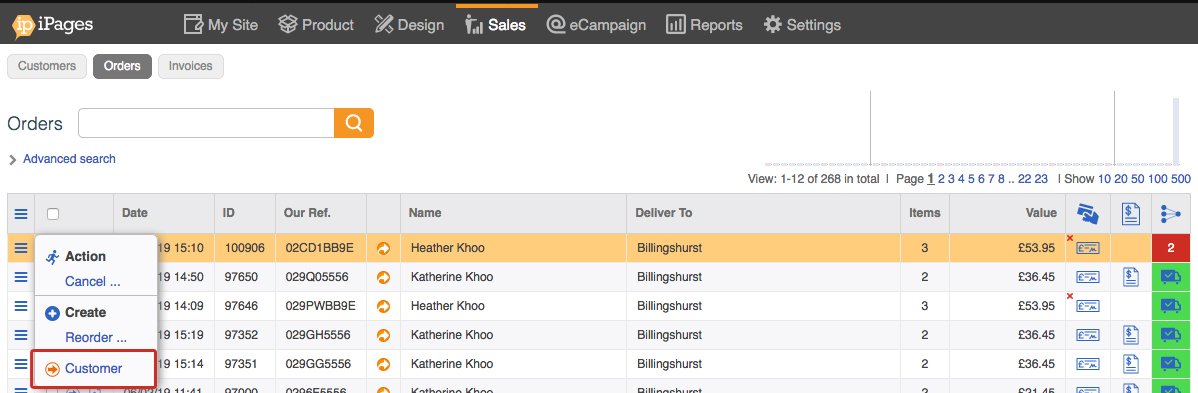
At the customer's screen
Click on the Payment/Account box.
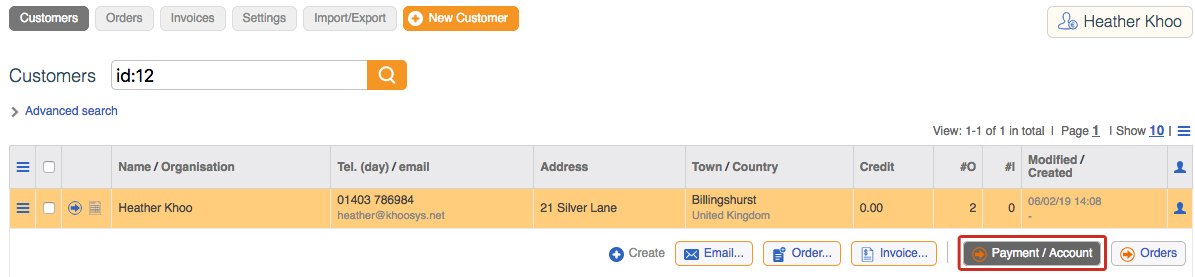
Click on New Payment.
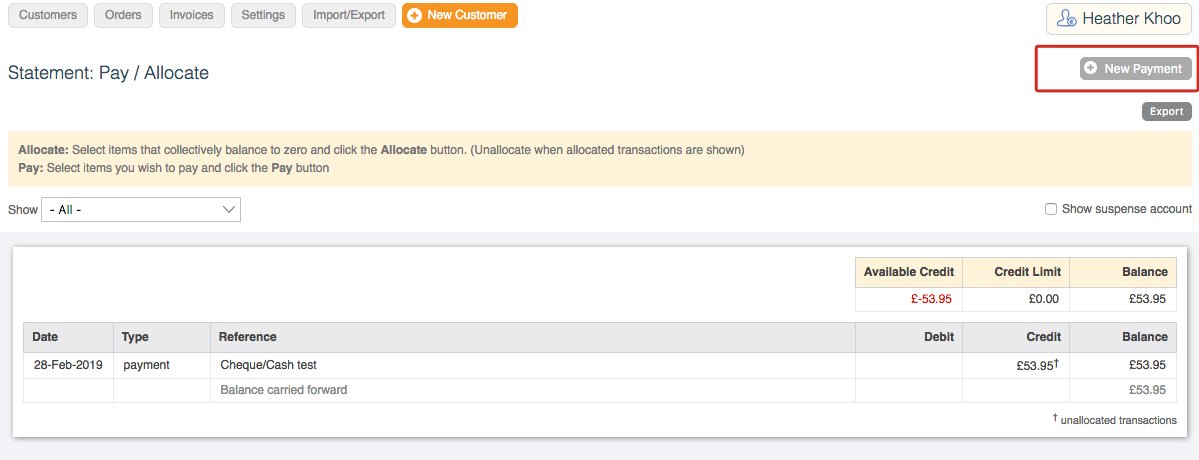
Complete the details in the box, choosing Offline Payment, picking the date, choosing the payment method, pasting in the reference, and matching the amount that has been paid in . Click "Ok".
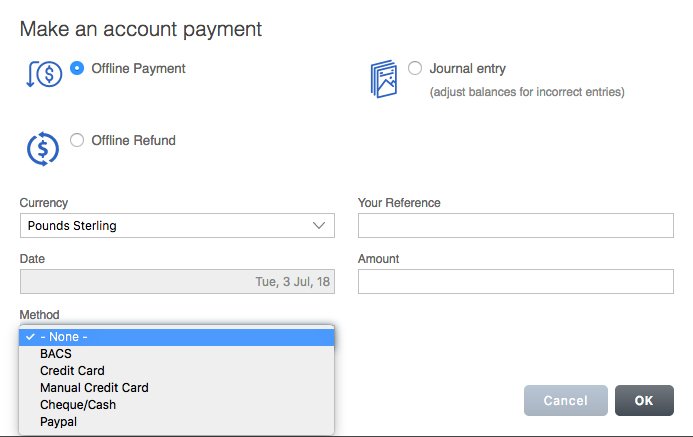
Now the funds will be in the account so you can Process the Order. Allocate the order, then Allocate and Complete, and then Invoice Complete.
Switch to Account Payment
An order might come in with a particular payment method, such as credit card of Paypal, but has failed for some reason. This is commonly because a customer closed the bank window too early, or because the bank refused the transaction. You will not be able to allocate items to this order unless the customer has sufficient credit on their account for the order. You therefore need to switch the payment method on that order to allow consideration of the customers' account, add funds to their account by taking some other form of payment, then release the order for dispatch.
- To do this, firstly add some credit to their account following the steps above.
- Then, hover over the hamburger on the order line and click "USE Customer Balance on this payment". You will see the account symbol appear on the order line in the payment method column, with a red cross on it.
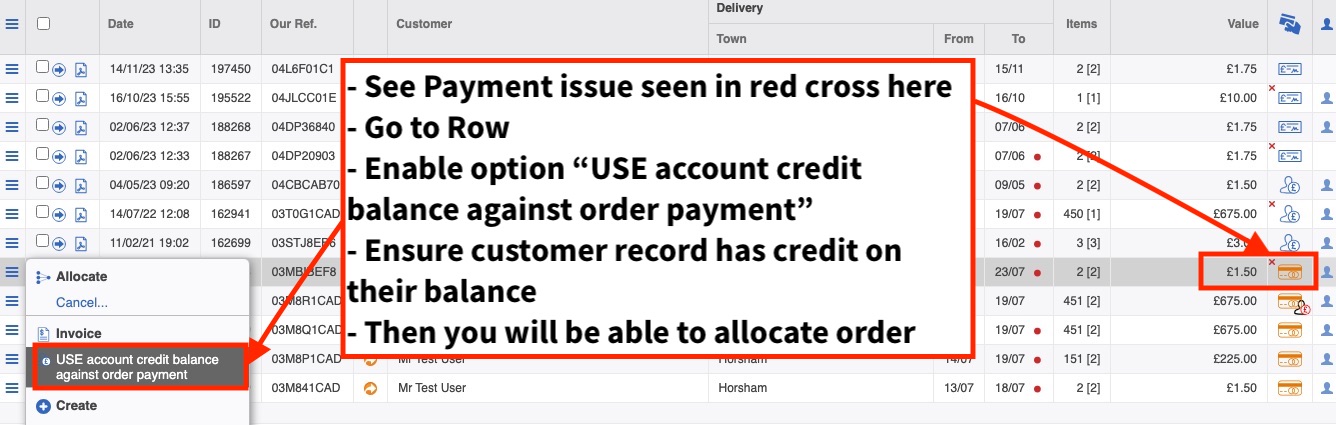
- Then allocate, cancel, complete and invoice the order as normal.
- Note: if your customer has insufficient credit (eg they have other orders also in progress that are unpaid and have insufficient credit to action those) you will be unable to allocate the stock even though you have added credit for that specific order. In this case, you need to increase their credit limit.
How is a manual payment made for a custom invoice?
Once you have created the Custom Invoice for the customer return to Customers and Click on the customer in question.
Click on Account Statement and copy the Invoice number.
Follow step 4 above to make the payment and the invoice can then be allocated against the payment.
If you raise the custom invoice after 30 days then you will need to contact the customer to get their card details again as our system does not keep the card reference for more than a month.
