Problems Processing an Order
On this page:
- Finding orders where payment has failed
- Ascertaining why payment failed
- Understanding the dialogue box for PayPal
- Understanding the dialogue box for Secure Hosting payments
- Viewing Account
- Viewing Card Transactions
- Reasons for card failure
- Payments glossary
Finding orders where payment has failed
1. Go to Sales > Orders.
You will see your orders along with their relevant status.
Where a customer's payment has failed £X Pay is displayed in the Paid? column e.g. Heather Khoo's order on 29 May 2016 via PayPal failed, as did Heather Khoo's order on 1 September 2016 via Gateway processing.
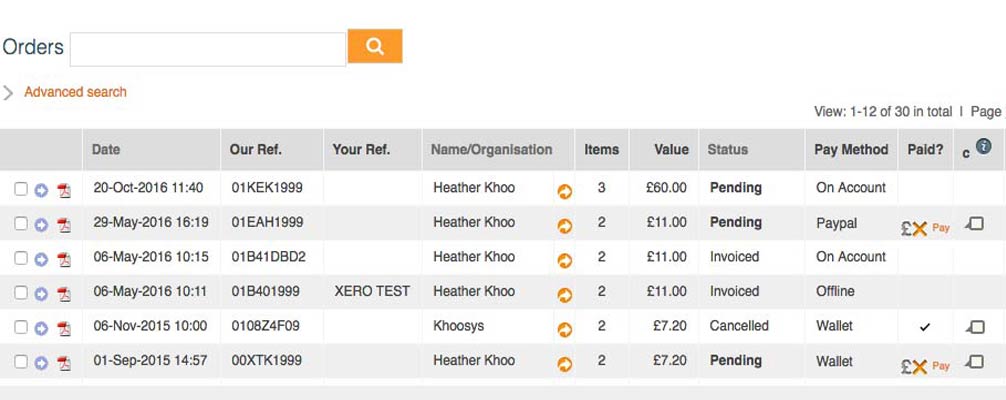
2. Click on the customer's line where payment has failed to find out what the problem was with taking payment.
3. Click the dialogue box in column c (alternatively hover your mouse over this box). The dialogue box will enlarge giving you further information on the transaction made by the customer.
Understanding the dialogue box for PayPal
When your customer has chosen to pay by PayPal, but clicks the Cancel button in PayPal then the message PayPal Process Cancelled will be seen:
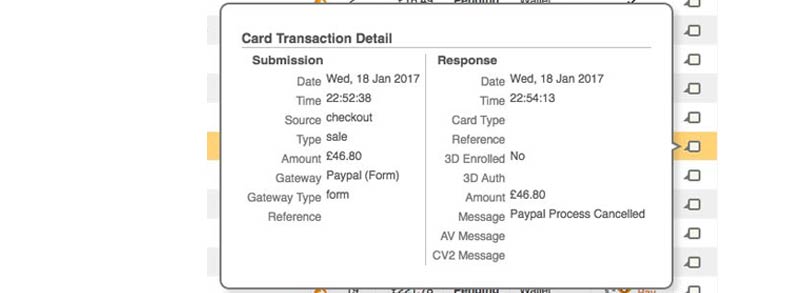
Where your customer has closed the PayPal window on their computer without completing payment the message shown in the dialogue box is No Response.
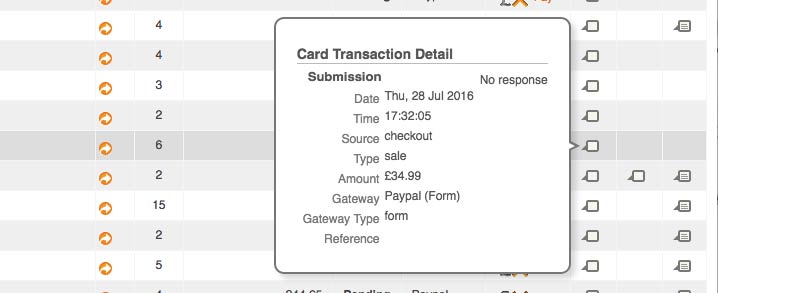
Understanding the dialogue box for Payment Gateway
When your customer has chosen to pay by card using your Payment Gateway there are a number of reasons why payment might fail.
The card details are passed through the Payment Gateway to the customer's issuing bank to await their response. If the bank is unhappy with the transaction the following responses will be see in the the dialogue box and the payment won't be authorised:
Card Declined - the issuing bank has declined the card. The customer will have received this message as well and will have been asked to use an alternative method of payment.
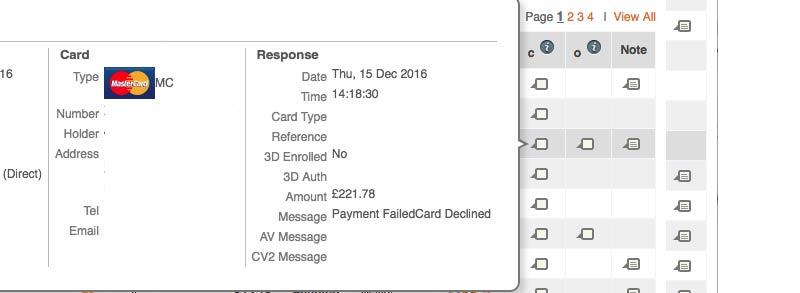
3D Secure Error - the issuing bank could not authenticate the 3D Secure password and therefore declined to authorise the payment.
3D Secure is an additional check that we recommend ecommerce customers include as part of their payment process to help prevent fraud. Customers can assign a password to their payment card, which is then required by ecommerce businesses supporting the scheme.
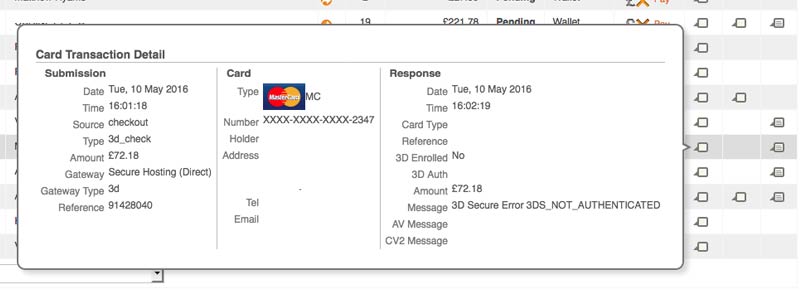
Other Errors - Card Referred; Card Type Not Supported; Card Number/CV2 too short; Duplicate Transaction; and No Response are other responses that you might see in the Dialogue Box. These mean:
Card Referred - the issuing bank has referred the card and the customer will be notified on the 3D Secure screen to contact their bank.
Card Type Not Supported - this card cannot be used to process the payment as it is unsupported.
