Add a product
On this page:
Creating your product
Go to My Site > Pages.
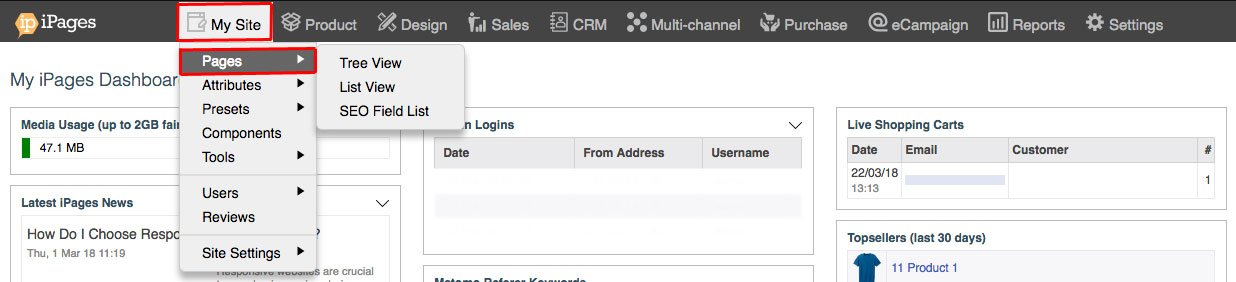
Click New > Product
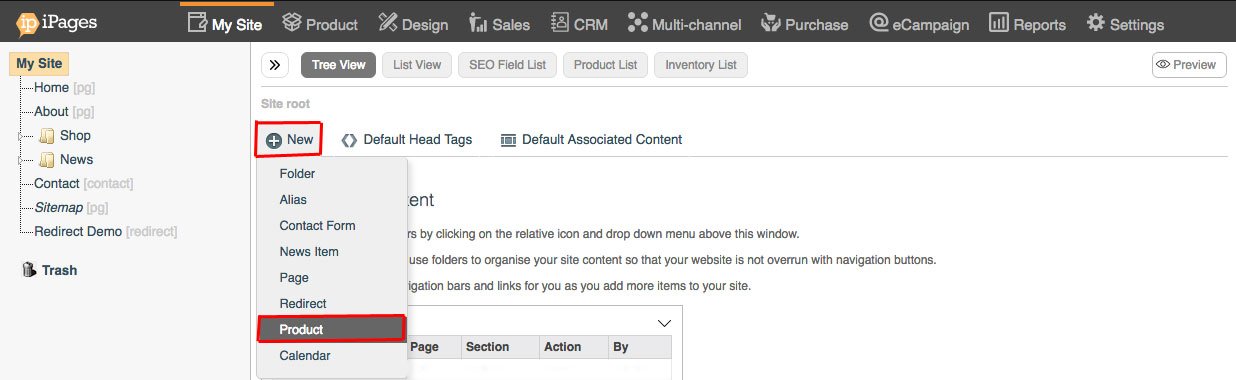
Type in your product navigation title.
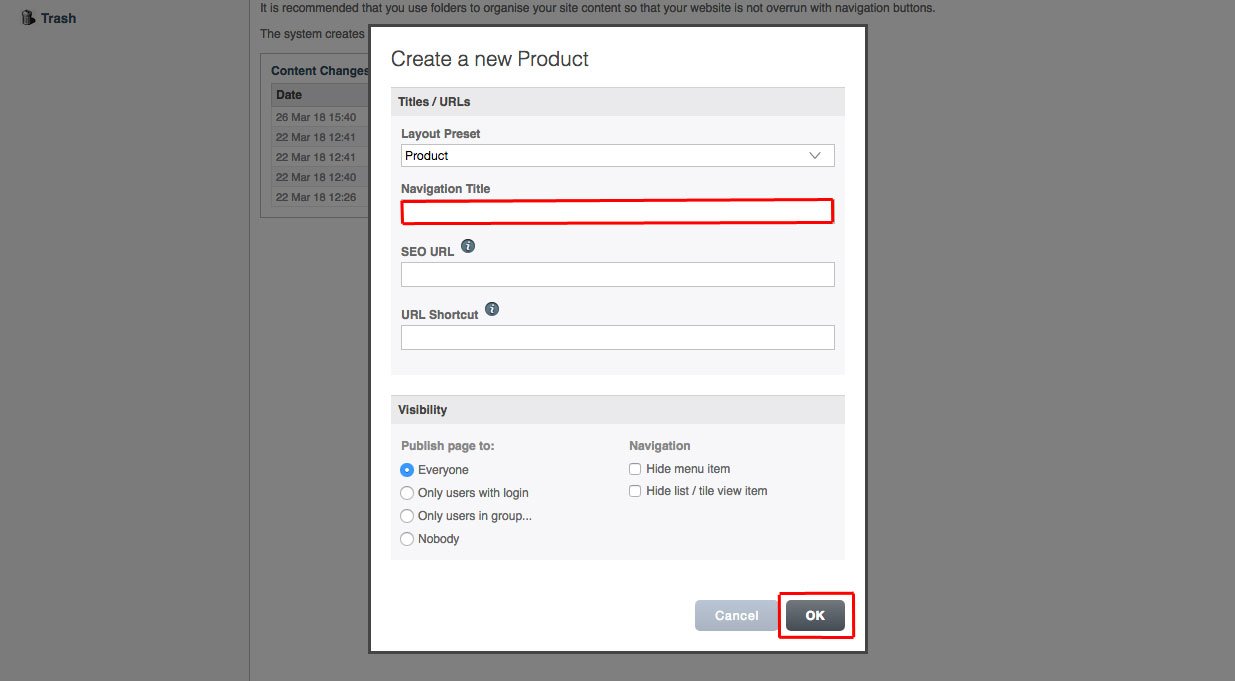
Click OK.
Adding in your product details
Title
Add a title to your product which will be visible to your customers
Code / SKU (Stock Keeping Unit)
Add your products unique product code / SKU
Description
Type a few paragraphs that describe your product. Try and be unique and avoid using descriptions from your manufacturer. Use of keywords is encouraged, as these will help Google find your content based on terms searched for by your potential customers.Remember: Make sure you save your changes before going to the next step.
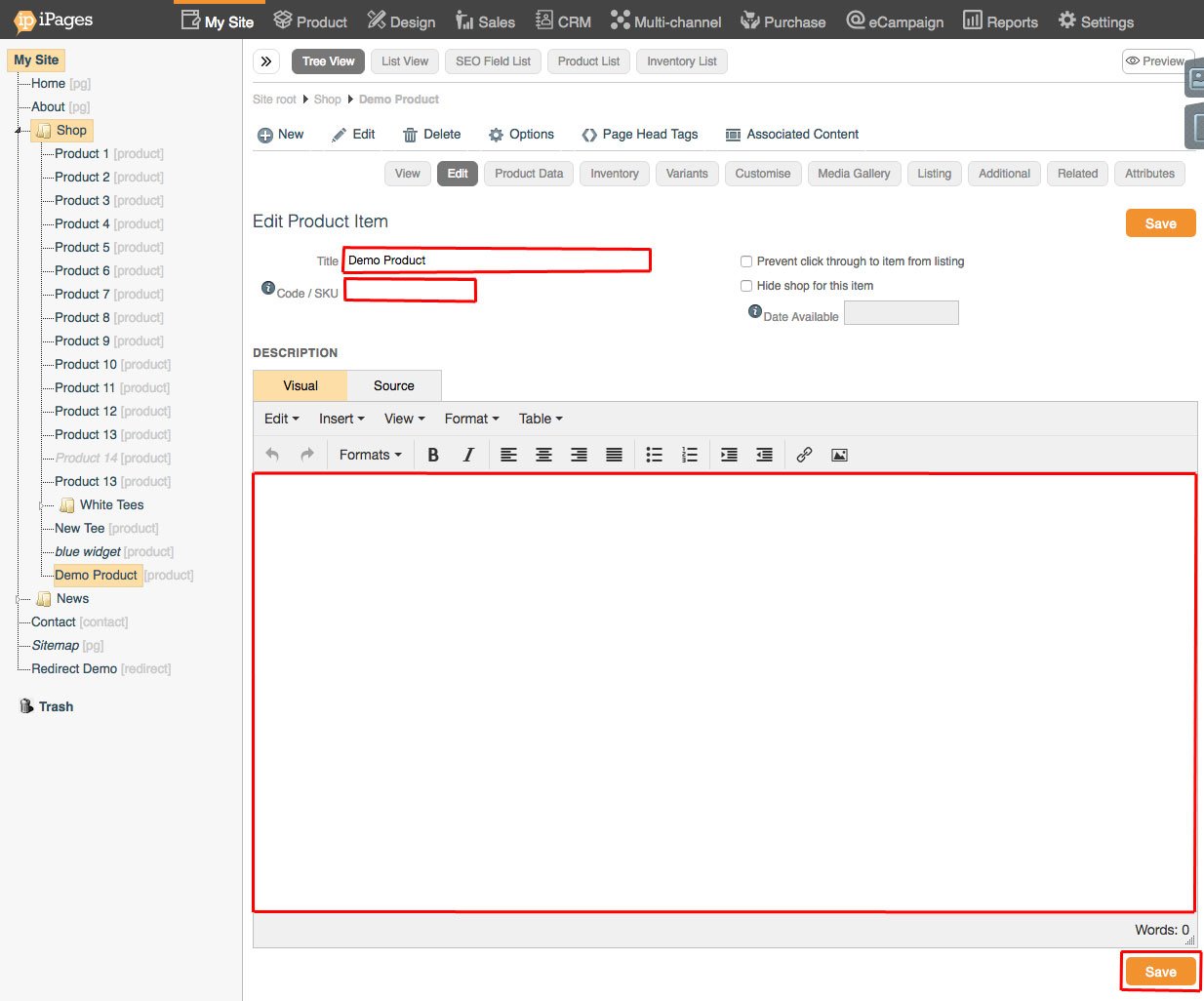
Quantity.
Add the quantity of the item.
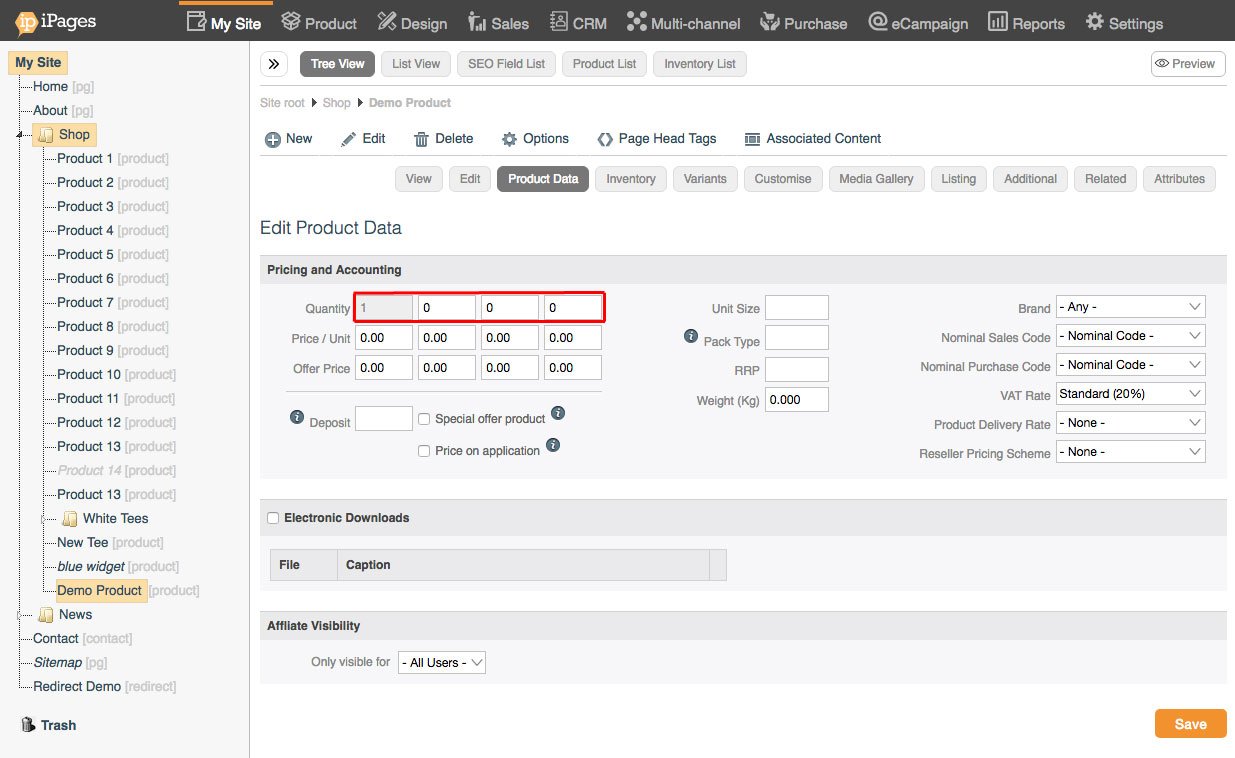
Price / Unit.
Add the price of your product per unit.
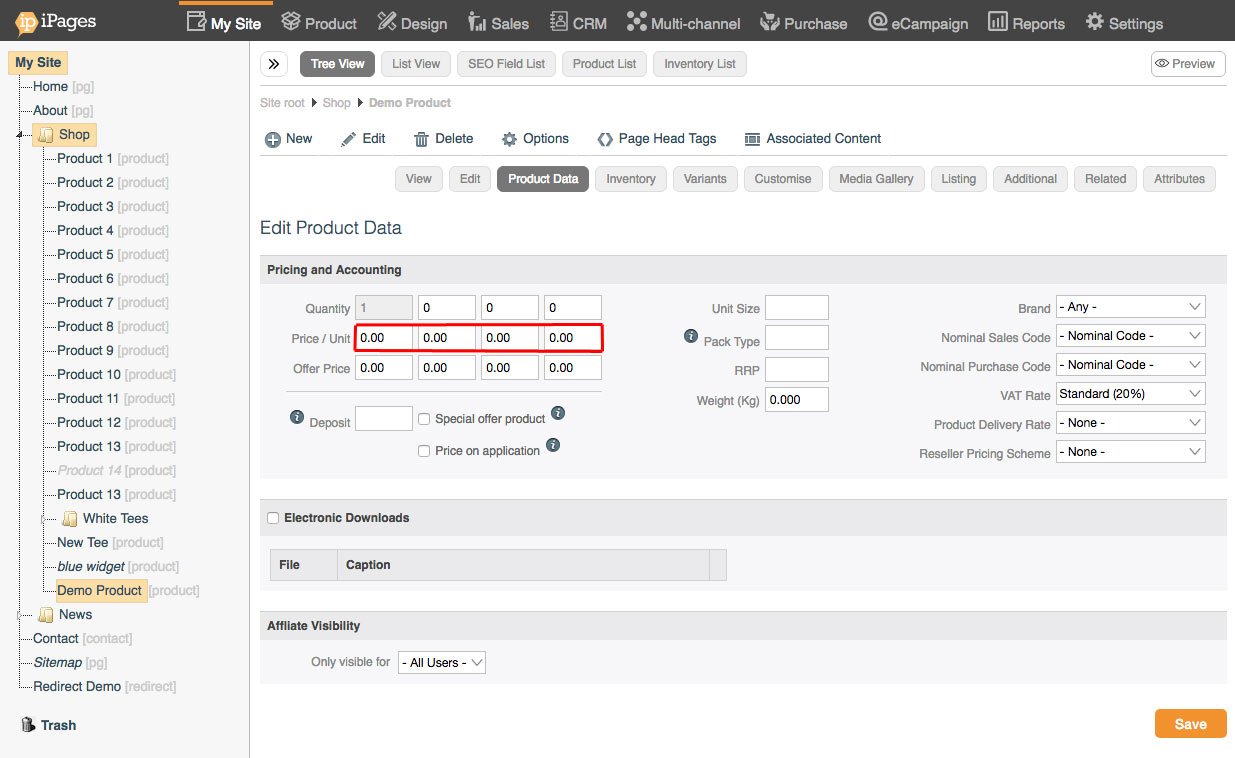
Offer price.
If your product is on offer you can put the offer price here.
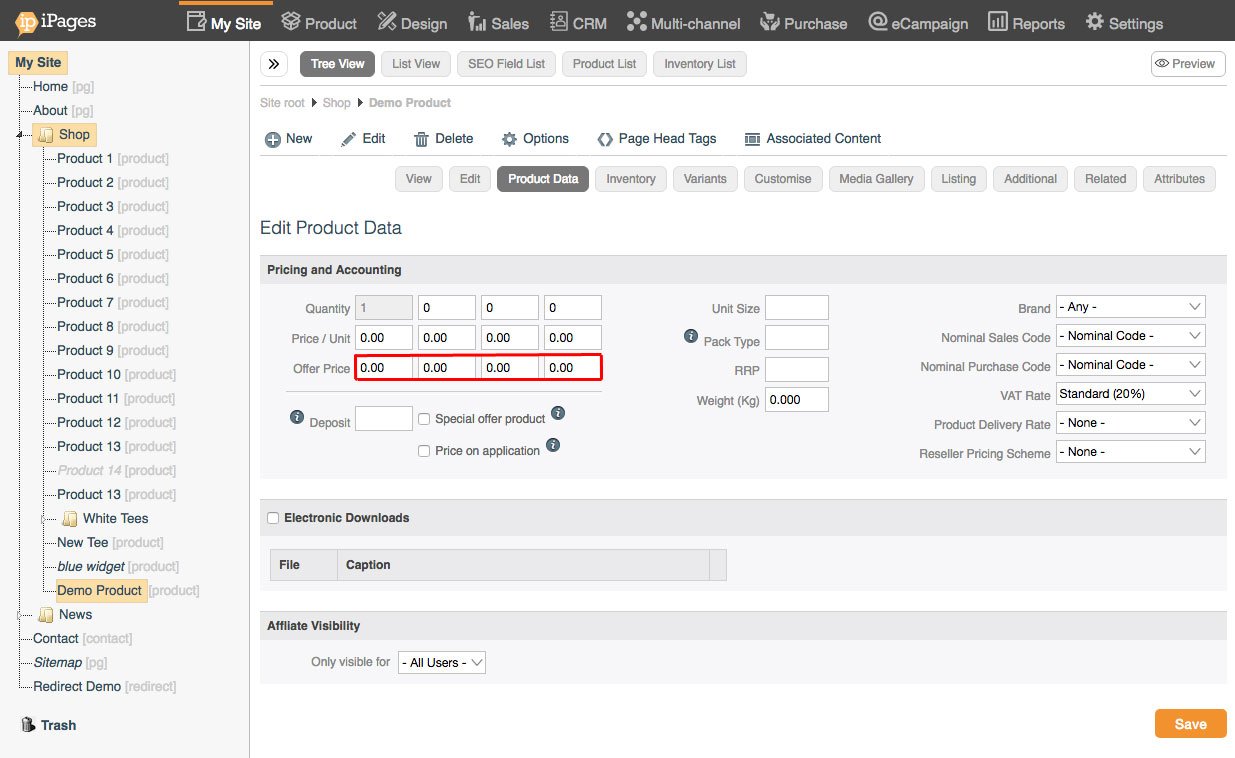
This product is on special offer.
Check this box if your product is on special offer. This will adopt the special offer price.
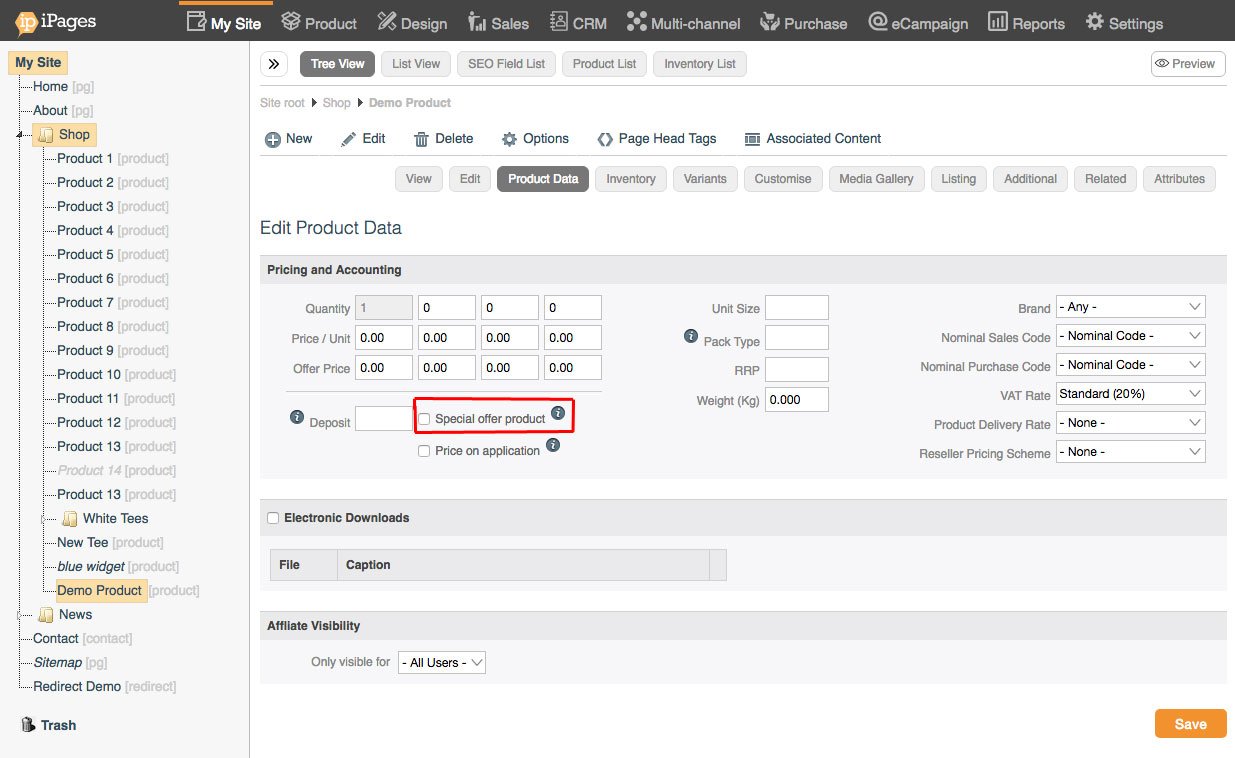
Price on application (POA).
Give your product a negative price to display POA. This means customers will need to contact you for information on price.
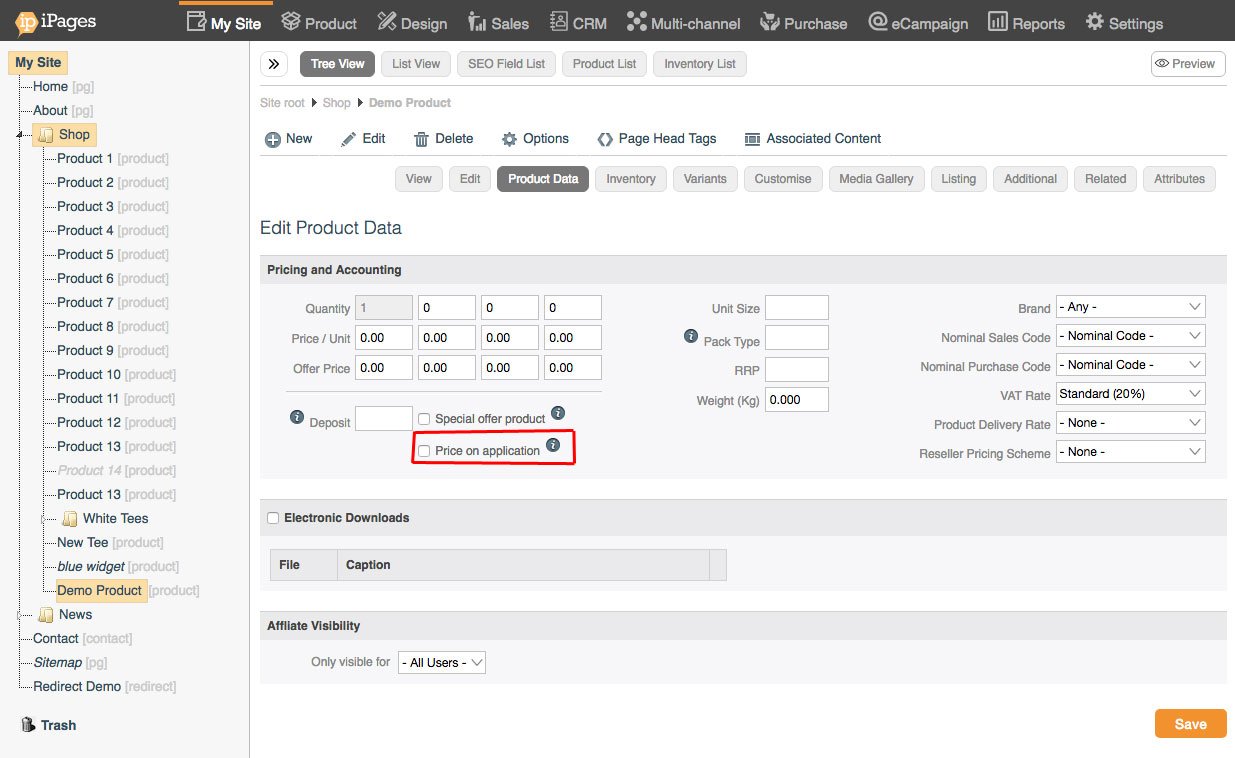
Unit size.
Set your unit size here.
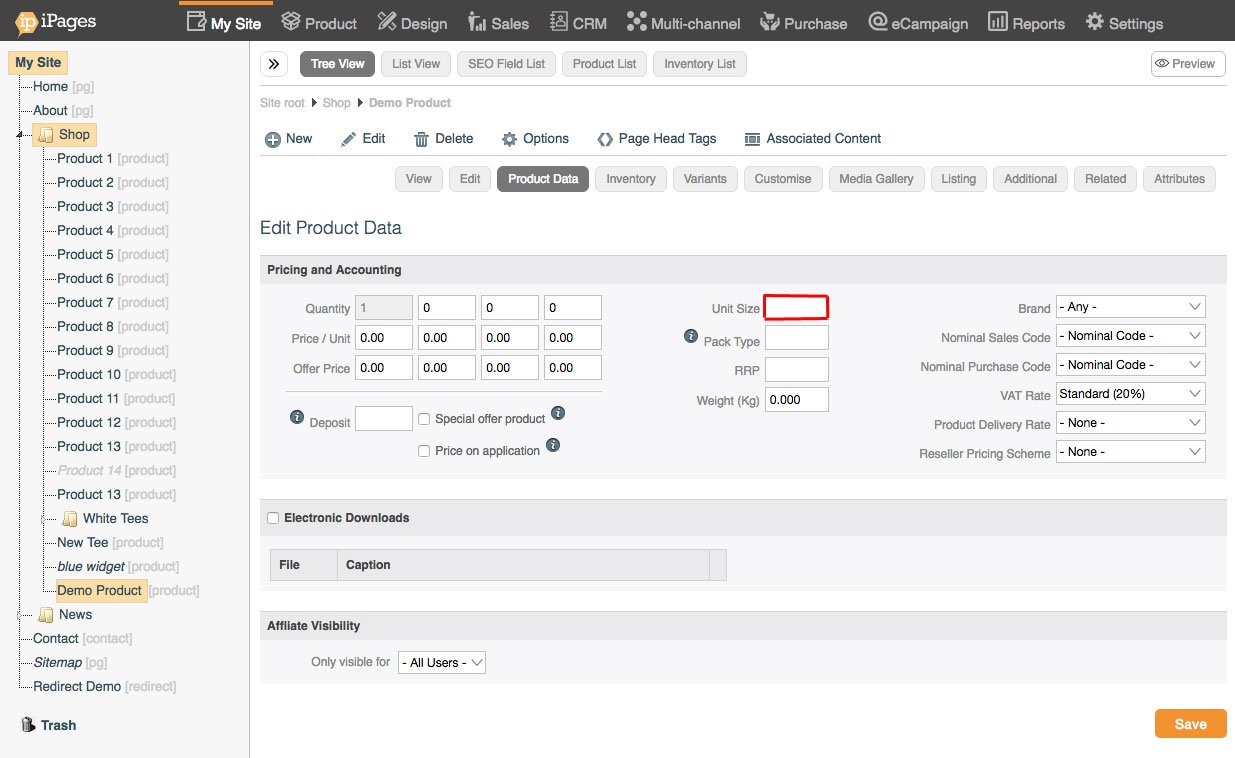
Pack type.
Set your pack type here. For example: per box/pack.
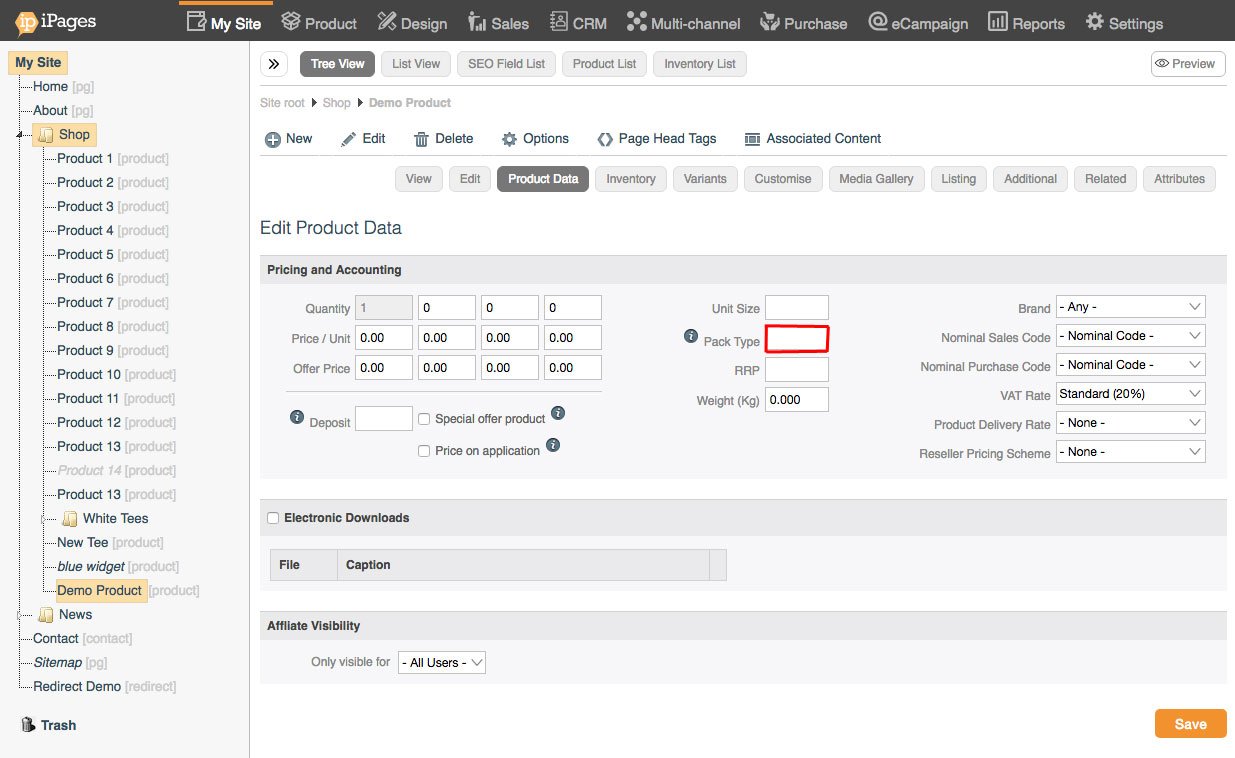
RRP (Recommended retail price).
Set the manufacturers recommended retail price of the product here.
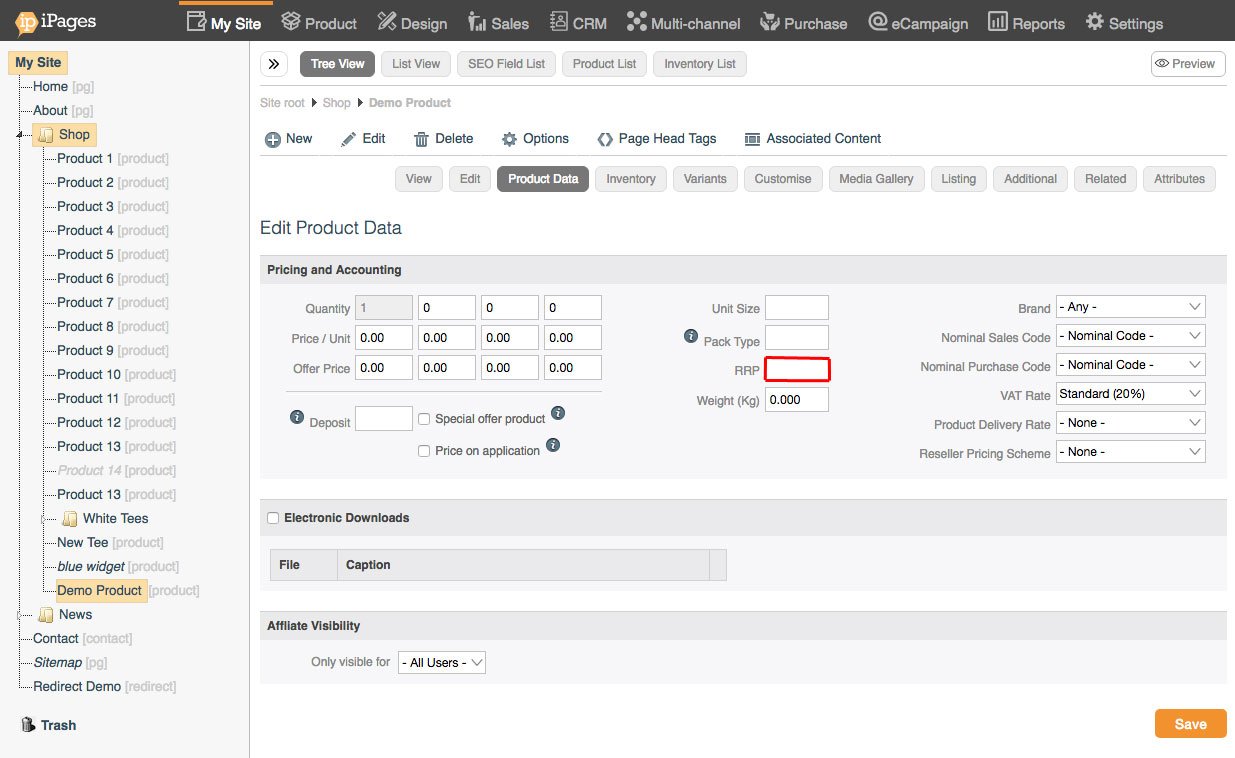
Weight.
Set the weight of your product here. Reminder: This must be calculated accurately if you are to offer weight based shipping.
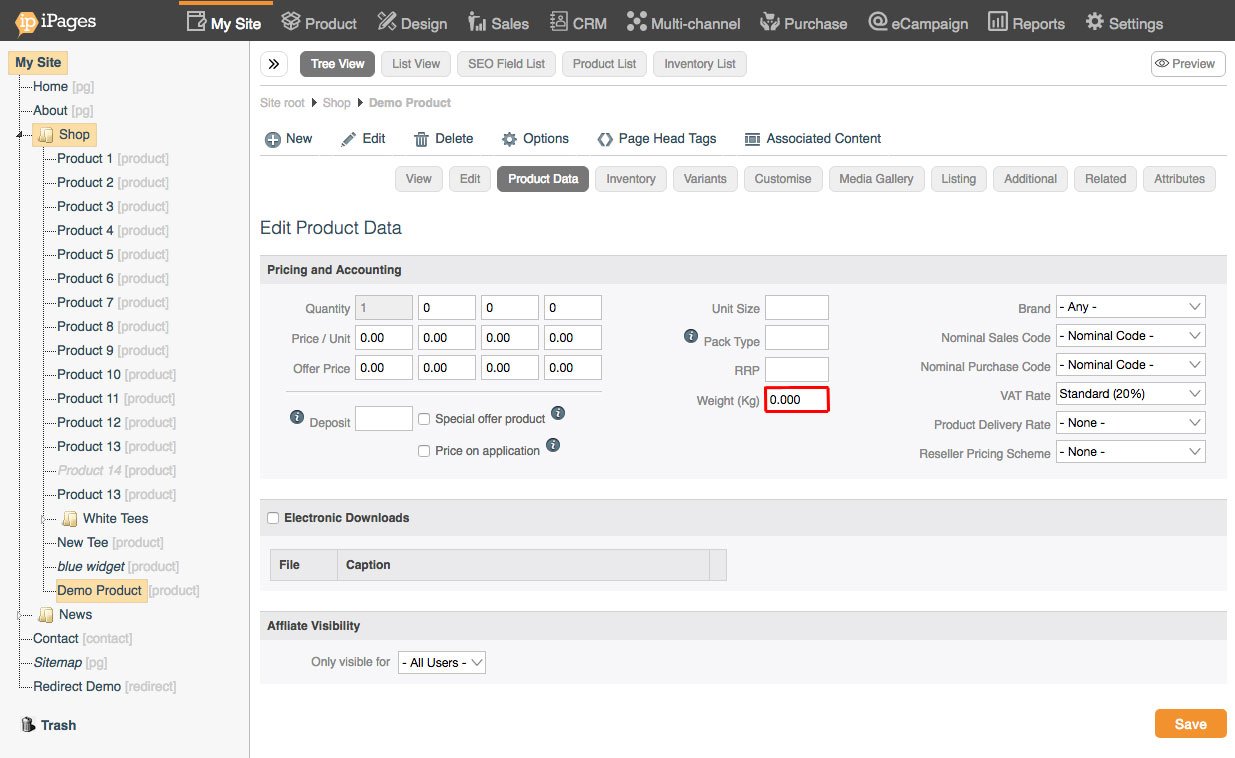
Nominal sales code.
This is set by default to 4010 Web sales.
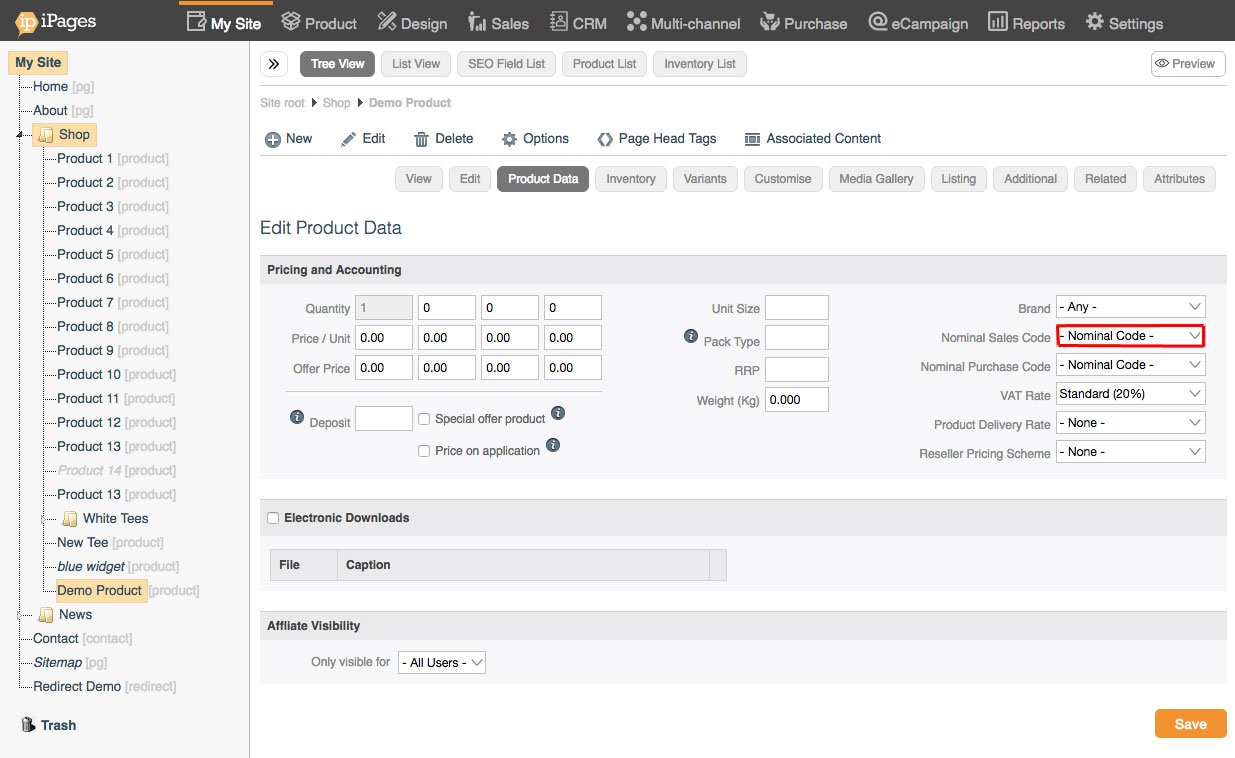
Nominal purchase code.
Select from Dropdown.
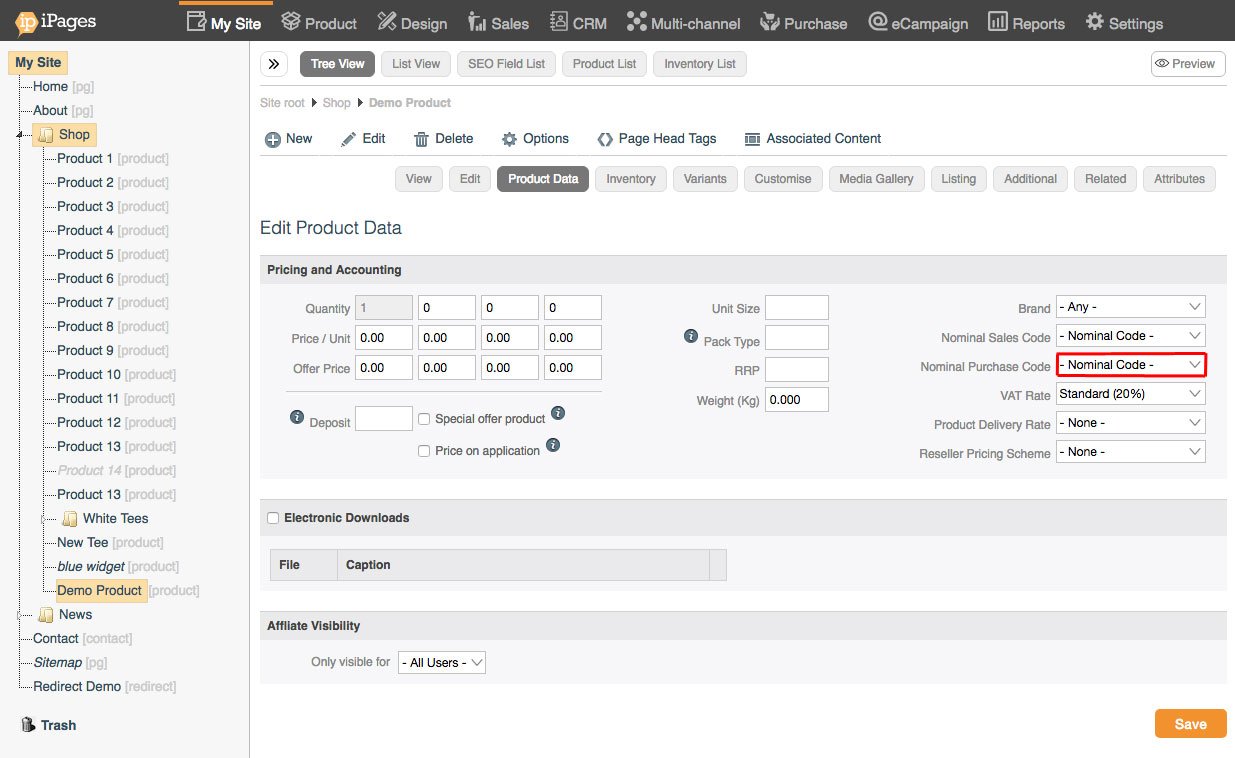
VAT rate.
The VAT rate will depend on your business. By default, this is set to the standard 20%. We also include Zero (0%) and Exempt (0%).
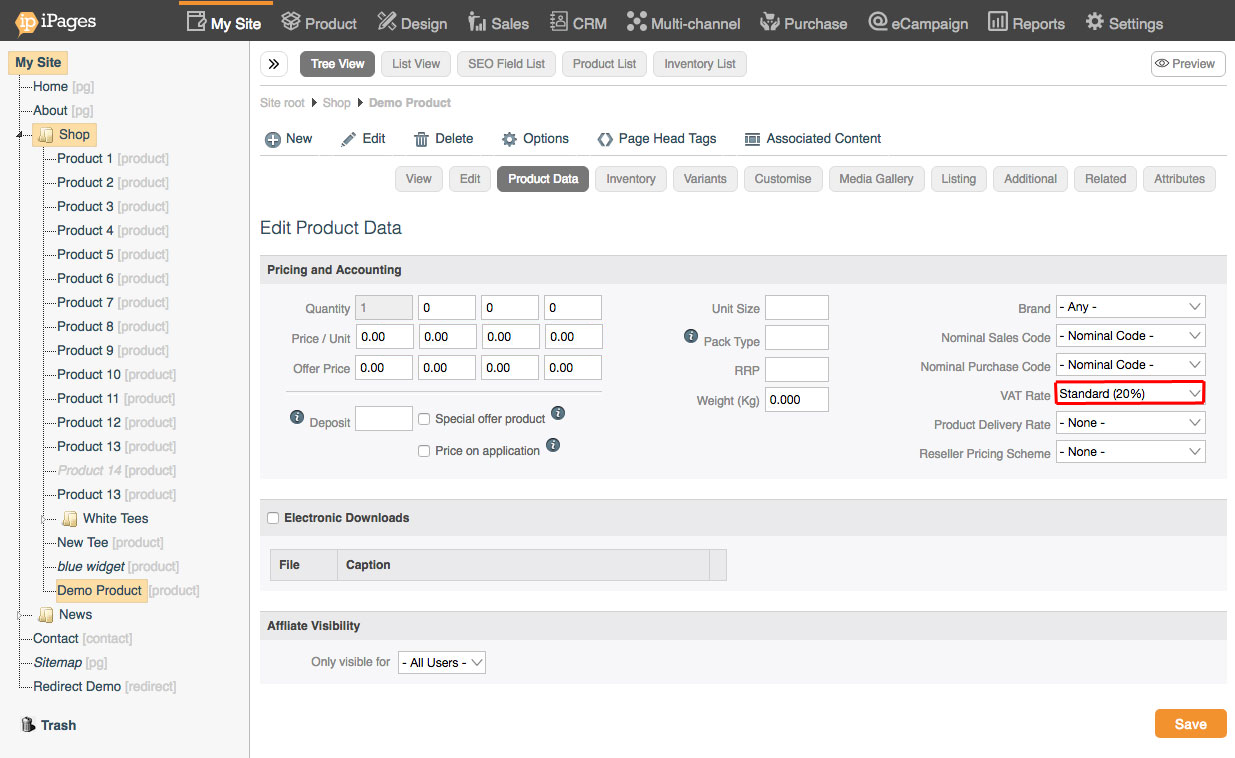
Product delivery rate.
Choose the appropriate product delivery rate (if applicable).
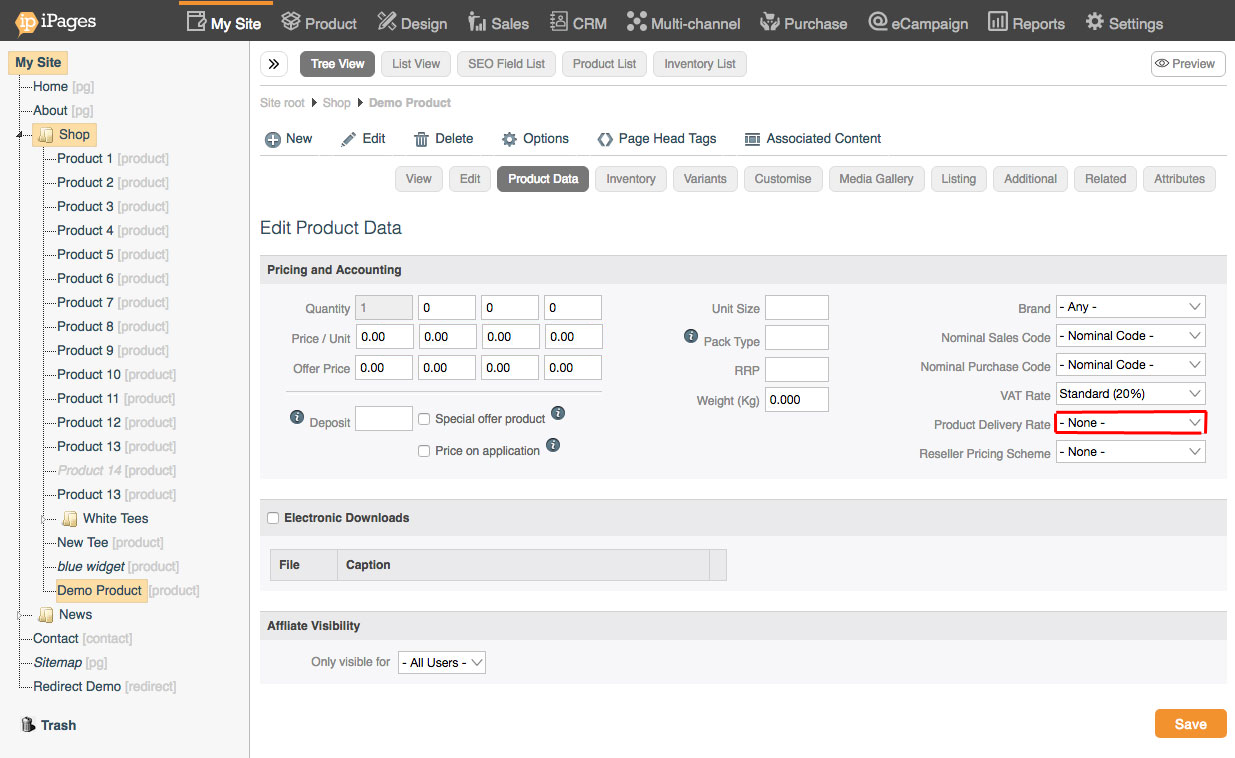
Reseller pricing scheme.
Choose the appropriate reseller pricing scheme (if applicable).
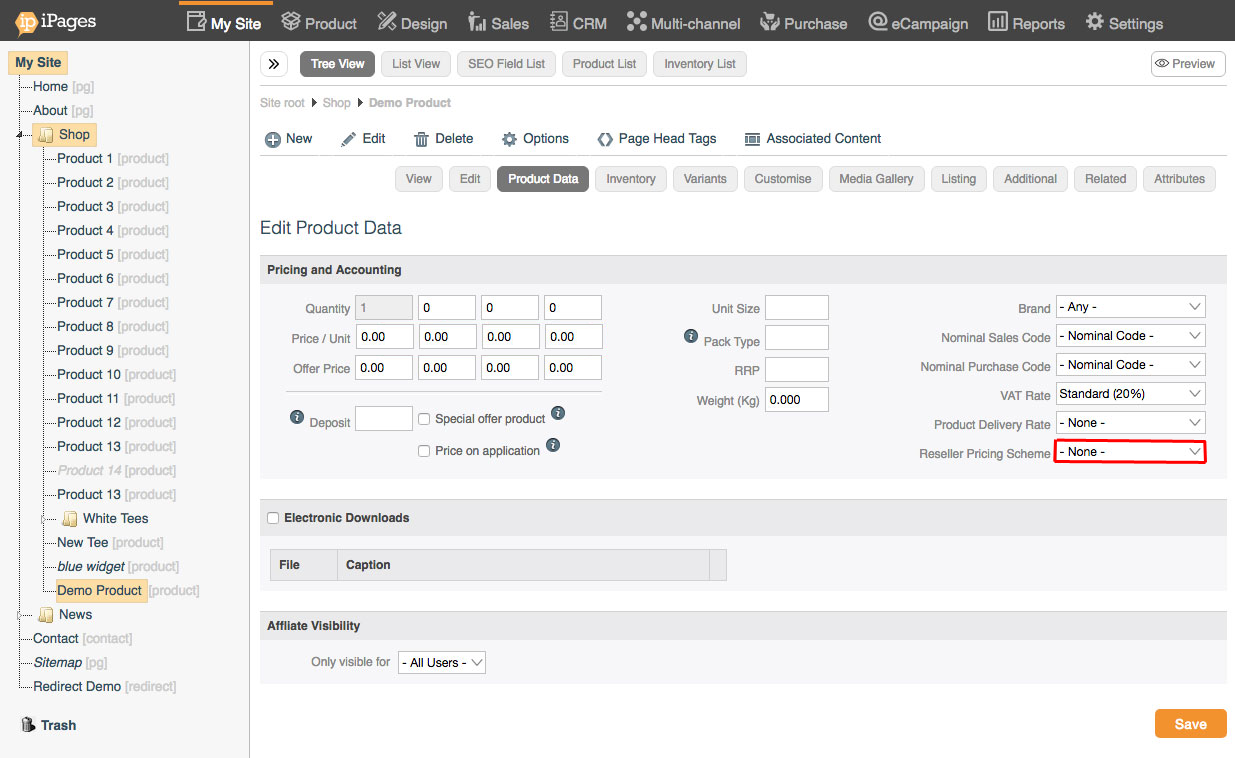
Brands.
Select the appropriate brand of your product (These can be set up in your eCommerce settings).
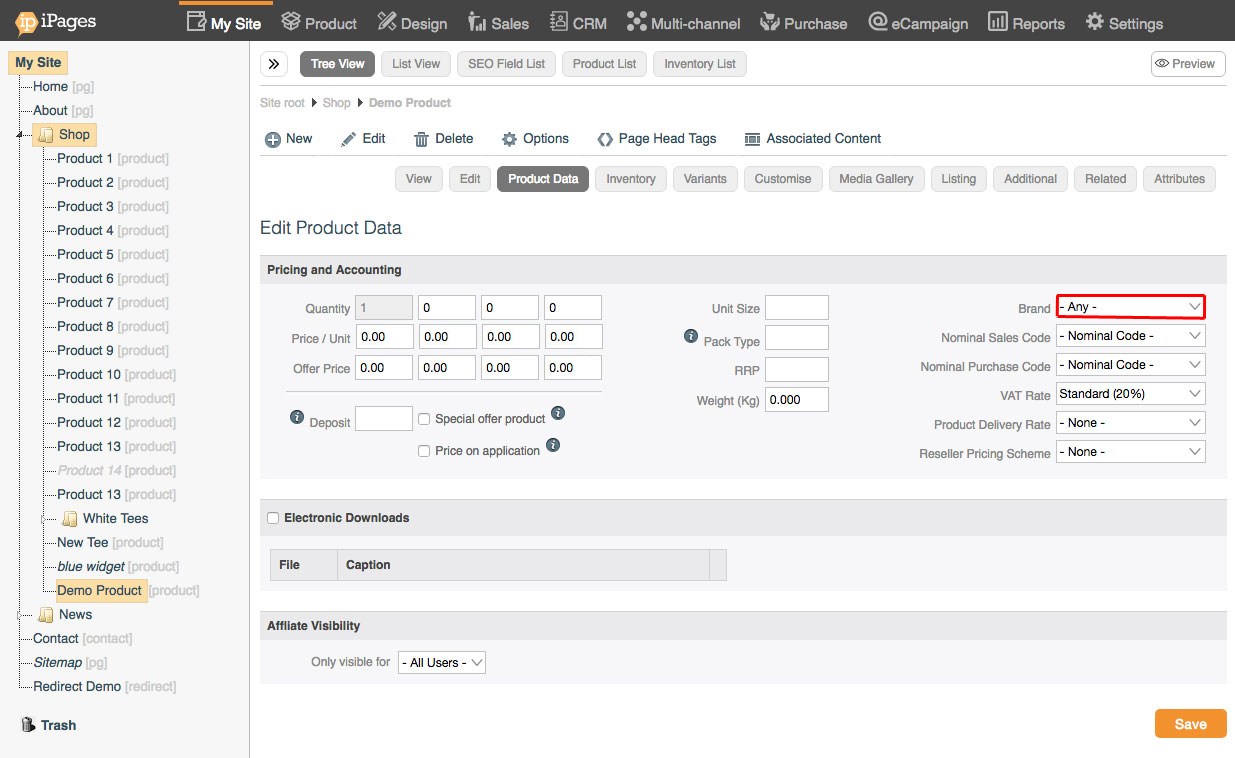
Electronic downloads.
Check this box if you are going to be using electronic downloads.
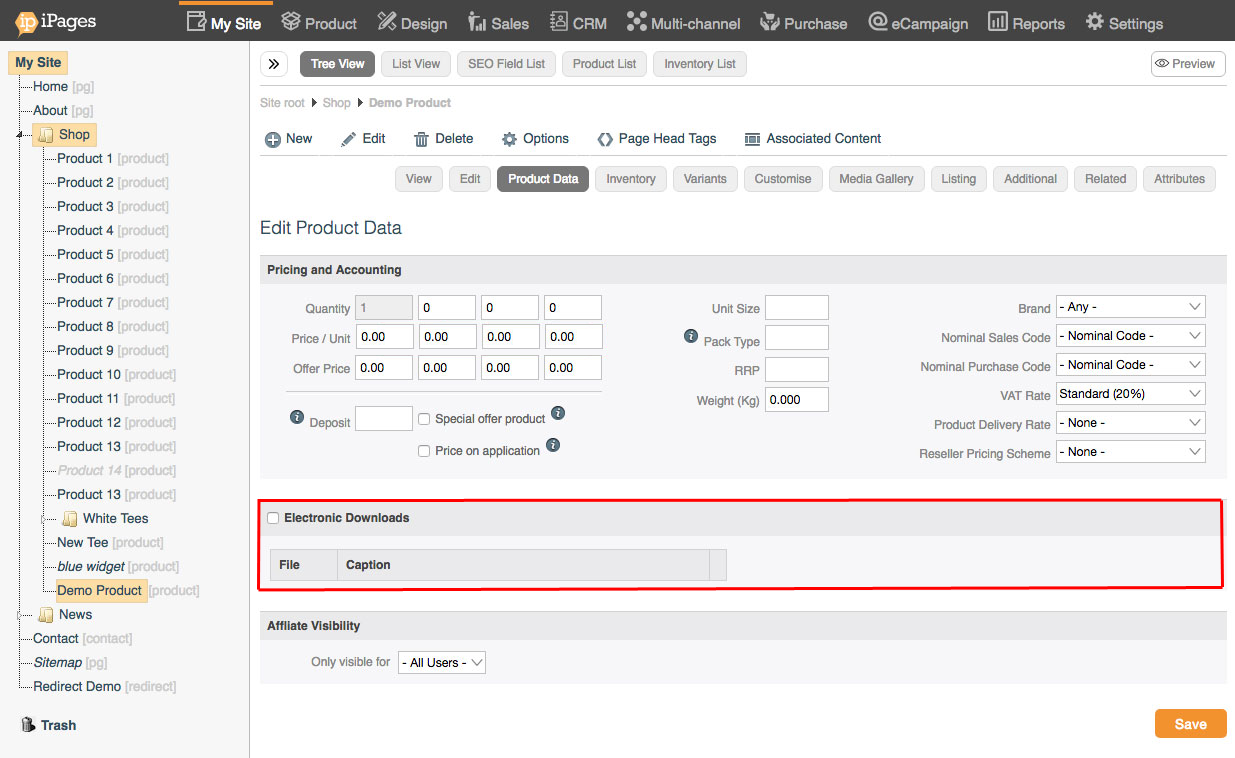
Adding in your product images
Adding product images is an almost identical process to adding images to a page. Click here to find out more about the media gallery.
