Enabling Offers On Multiple Products
The easiest way to quickly set your offer prices is to use the Product List view. This can be found by going to My Site > Pages > Product List View.
What is the product list
The product list is an entire list of all your products. This makes it easier to make changes to multiple products based on the criteria you set. It's an efficient way of making quick changes to the details of your products without having to amend them one by one.
Modifying an individual product
The main focus of the product list is to allow you to modify product details quickly and easily. This can be done individually or in multiples, depending on your requirements. The product list features all the same options as if you were modifying an individual product, giving you ultimate control over your products.
Note: The product list provides exactly the same options as editing a product. If you're not familiar with the options available, click here.
Each column represents a part of the product which can be modified. A column with a white box means the product can be modified instantly by changing the existing value. If you wish to edit the entire product, click the pencil icon under actions.
Modifying multiple products
It is possible to modify the data of multiple products at one time, which is both fast and efficient.
- Select the products you wish to modify and with selected > Edit.
- A dialogue box will appear.
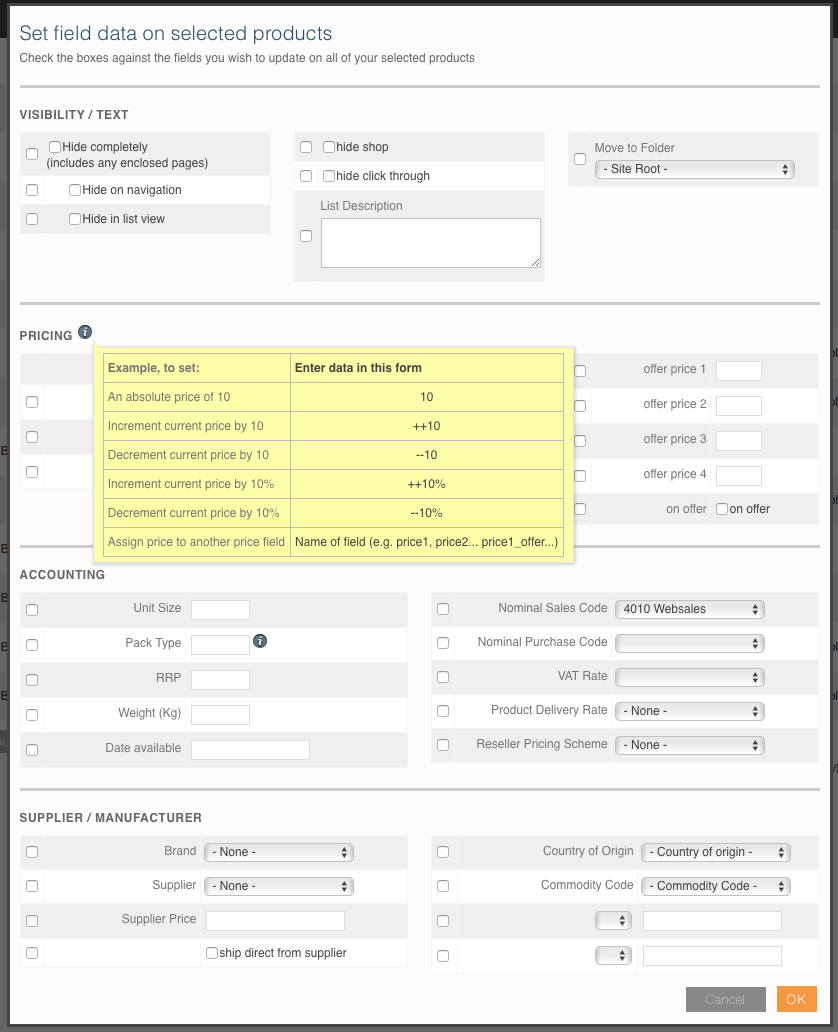
The dialogue box contains all the normal fields you'd expect when you edit a product, with the exception that you'll have to activate the part you want to change by checking the checkbox next to the field.
For example: To hide multiple products, you would need to tick the checkbox next to the field and the field itself. See the above image as an example.
Example
For example, if you wanted to reduce all your prices by 20%, you would go through the following steps:
1. Within the Product List, select 'View All' products
2. At the bottom, Check all and click 'Edit'
3. Within Pricing, select Offer Price 1 and set this to 'price1'
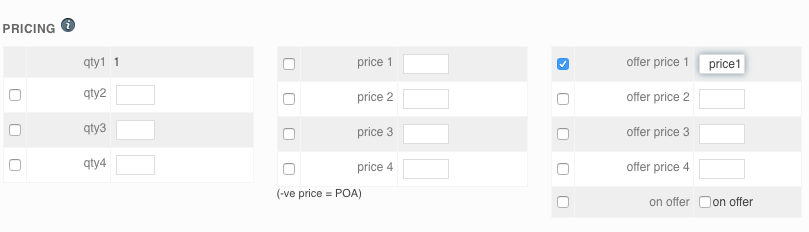
Click OK.
4. Select all products again, click Edit, and Set 'Offer Price 1' to '--20%'
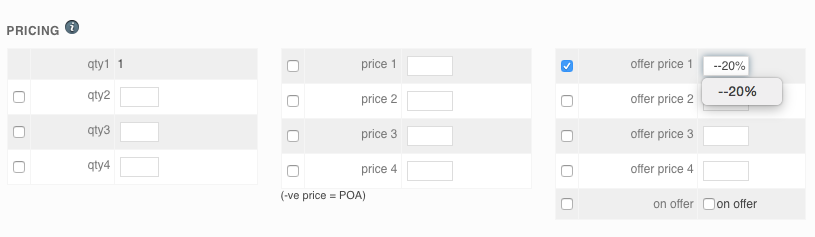
Click OK.
5. Finally, to enable the offer, select all products again and click 'Edit' and enable all the offers:
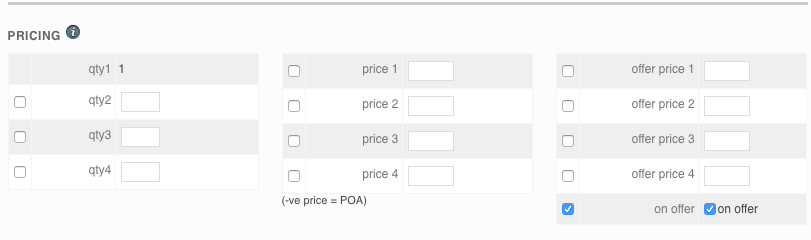
Click OK.
All products will now show at the offer price, which is 20% off the original price.
Note: Remember that percentage increases and decreases cannot be reversed by the opposite. However, you can always reset the prices to 'price1' should you go awry!
