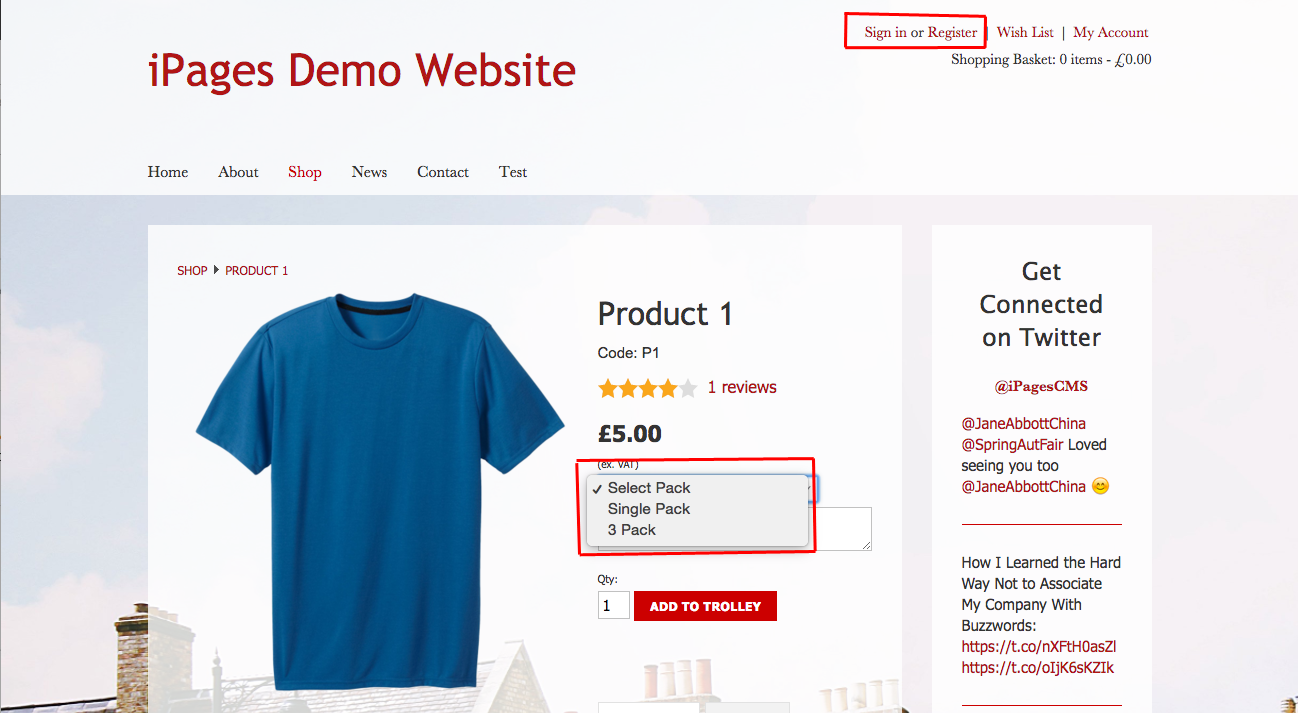Adding Trade Customers
On this page:
How to add a Trade Customer
Go to Sales > Customers.
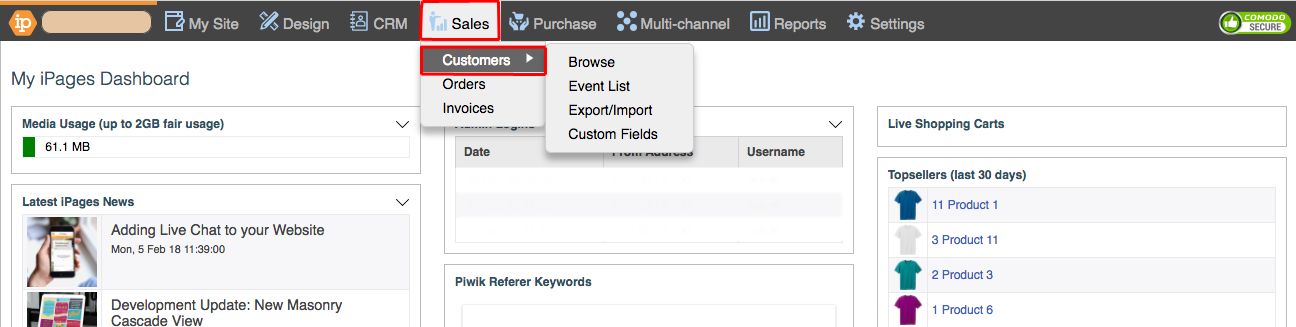
Click + New Customer.

Fill out these details and then click OK.
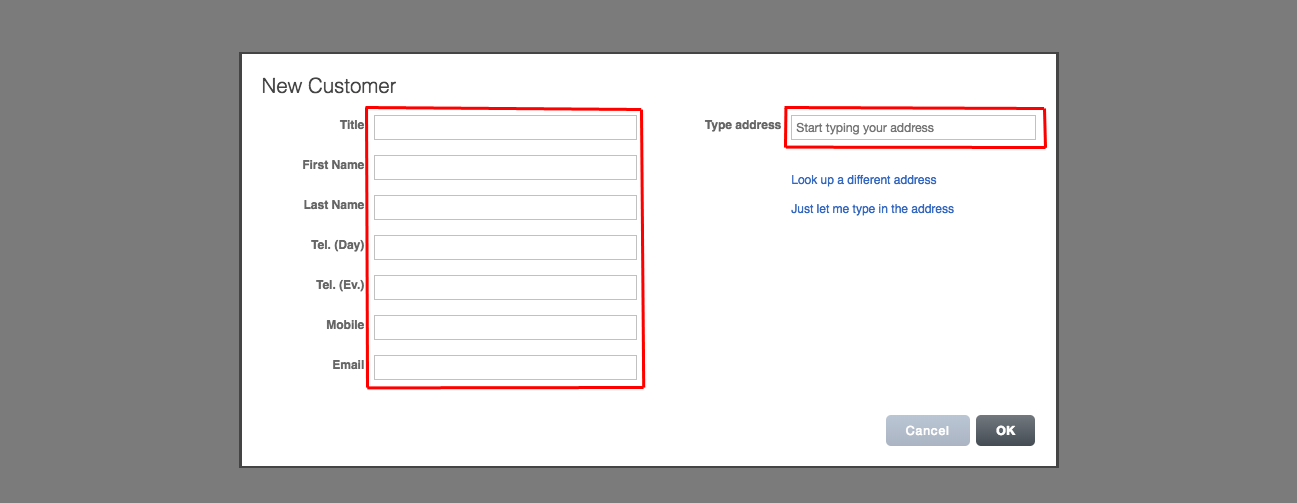
Click on the new Customer that you've just created then click View/edit details.
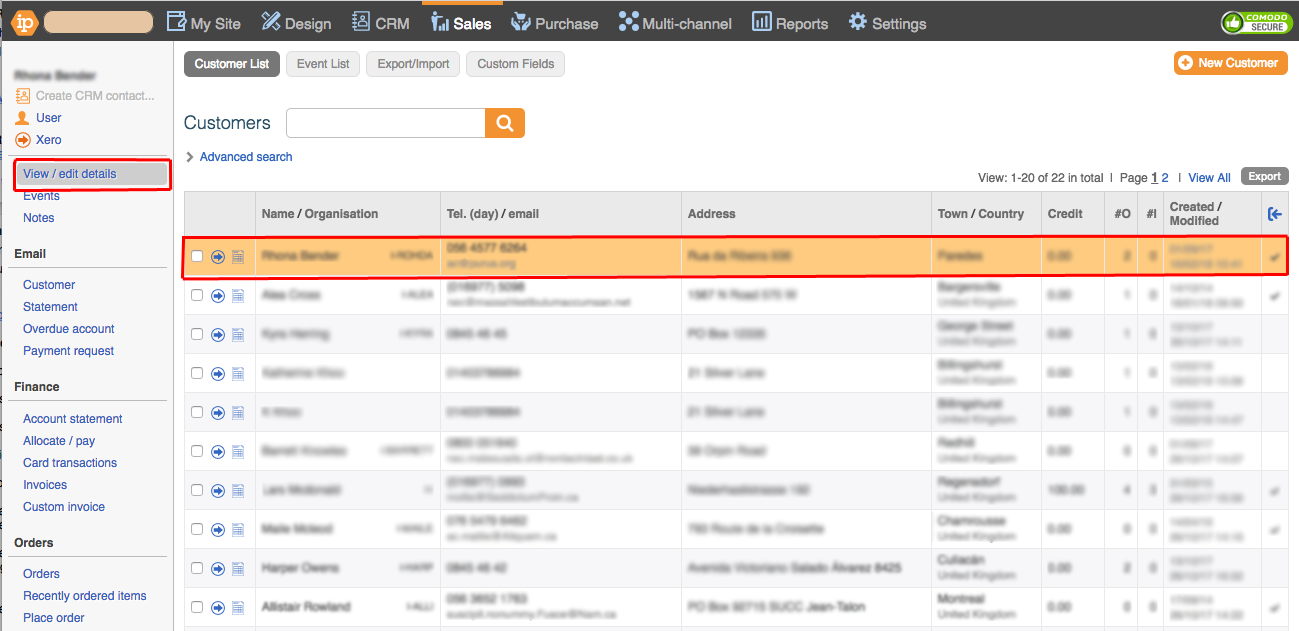
Click Edit under the Account heading.
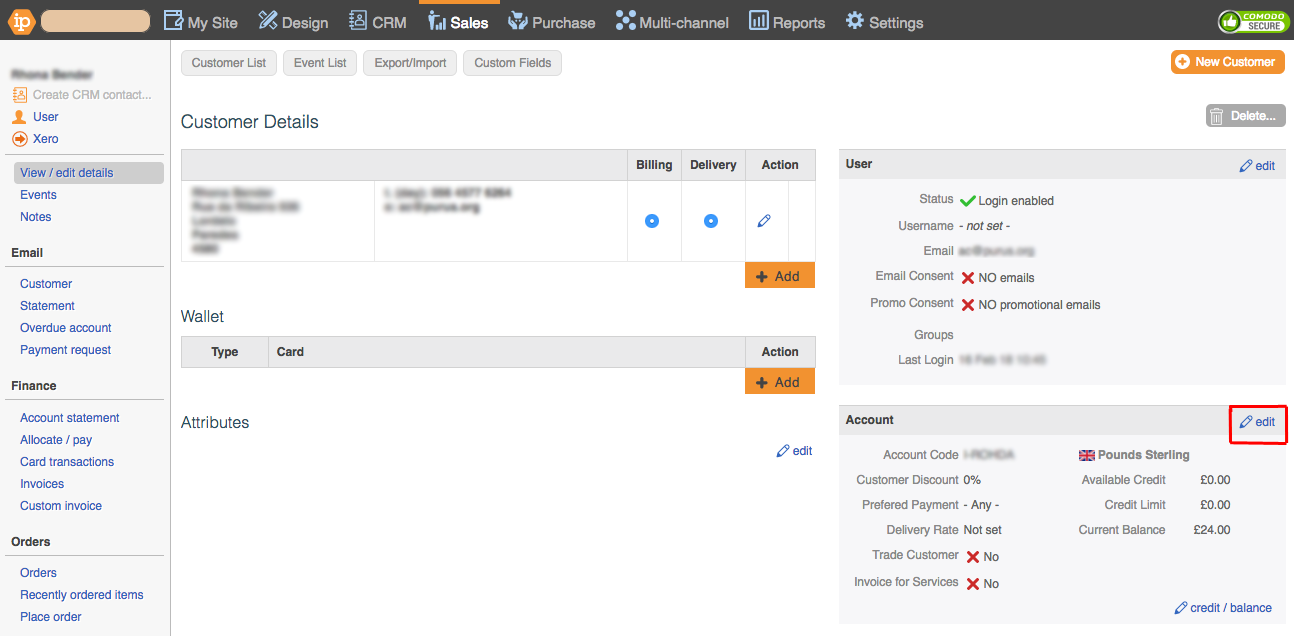
Tick the Trade checkbox and then click OK.
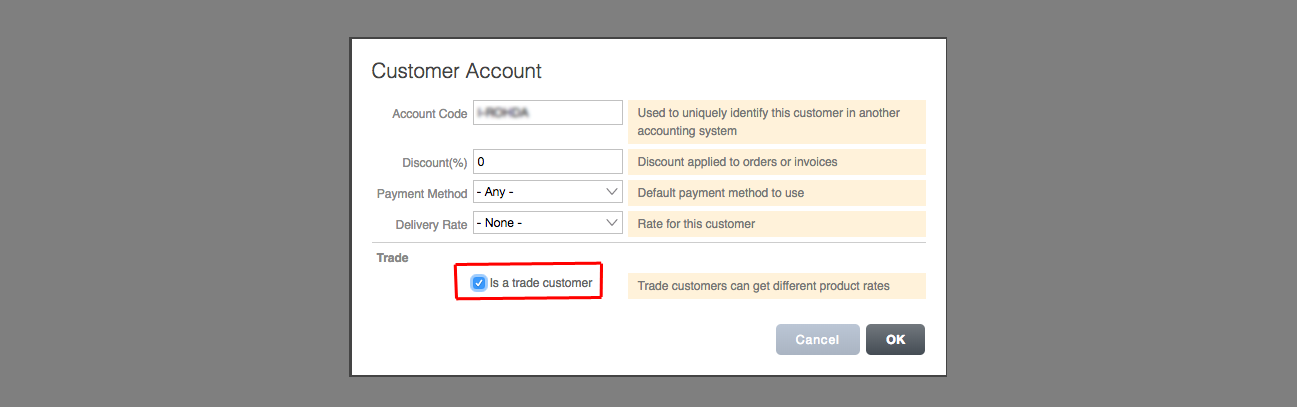
How to create Trade Variants
Now that you have created a trade customer you need to create products for your trade customer. You can make these using Product Variants. Your variant list should include product options for both your trade and non-trade customers.
If you aren't already familiar with attributes then we would recommend that you familiarise yourself with them here.
Go to My Site > Attributes > Product Variant.
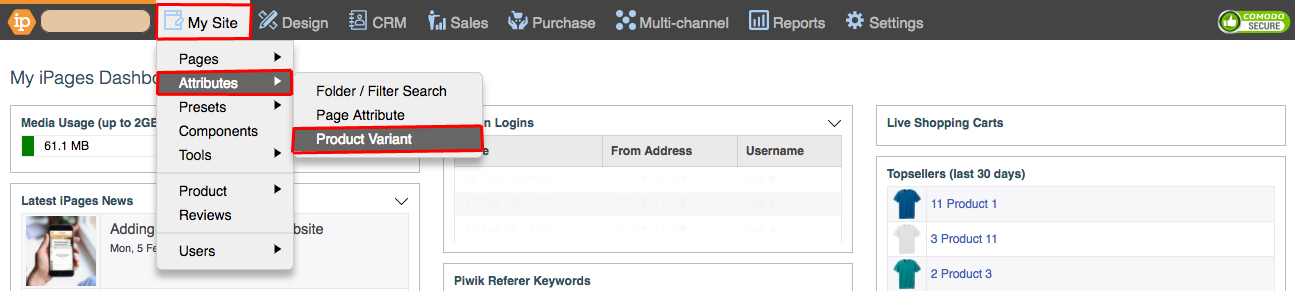
Click the + icon under the Product Variant Set heading to create a new Product Variant set.
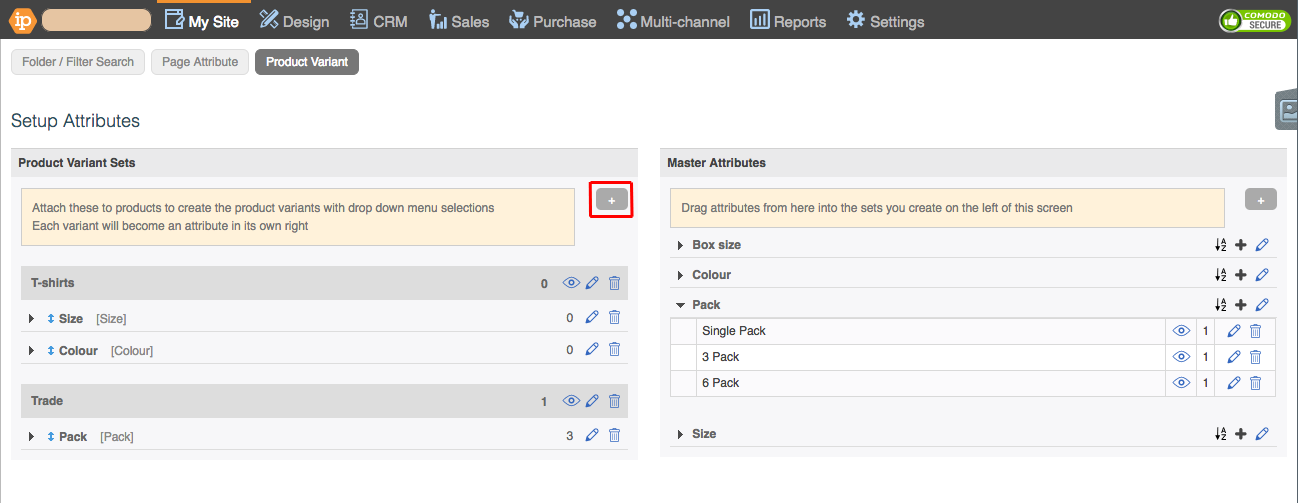
Fill out the Title and then click OK.
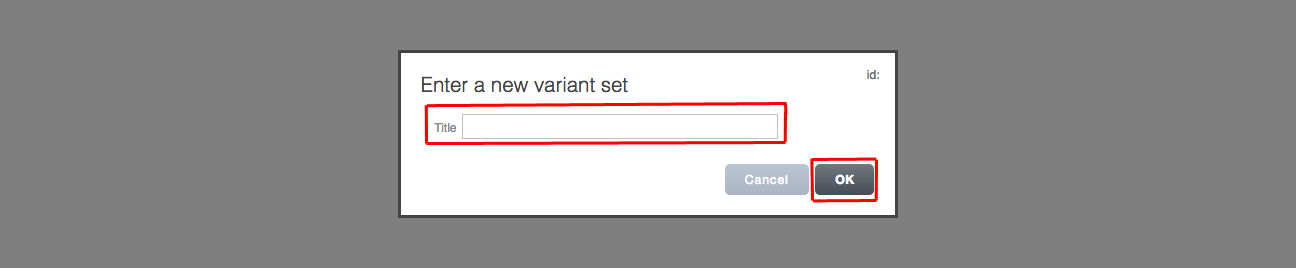
Click the + icon under the Master Attributes heading to create a new Master Attribute.
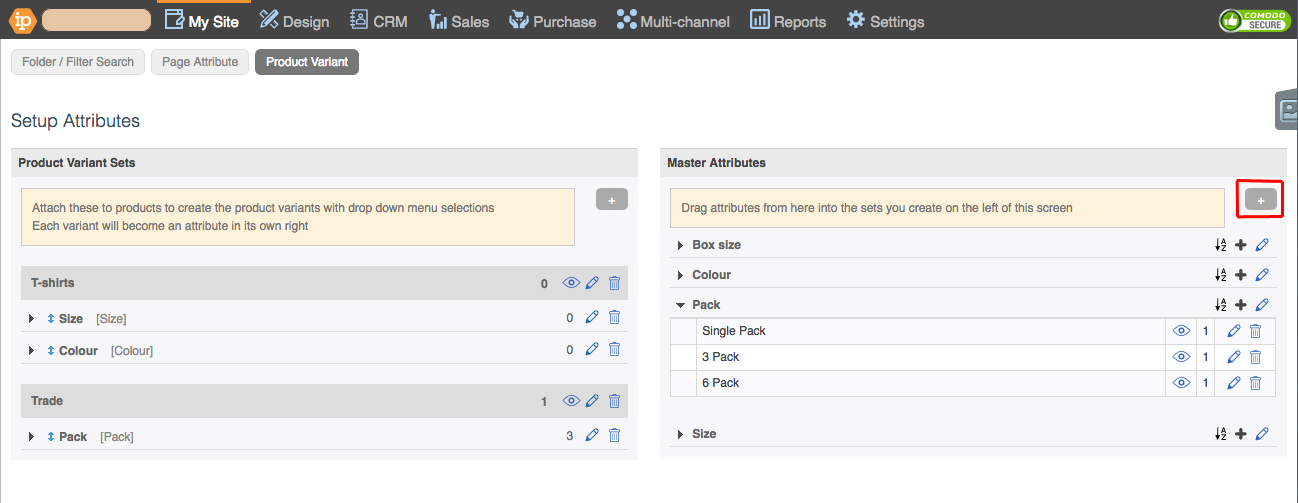
Fill out the Title and then click OK.

Click the smaller + icon next to the Master Attribute you've created to make a new Master Attribute for that set.
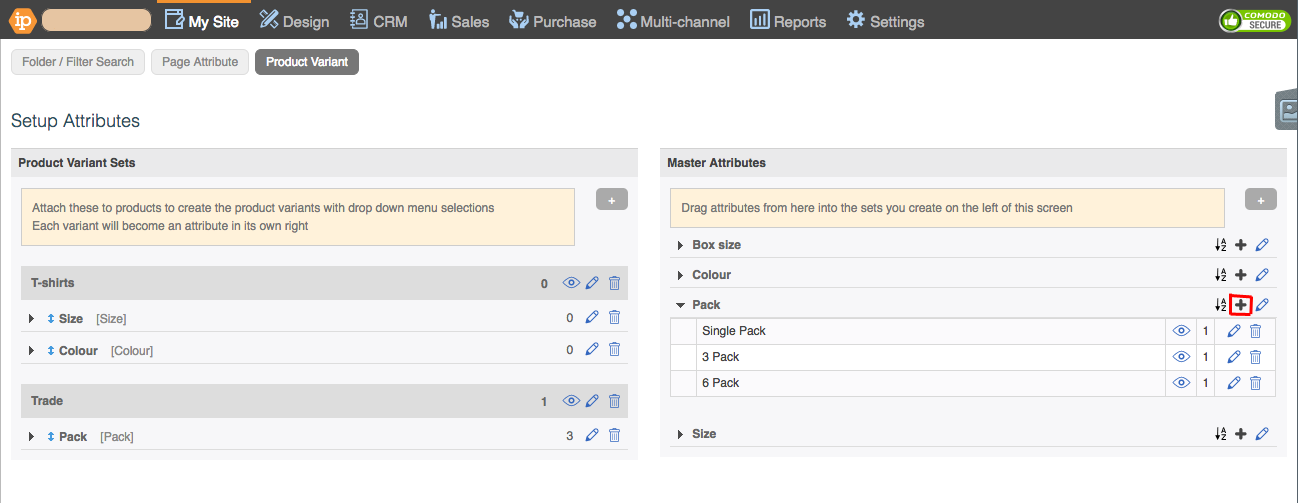
Fill in the Title (and Colour/Image if required) then click OK.
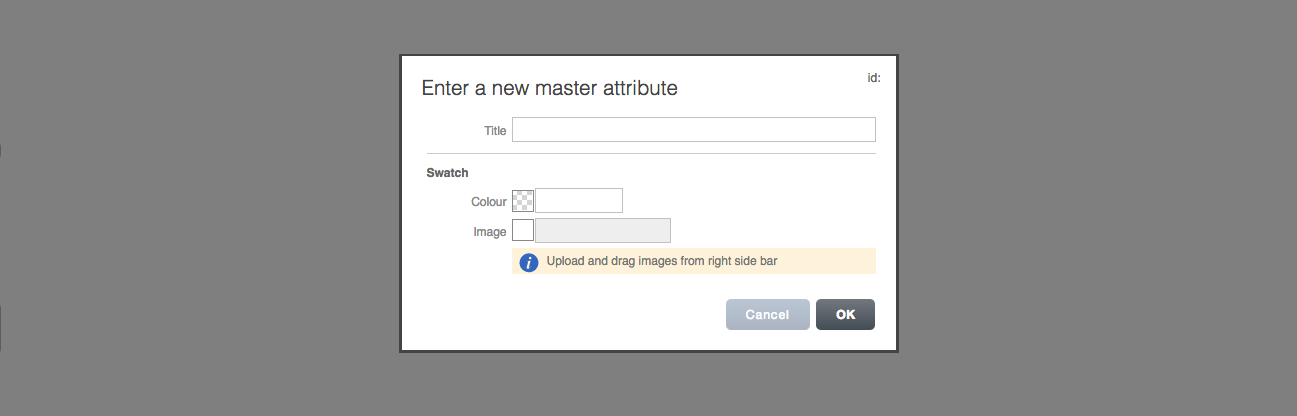
* Repeat the last two steps to add all the Master Attributes for the variant set. *
Drag the Master Attribute Set into the Product Variant Set.
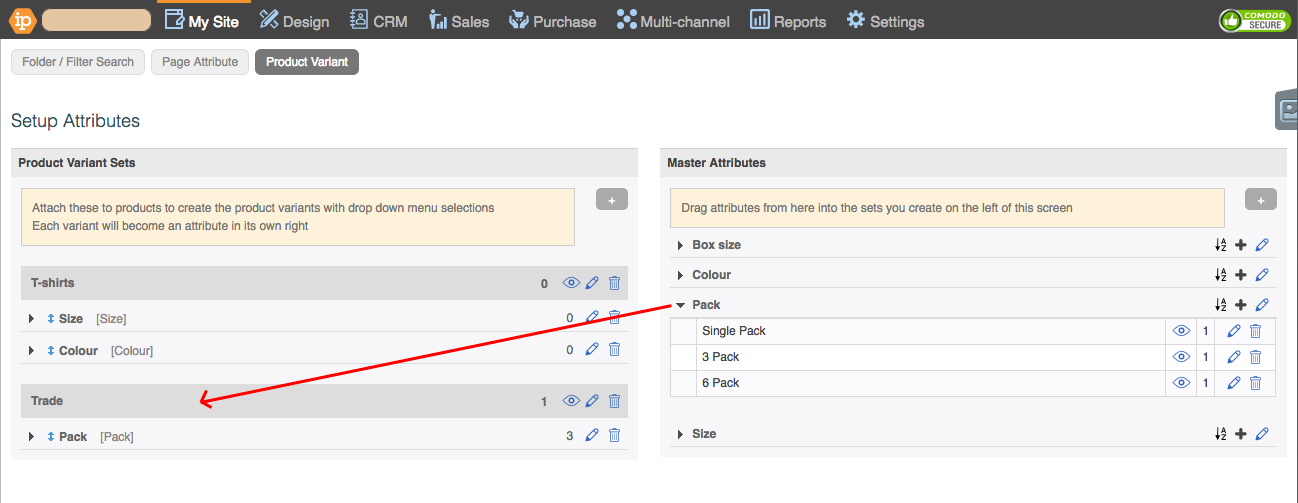
Setting up Trade Variants on a Product
Now that the Product Variant Set is created, you can add it to a Product.
Go to My Site > Pages.
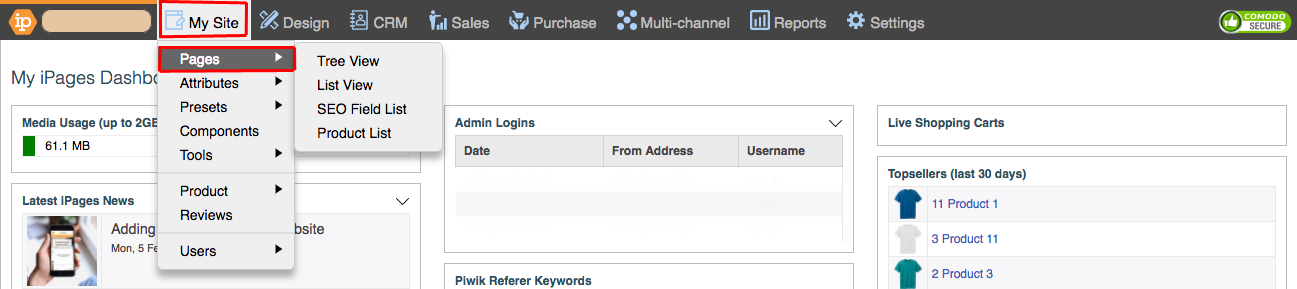
Click on the Product to add the variant set. Go to Edit > Variants.
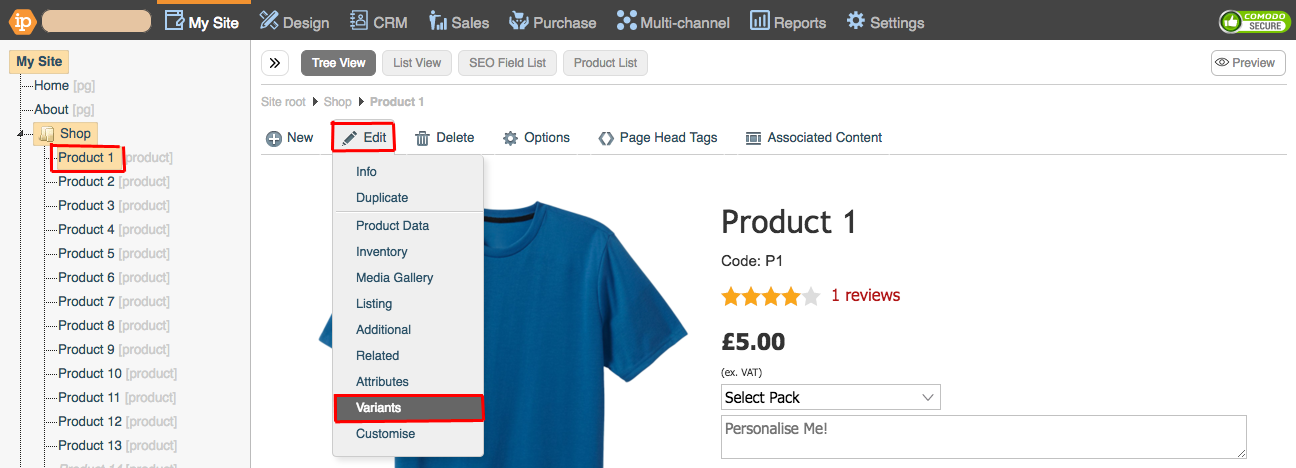
Use the Drop Down to select your new Variant Set.
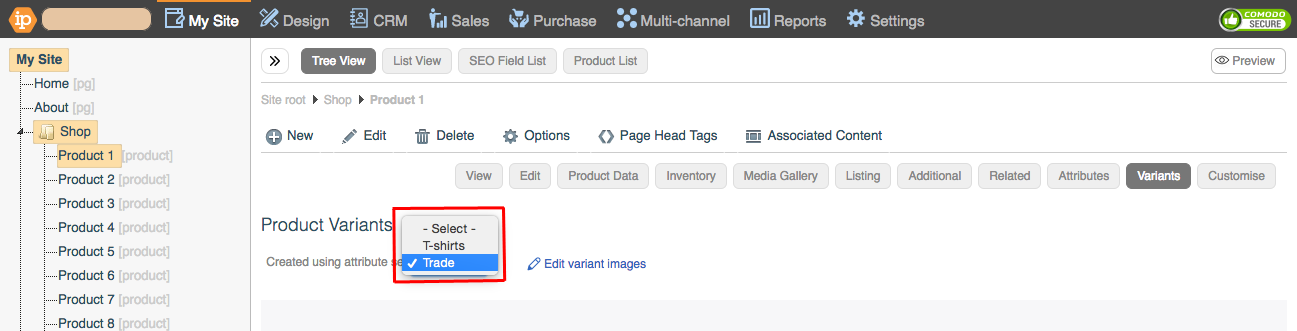
Fill out the SKU's, Price, and Trade Access for the different variants.
For Trade Access you can set it to either "-", "No" or "Only".
"-" = Both trade customers and non-trade customers can see the variant.
"No" = Only non-trade customers can see the variant.
"Only" = Only trade customers can see the variant.
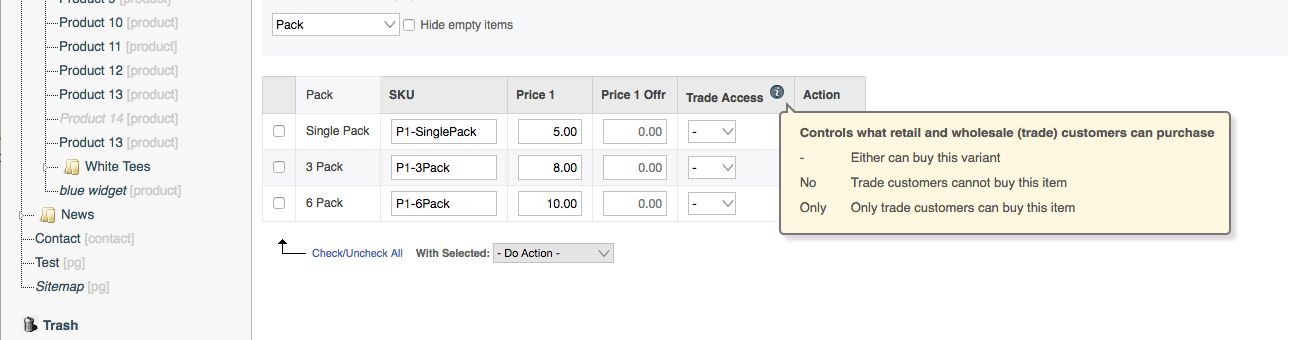
How to Test Trade Variants on the front-end of your site
Now that the Product Variant Set is created, and added to the product, the last step is to check it's working on the front end of the website.
Go to the product that you've set the trade variant up on.
Sign-in to as a Trade Customer and click on the variant set. You should be able to see the options exclusive to trade customers.
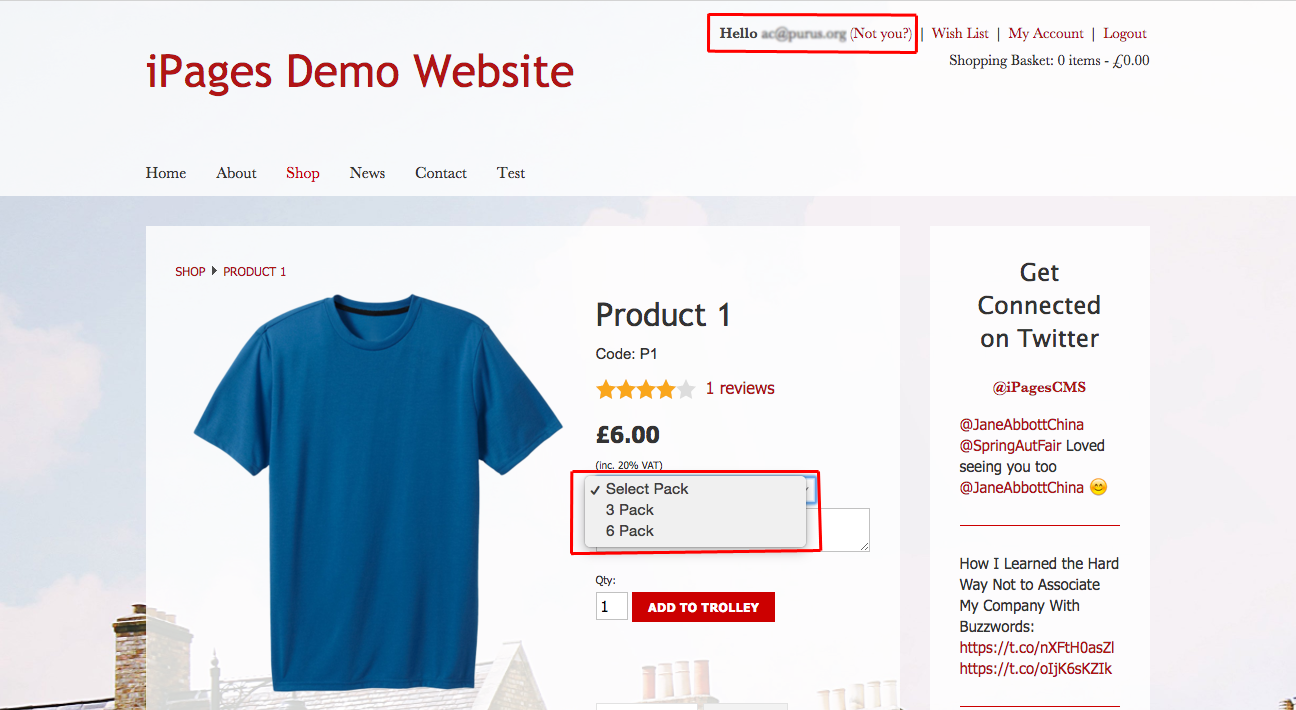
Sign-out and click on the variant set. You should be able to see the options exclusive to non-trade customers.