Integrating with Google Adwords
On this page:
Overview
Integrating with Google Adwords can help you track conversions through your website.
To do this, you will need to have a Google Adwords account and your KhooSeller admin area open. This process involves creating a 'Conversion' and then adding this tracking code to the integration section of your website.
Create a Conversion within Google Adwords
Log into your Google Adwords account.
Click Tools > Conversions.
Add a conversion and set up this to track conversions through your website.
You should then receive a block of code looking something like this:
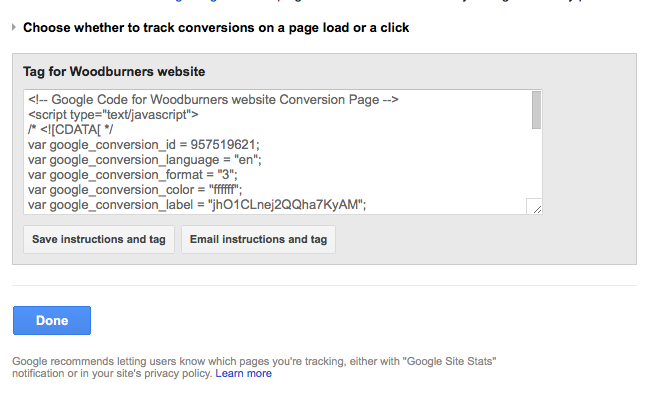
Once you have this code, click 'save instructions and tag' and then Done.
Add the conversion code to your KhooSeller website
Log into your KhooSeller website.
Click Settings > Integrations. Click on the pencil icon next to 'Googleadwords'
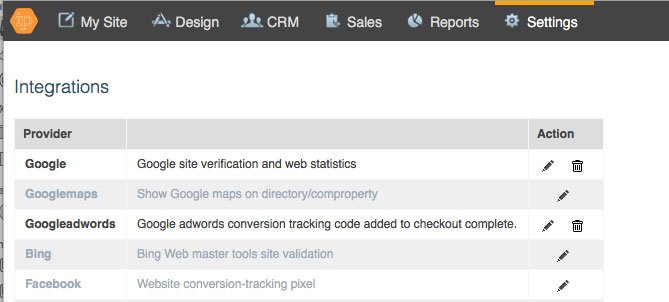
Enter the fields given within the Google Adwords code:
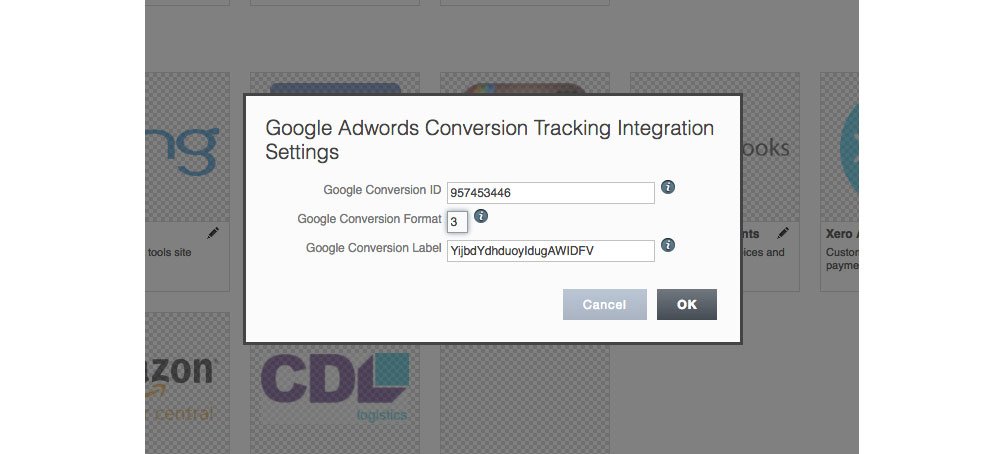
Click "Ok".
Your Google Adwords Conversion tracking is now setup.
Note: If you would like to track more complex conversions such as phone calls or contact enquiries, get in touch so that we can help you with this coding.
Adding a specific script to thearea of your site
1. Go to My Site > Pages
2. Make sure that you have 'My Site' selected in your tree view on the left. This puts you at the root of your site.
3. Click on 'Default Head Tags' where you can put your scripts into the Custom Head Text input field. In this field you will generally put scripts with angled brackets wrapping them such as . The Custom Head Script is where pure jQuery can be placed. Usually the scripts from Google need to go in the Custom Head Text input.
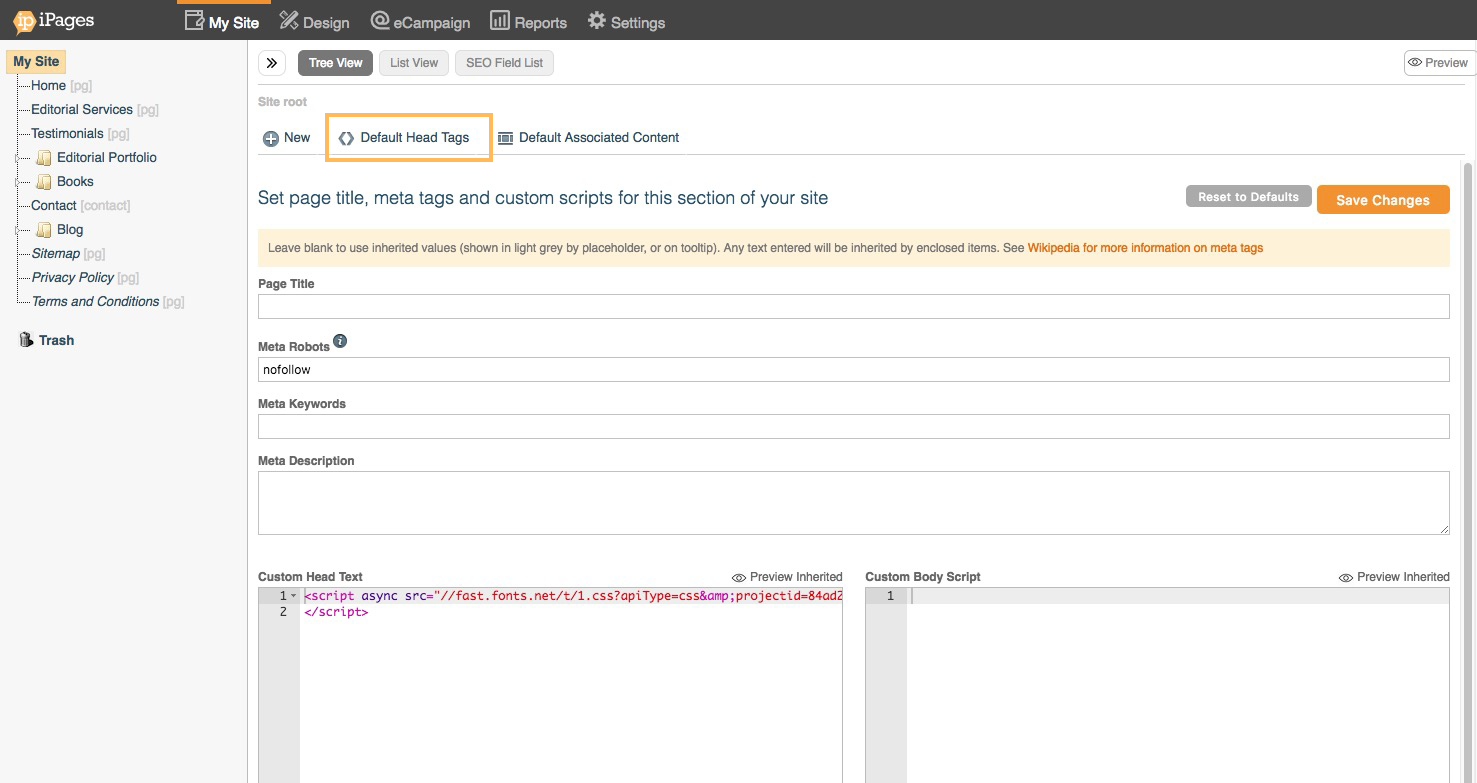
What about page specific tracking codes?
Each individual page on your site also has a head tags area where you can place this code and it will overwrite the default code for the site for this page.
