Set Up Supplier Dropship
This will help you automatically email a supplier when a customer orders a product that you want the supplier to send directly to the customer.
1) Navigate to Purchase -> Suppliers and add a "New Supplier"
If you don't see the Purchase module, discuss your current plan with KhooSeller support.
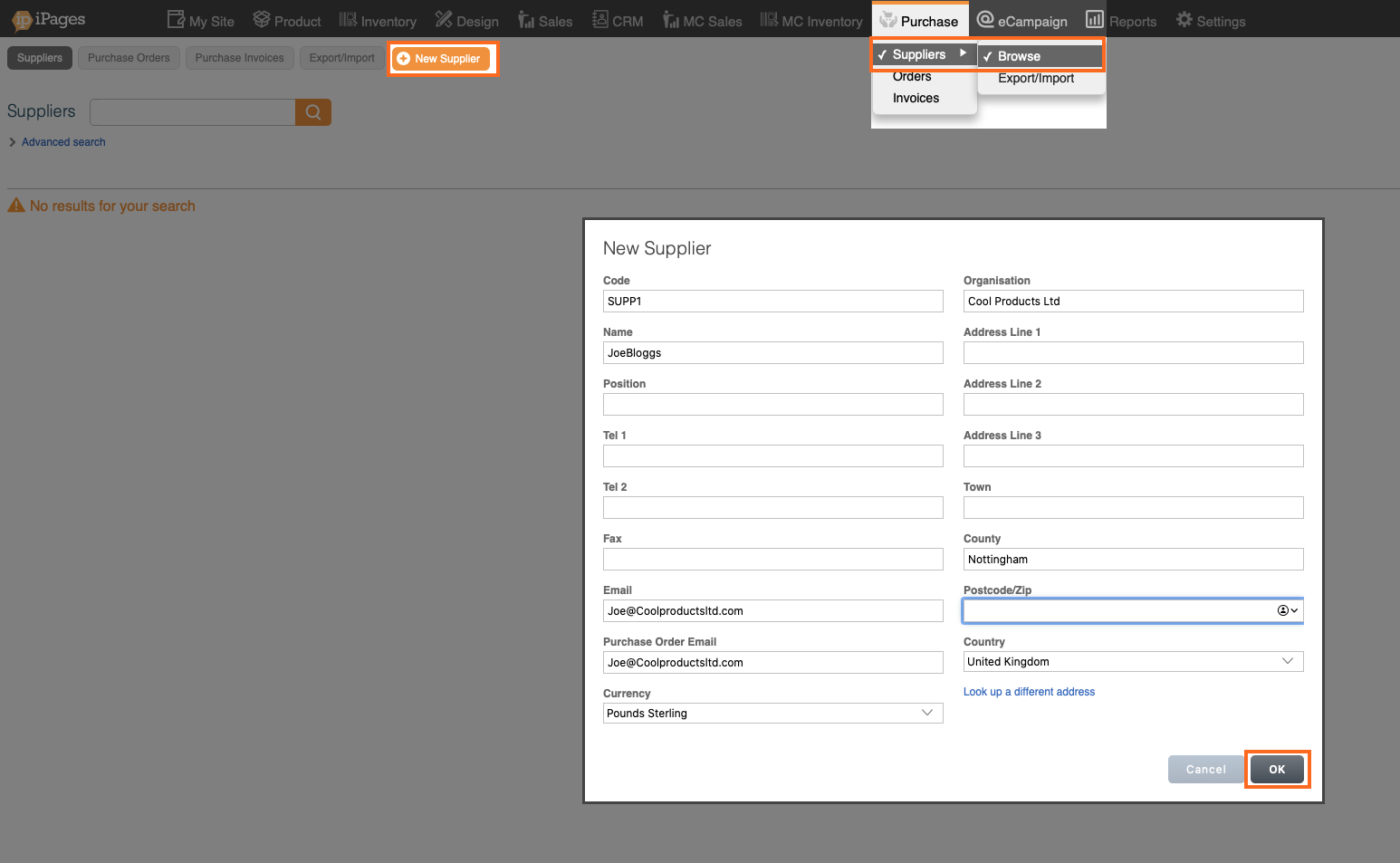
2) MC Inventory - Setup - Warehouses -> Add a new Warehouse for the Supplier, and tick "Dropship from this warehouse" and Select a supplier.
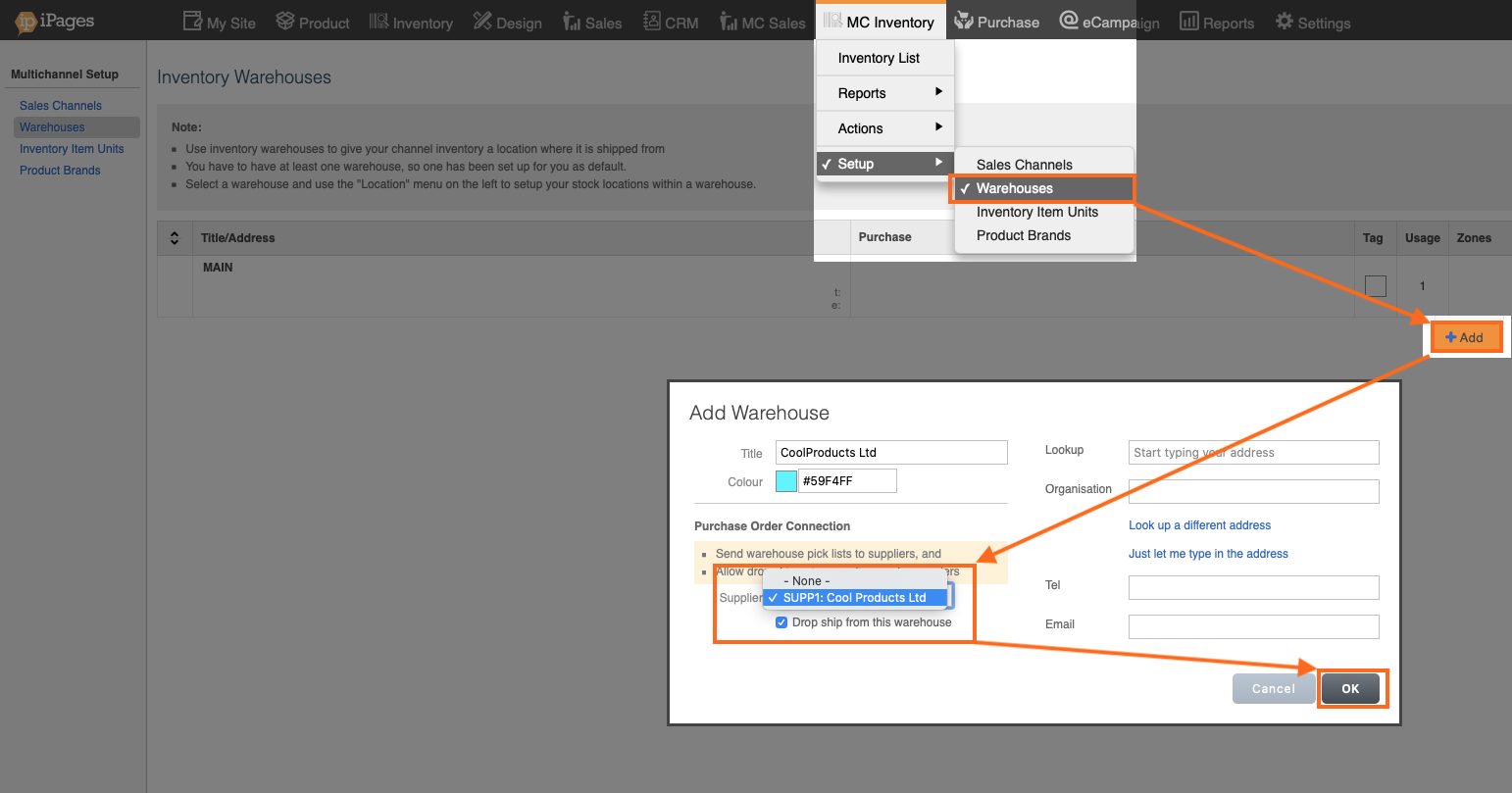
3) MC Inventory -> Actions -> Data Exchange -> Export Inventory. Fill in the "supplier_code" column to add the supplier code that matches the one you created in step 1.
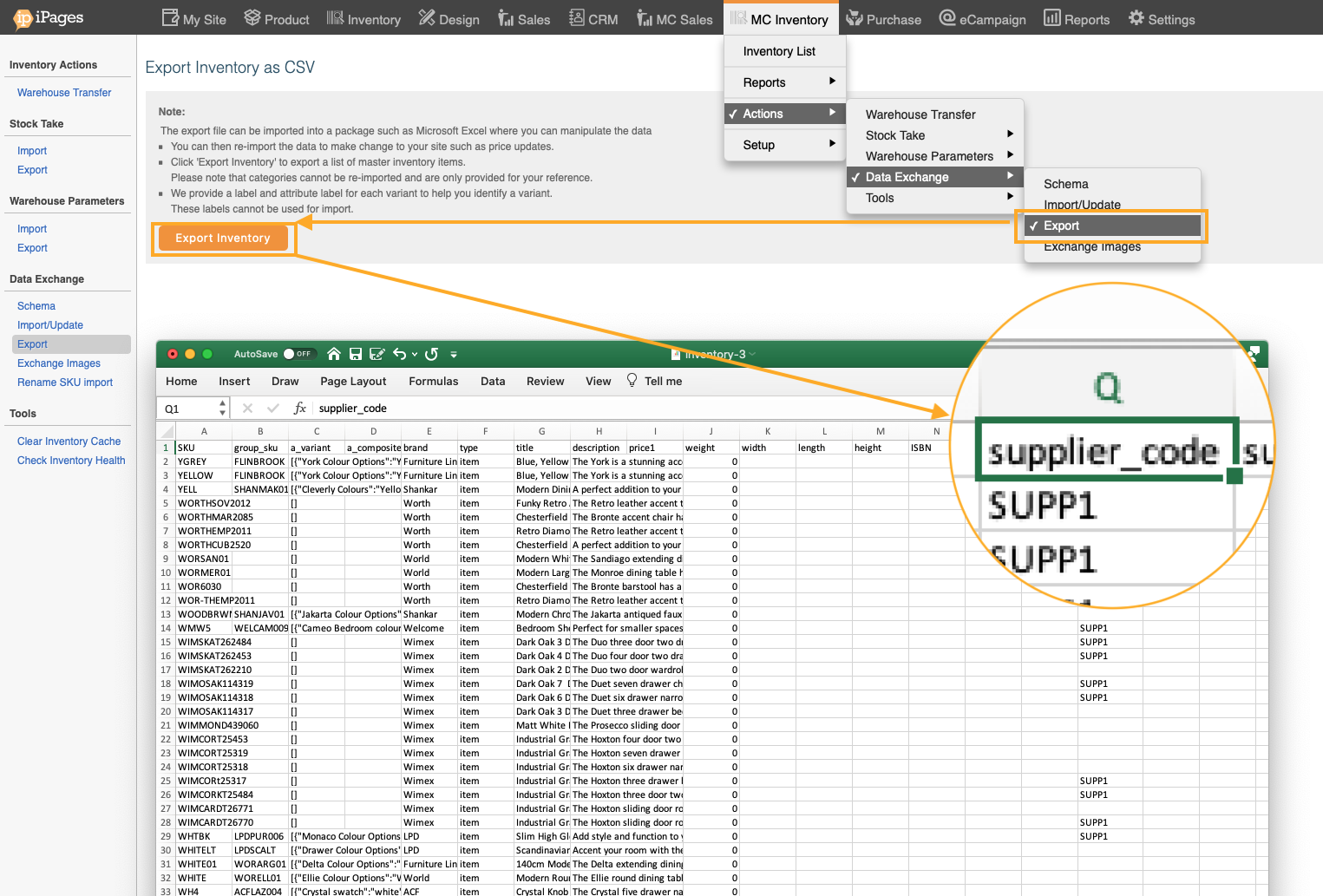
4) Save the file as a .csv and import it in MC Inventory - Actions - Data Exchange - Import/Update
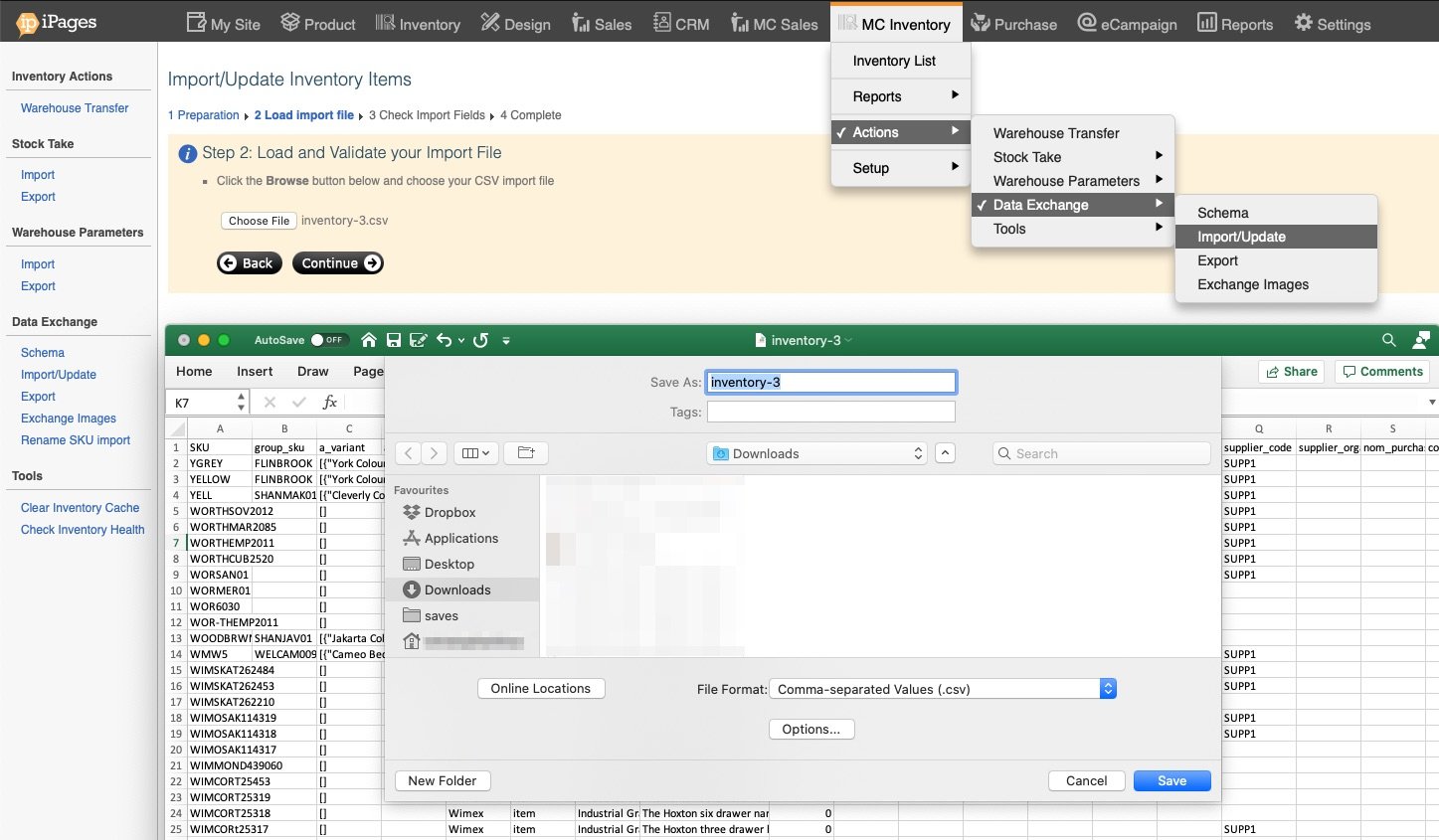
5) Return to Purchase -> Suppliers, Click on the supplier, and then click Products.

6) Here you can see all the products that are attached to that supplier, edit their prices and delete them if necessary.
You can also edit their prices and variations on bulk in the export/import tab.
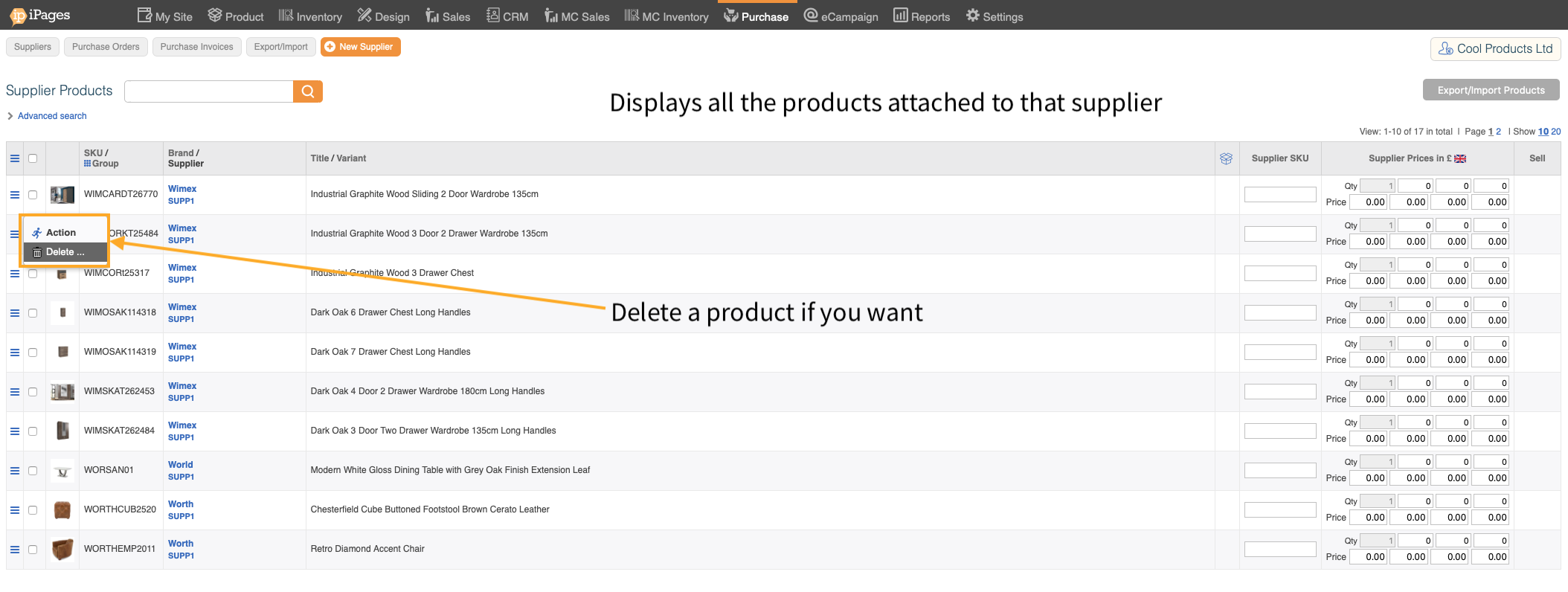
7) Add the supplier warehouse to the channel
This allows the channel to access the stock in a warehouse.
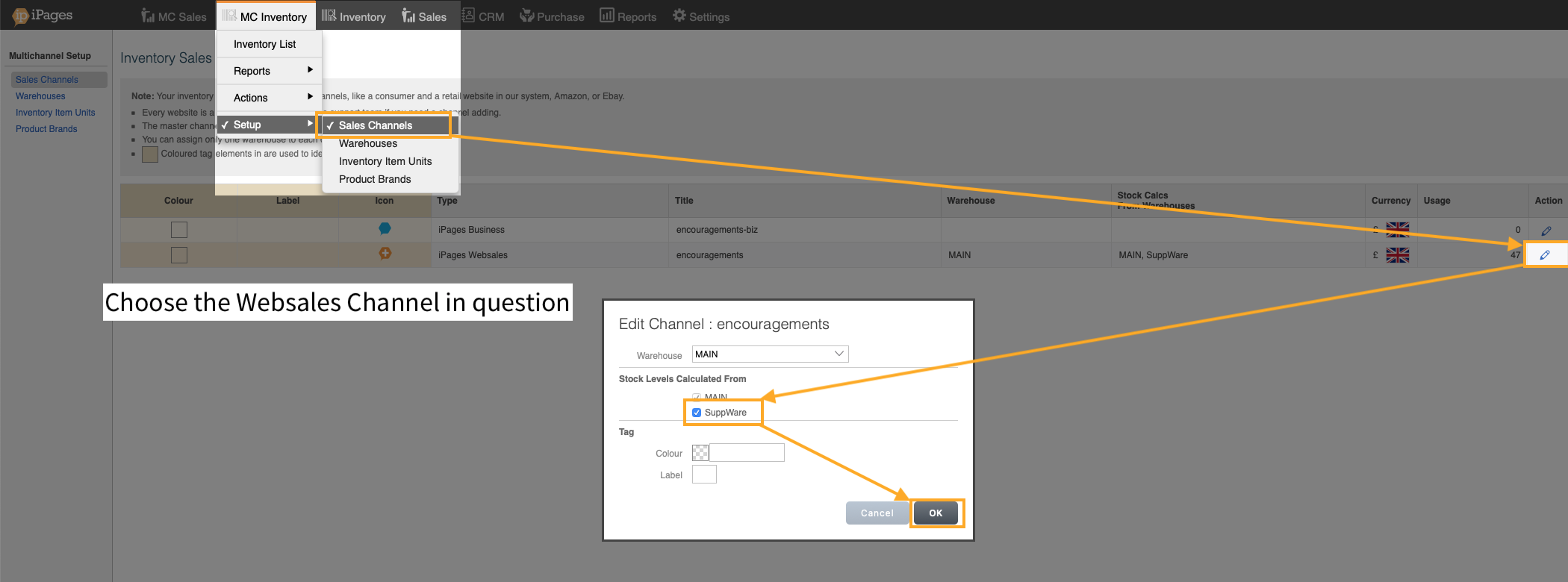
8) Add the automation to email supplier
You can customise this to say what you want and embed various information about the order eg. shipping address, entire order etc.
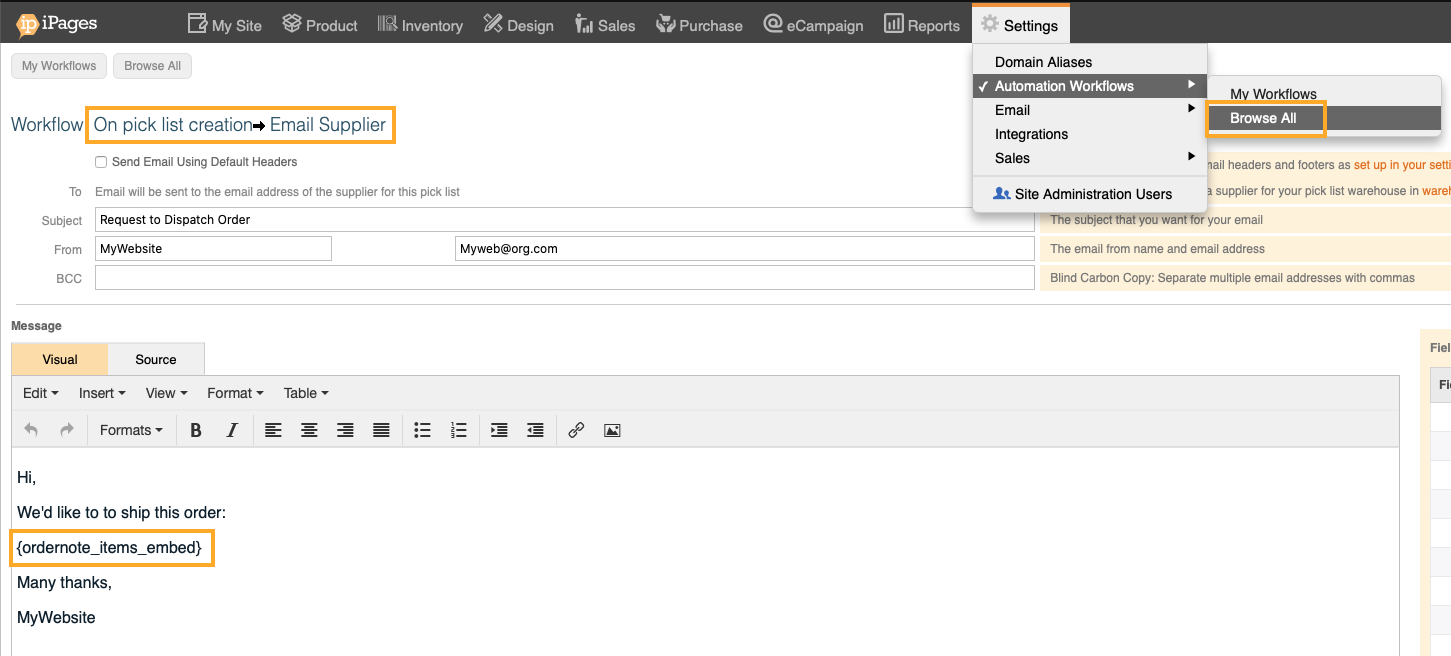
9) Add stock to the Supplier warehouse
Export the stock from MC Inventory -> Actions -> Stock Take -> Export, reduce to SKU, qty, save as .csv and re-upload.
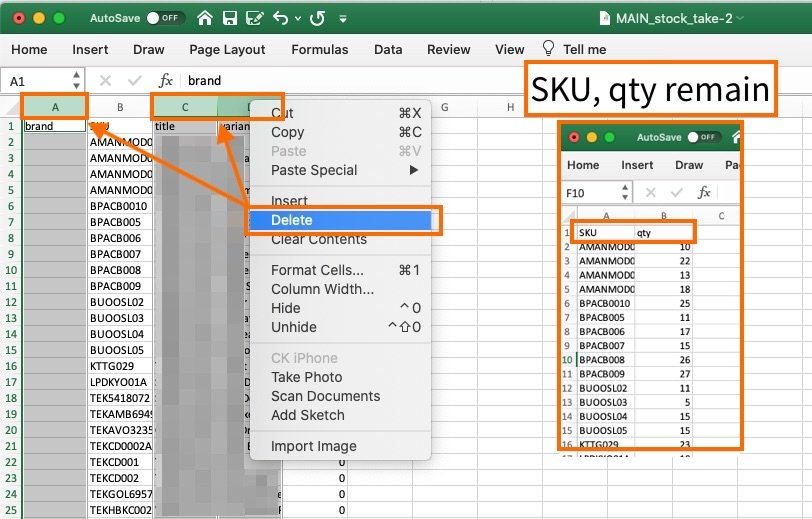
10) When orders come in -> select the relevant supplier warehouse and create a pick list. This will email the supplier the pick list.
You might want to set the stock of supplier items to Zero in other warehouses to ensure you don't accidentally allocate to another warehouse.
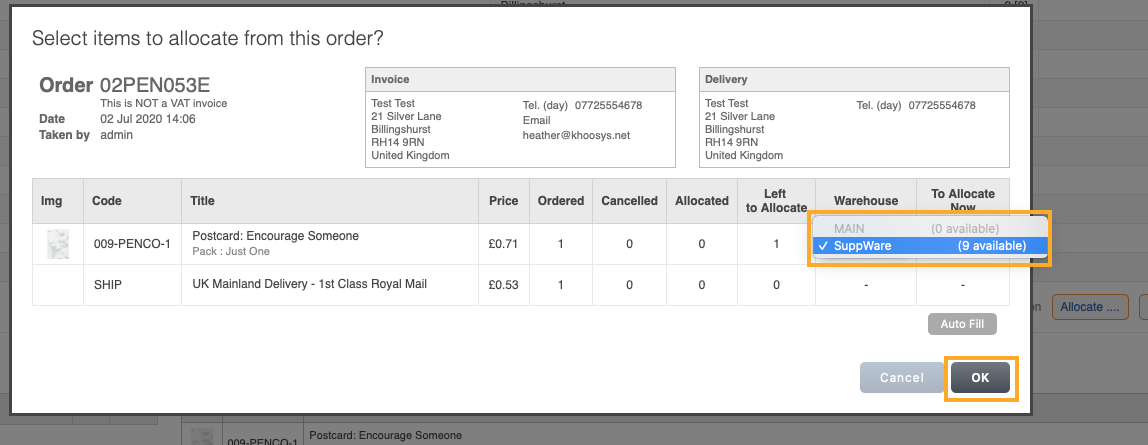
11) This is the email a supplier receives when you complete the order.
You can have more detailed information than this, eg ship-to address.
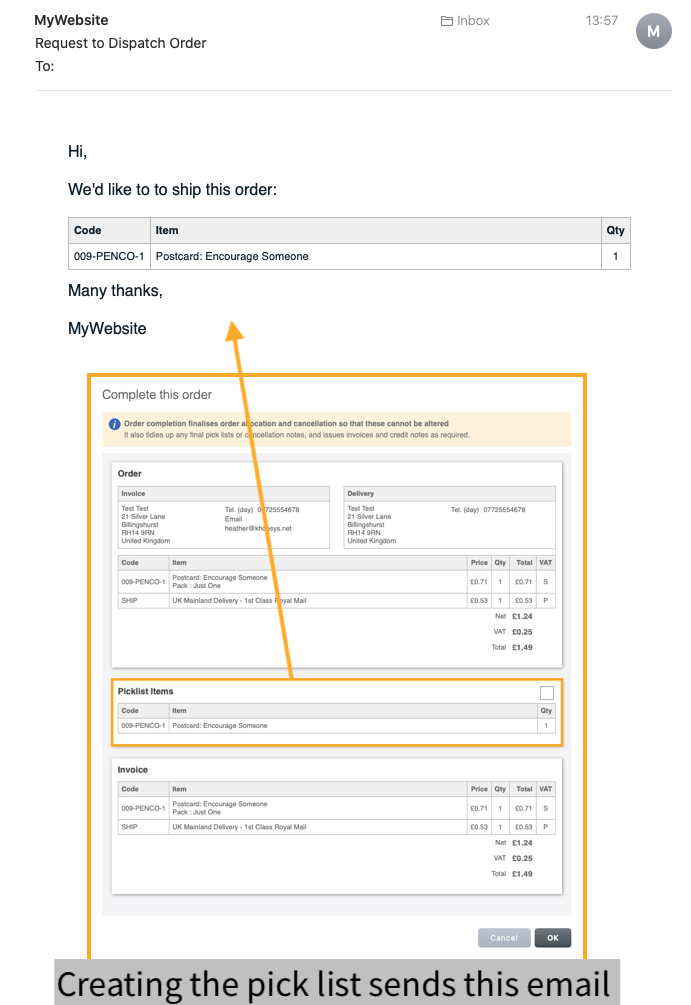
12) Done! For new supplier products:
a) Add the items to the inventory using this guide, then,
b) If the products are with an existing supplier, simply update the stock in the supplier warehouse (step 9)
c) else if the products are for a new supplier, follow this entire guide again.
