Adding Stock Policies
Before you can add any Stock Policies, you must first make sure that you have the Inventory Module on your KhooSeller website.
Stock policies are very useful for your customer's expectations. You can have multiple policies for all your channels and are all fully customisable.
How to add Stock Policies
1. Go to Inventory and chose Channel Sales Policies.

2. Fill in the relevant fields.
Please Note:
- Your channel policy determines how products within this inventory channel are displayed on this website according to inventory SKU stock levels.
- Set the SKU "item low" and "on-order low" levels for each of your inventory items.
- The policy here will use these levels to trigger the appropriate alert to your shopping customer.
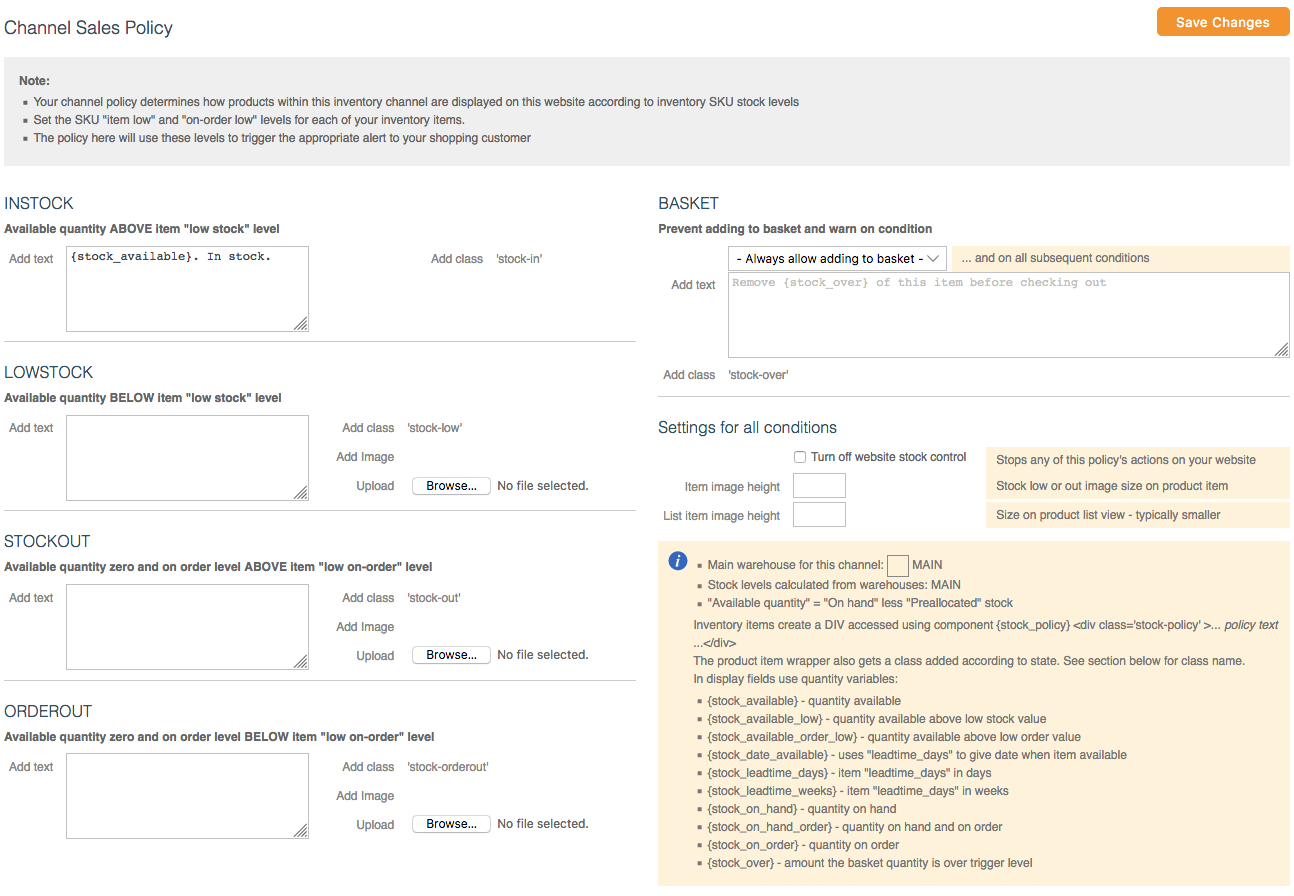
Display fields can be customised to anything you like.
The information box identifies the warehouse assigned to this channel. Use the appropriate quantity variable and then add the policy text to set your stock policy.
INSTOCK FIELD
Use this dialogue box to set up your policy using the quantity variable {stock_available} (quantity available) and your text e.g. In stock.
LOWSTOCK FIELD
Use this dialogue box to set up your policy using the appropriate quantity variable and text. You have the option to add in leadtime.
STOCKOUT FIELD
Use this dialogue box to set up your policy on out of stock items and text. Information on stock lead times can be included.
BASKET
Use the drop down to determine when customers cannot add items into their basket. Add text here to inform customers why they can't add the item to their basket.
IMAGES
Images can be added to identify the different levels of stock. However, classes need to be set up within the Custom Styling Sheets to facilitate this.
To add in stock parameters for your products Click Here.
