Adding Products into MC Inventory from Website Channels
Within KhooSeller, not all products have to be stock controlled within your Multi-Channel Inventory (MC Inventory). We allow you to choose which products are included in your inventory management by proactively adding your website products into your Inventory.
On this page, we'll walk through how to add your website products into your MC Inventory.
1. Go to Channel Inventory > Website Product Channels
This screen shows you all products on your website. This is an 'enumerated product list' i.e. all your unique SKU's (products and all variants).

2. Use the Advanced Search to find products which are not in the Inventory
You can then filter this list to find particular products, or all products which are not yet in your inventory.
Under Advanced Search, Select 'No' on the dropdown for 'In Inventory. Click Search.
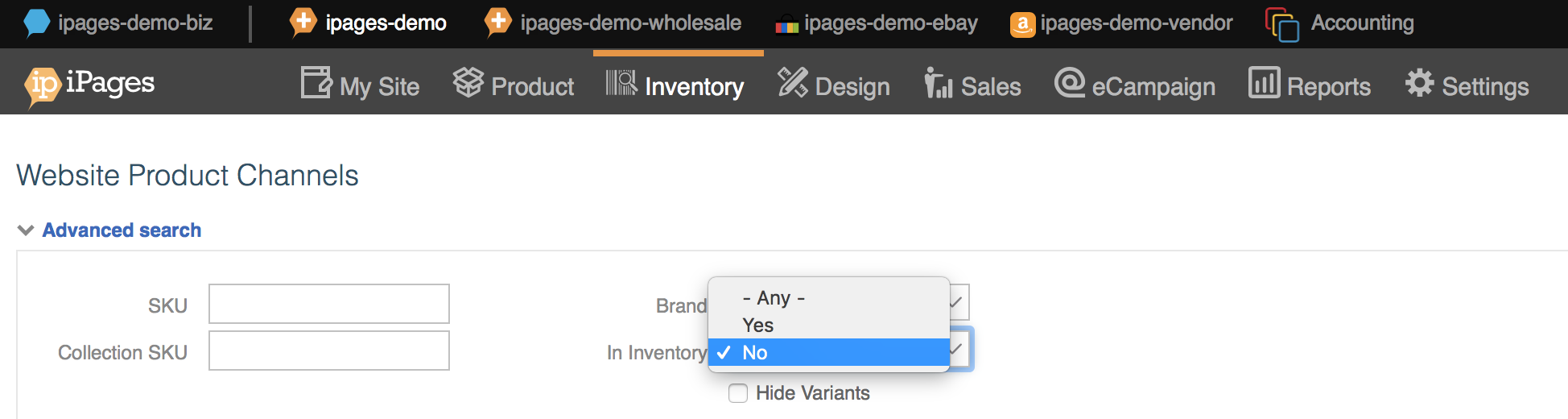
3. Add your chosen products into your MC Inventory.
Using the checkboxes on the left hand side, select your products, or select all that you'd like to add into inventory.
Click the three-horizontal line 'hamburger' and select 'Add to inventory and channel'.
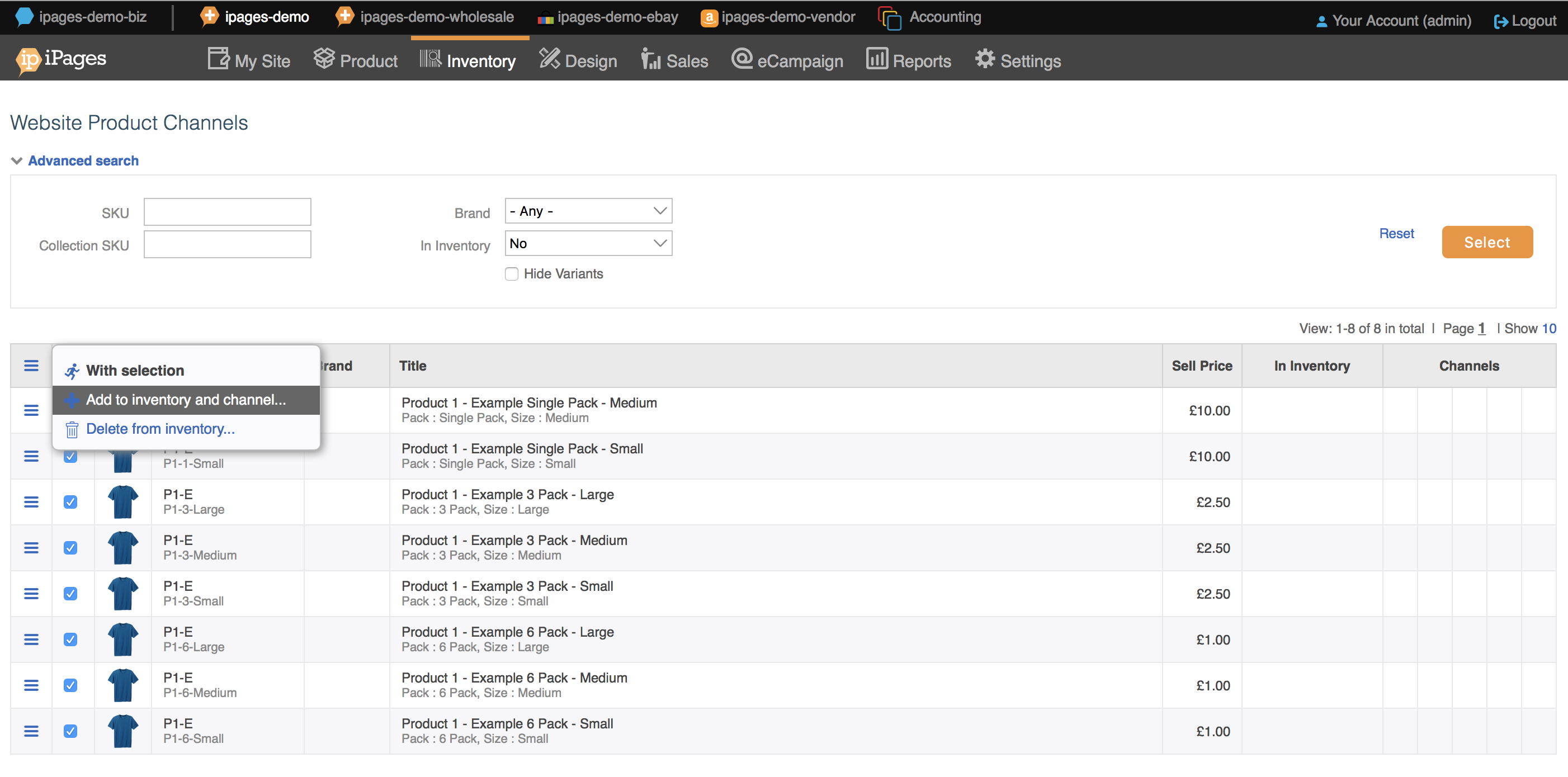
When a popup appears to confirm, click Yes.
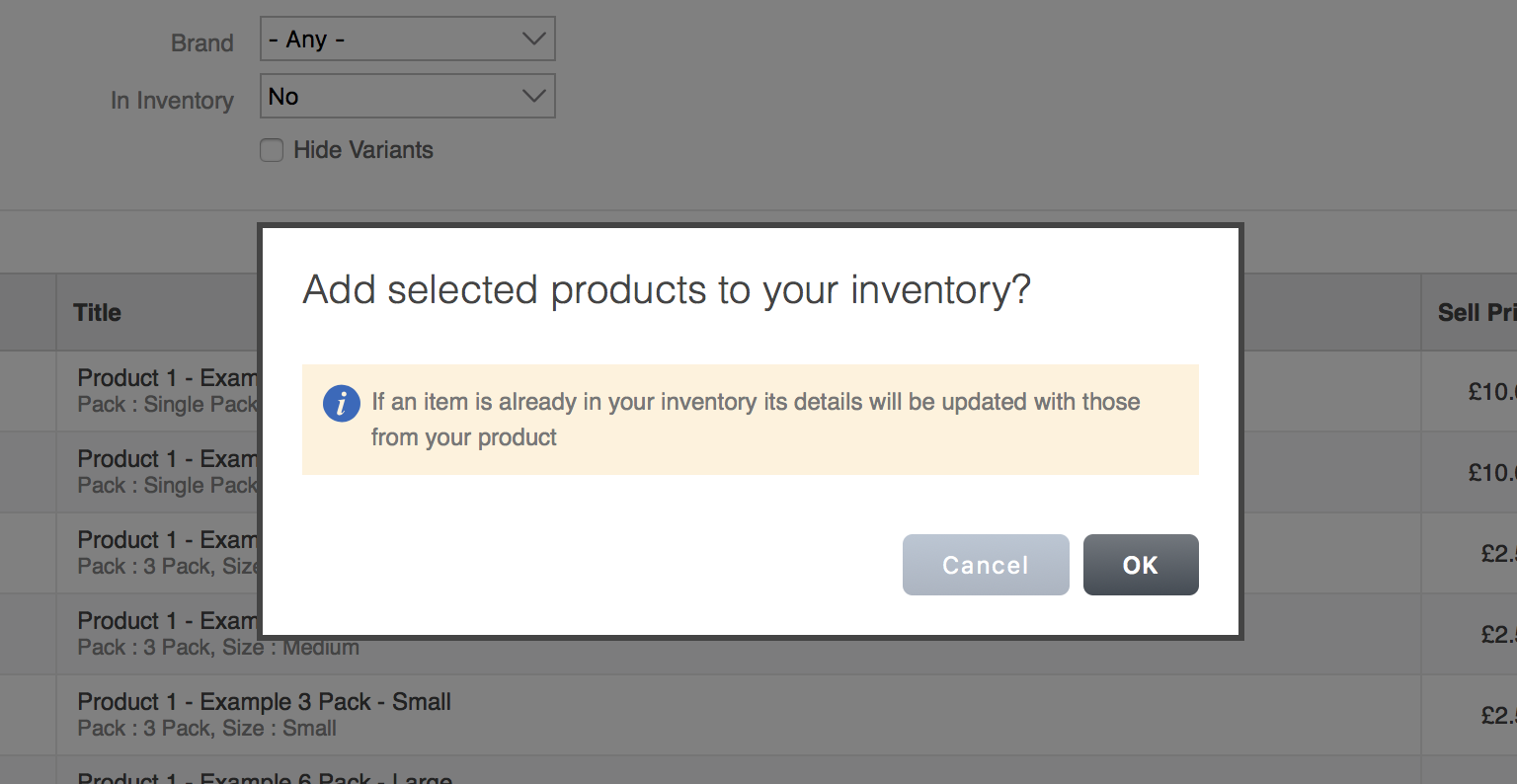
You have now added your website products into your MC Inventory. You will be able to manage their stock across multiple channels and track stock.
If you wish to amend stock at the SKU level please view this support page.
