Preferred Unit of Measure and Minimum Order Quantity
Please note: this is used to reduce the order allocation to line up with clean multiples and/or a minimum order quantity.
Therefore if you are always accepting everything that is ordered please leave this disabled.
Example Scenarios you would use this:
- You receive an automatic order for 50 units of SKU1, but you only want to ship in boxes of 12. Enabling a PUOM of 12 will autofill the amount to 48, and reject 2.
- You receive an automatic order for 3 units of SKU1, but you only want to ship a minimum of 15 units. Enabling an MOQ of 15 will autofill the amount to 0, and reject 3.
Note: This is different from both Pack size and Product MOQ in the following ways:
- Pack Sizes (more suited to website sales) allow you to have eg. Mug (single), Mug (6 pack), Mug (12 Pack) as separate SKUs. Stock control these into bundles to make the 6 pack = 6 singles, 12 pack = 12 singles. Customers buy the pack size you specify. In contrast, a PUOM will round the allocation down to the nearest multiple of the PUOM.
- Product MOQ: Applies the rule to the front end (ie on checkout), and prevents checkout unless MOQ is met. The MOQ on inventory item is therefore suited to automated ordering systems such as Amazon.
We tend to find PUOM and MOQ are most used where you are manually rejecting orders to match specific multiples.
If you still want to enable allocation PUOM and MOQ, here are the steps.
1) Enable PUOM as default
Go to MC Inventory - Setup - General Settings and tick to enable PUOM and or MOQ.
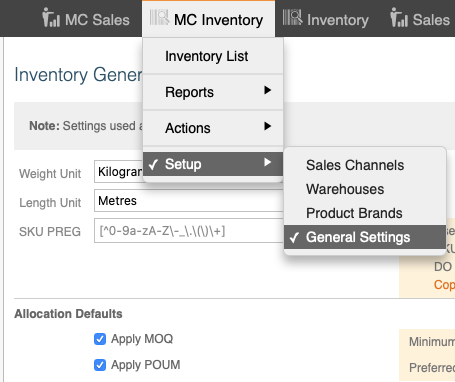
2) Configure PUOM and MOQ for each Inventory Item
Go to MC Inventory - Inventory List - Edit Inventory Item, and edit PUOM and MOQ.
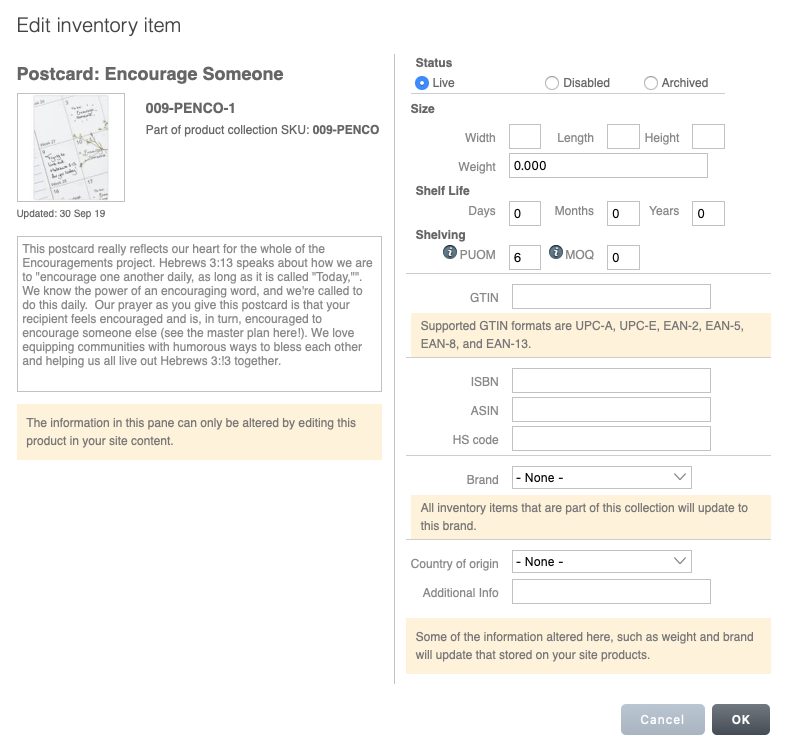
3) Import/Export for bulk changes
Use the import/export in MC Inventory - Actions - Data Exchange - Export & Import/Update to do the same with the columns called "puom" and "moq".
