Product-Based Delivery Settings
On this page:
- Introduction
- Product-Based Delivery Rates
- Product-Bsed Delivery Destination
- Product Delivery Rate
Introduction
As part of your E-Commerce marketing strategy you may wish to offer free delivery on certain goods to your customers.
Product-Based Delivery Rates
Setup product delivery rates which apply to selected products.
Go to Product > Settings > Delivery > Product Based Rates and click "Add".
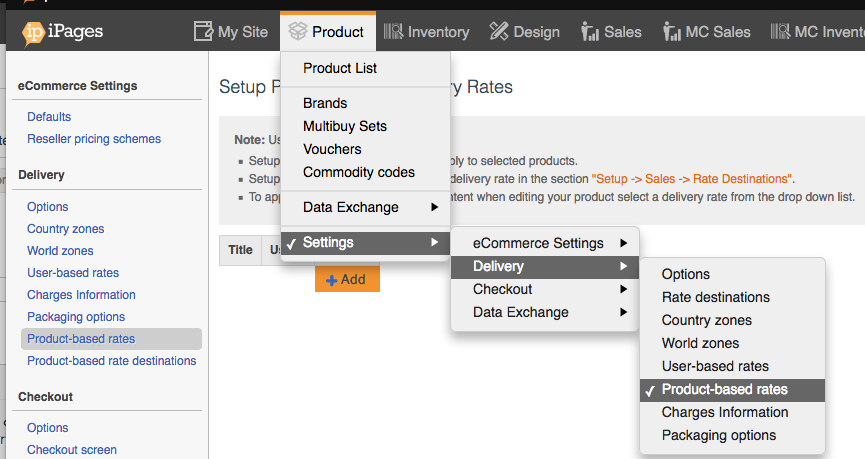
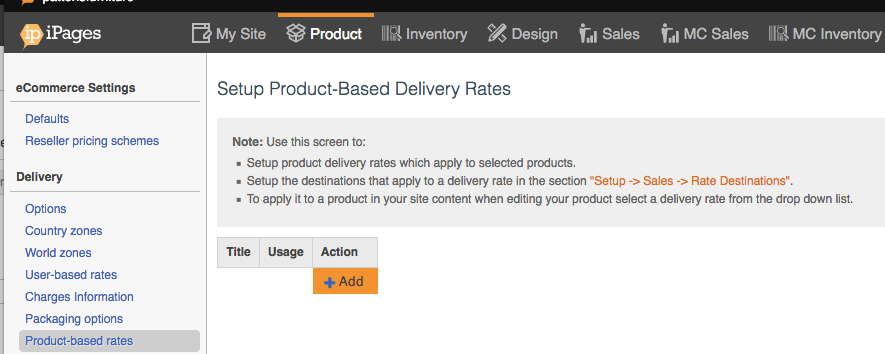
Give your Product Delivery Rate a title, for example: Free Delivery and click OK.
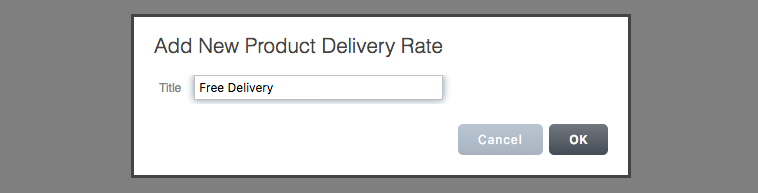
Repeat the process until you've added in all the Delivery Rates that you require.
Product Delivery Rate Destination
Now you've created your Product-based Delivery Rates, we need to apply the country to which the Product Delivery Rate applies. If you wish to put in a specific postcodes it is better to shorten them e.g. if you have postcodes RH14, RH15, RH16, RH17 then just type in RH.
Go to Product > Settings > Delivery > Delivery Rate Destination and click "Add". Alternatively click on the Rate Destinations link in Product-Based Delivery Rates.
Setup the destinations that apply to your product-based delivery rate, along with the price for the first item and additional items and click OK.
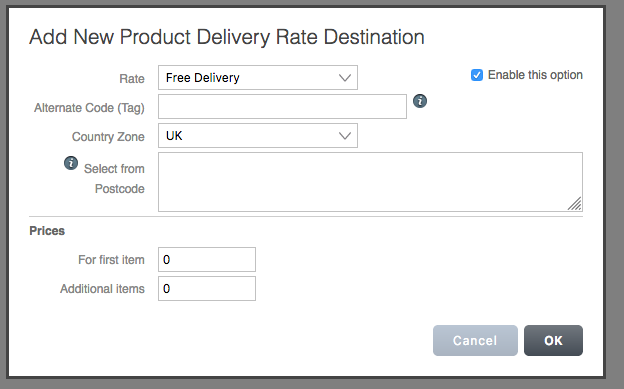
Product-Based Delivery Rate
Go to the product that you wish to apply a Product Delivery Rate. Click Product Data.
Choose the Product Delivery Rate that you want and click Save. The Product Delivery Rate box is the penultimate drop down box in the final column.
Add in Alternate Code if you wisht to track what shipping option was used on the order.
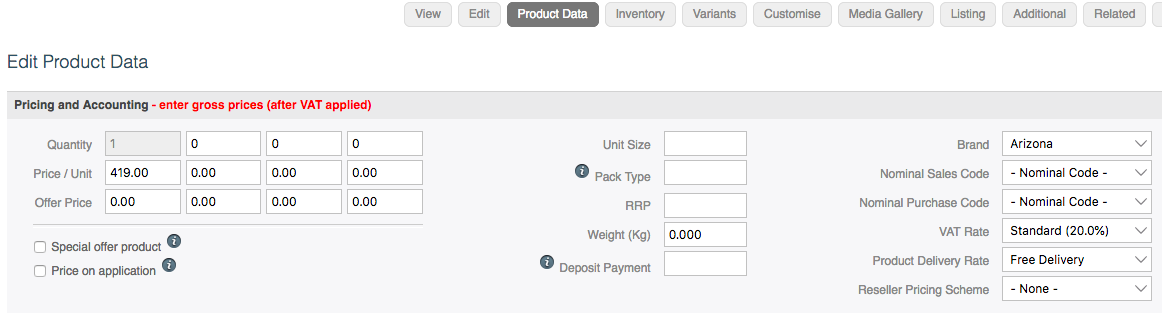
Repeat the process for each product that you wish to apply Product-based shipping to.
