Attributes
On this page:
Setup Attributes
Adding Attributes
Master Attributes
Master Attributes are attributes that a page or product has that they can be categorised by, for example, colour or size. To create Master Attributes...
Go to My Site > Attributes.
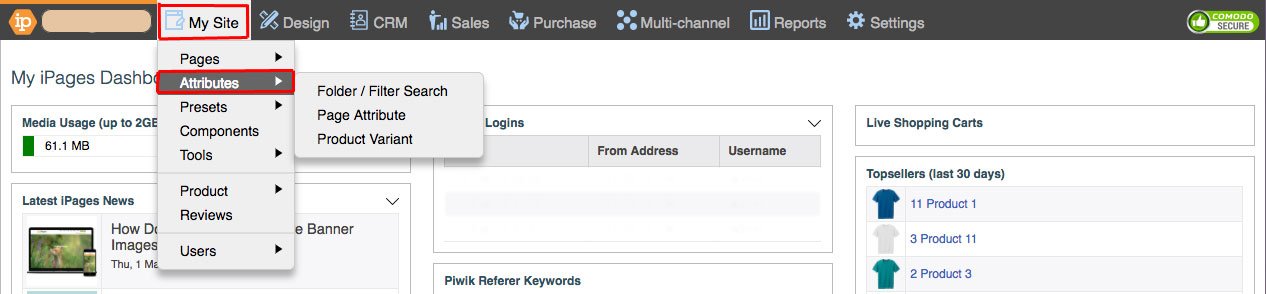
Click the '+' button under the Master Attributes heading. This creates a Master Attribute Set.
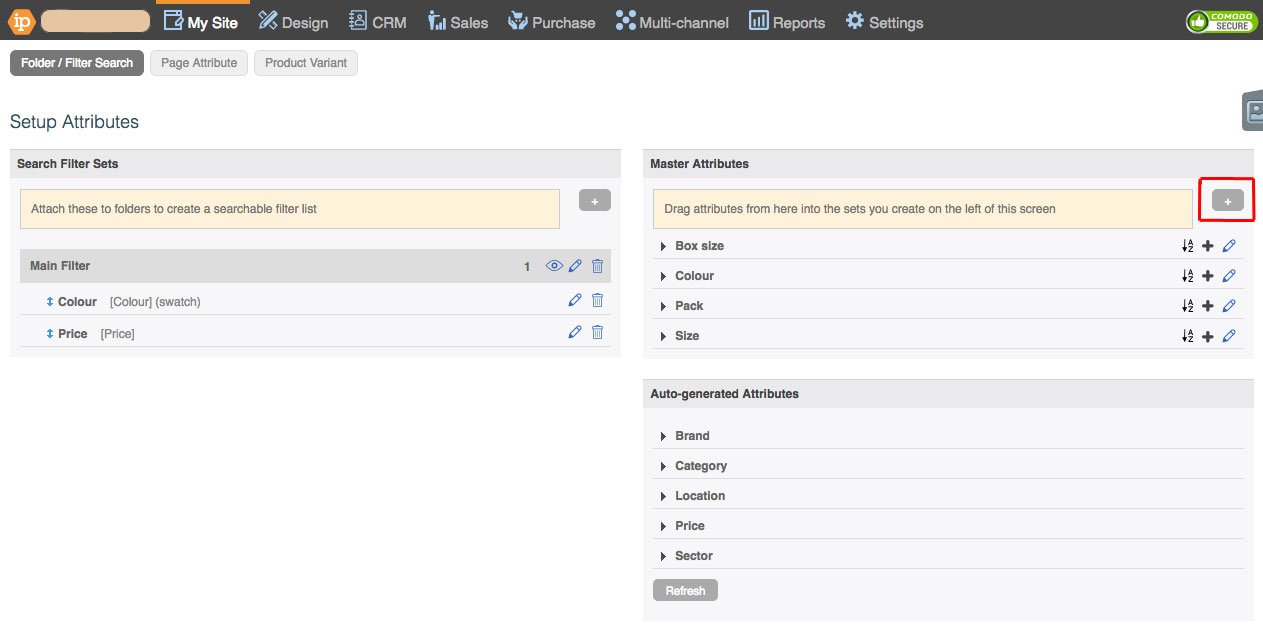
Add a Title and click 'OK'.
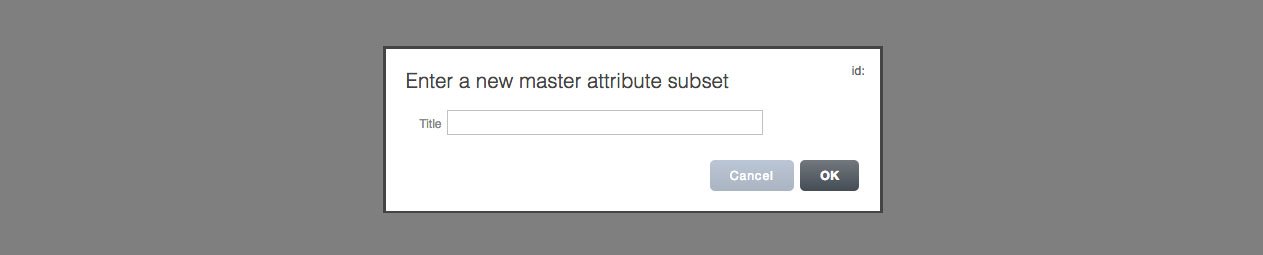
Click the '+' button to the right of the Master Attribute Set.
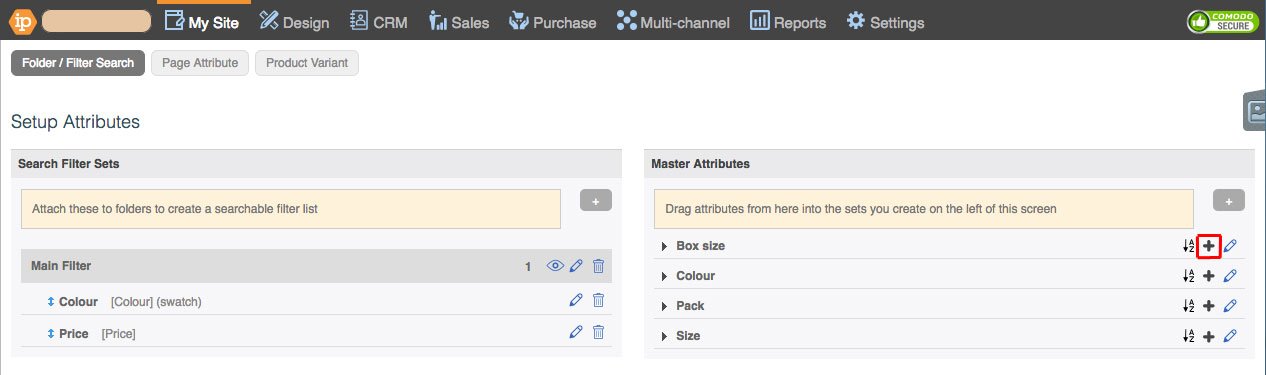
Add a title.
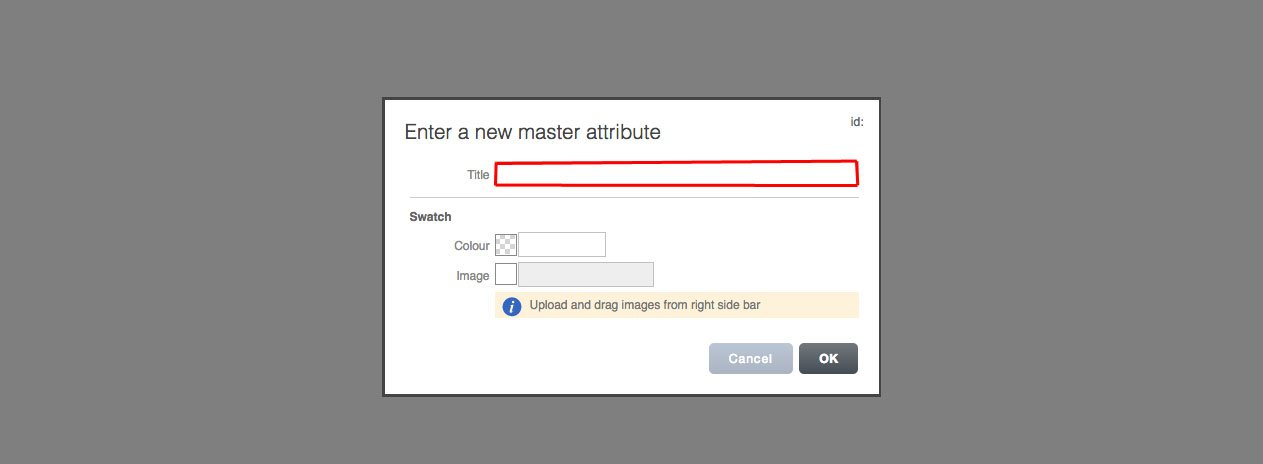
You can also add a colour by adding the Hex manually or choosing from the colour pallet.
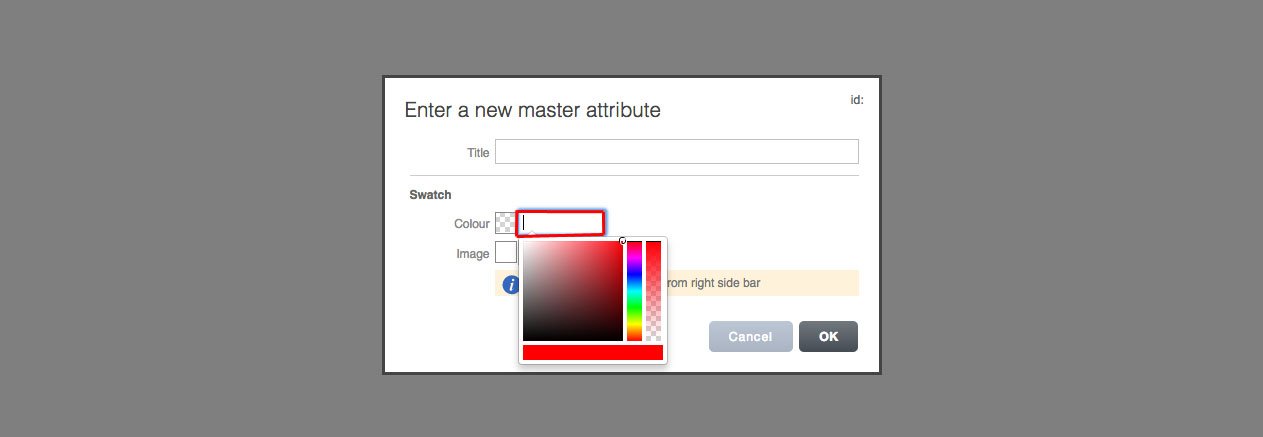
You can also add an image by dragging it in from the page images tab.
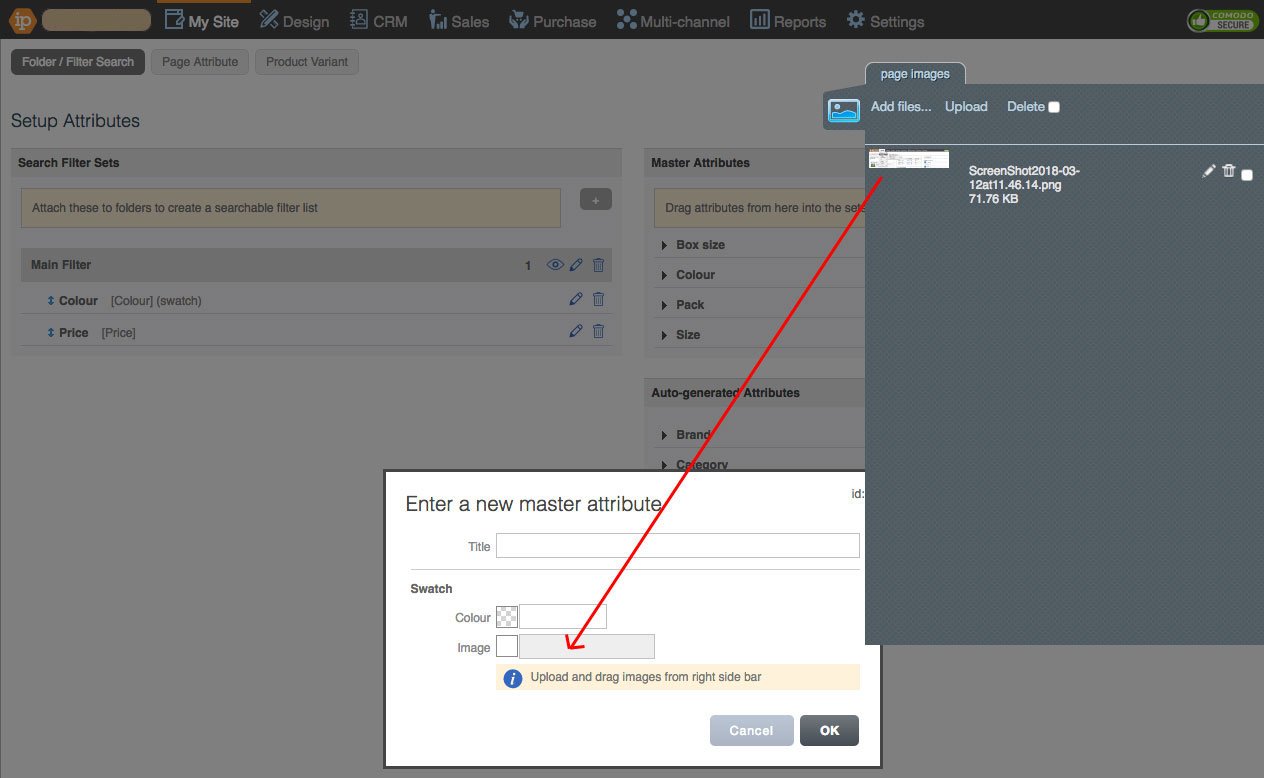
Click 'OK'.
You can edit the Master Attribute Set with the pencil icon.
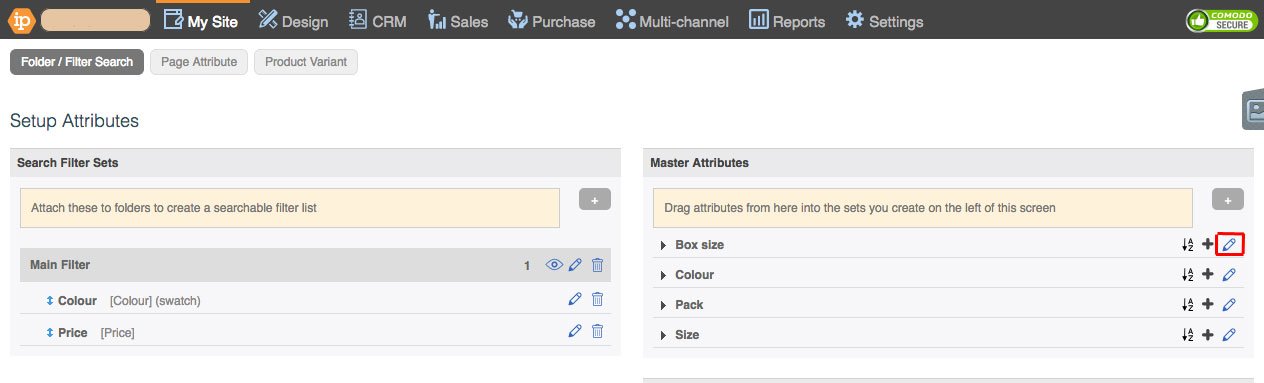

You can rearrange the order of attributes in a Master Attribute Set alphabetically with this button.
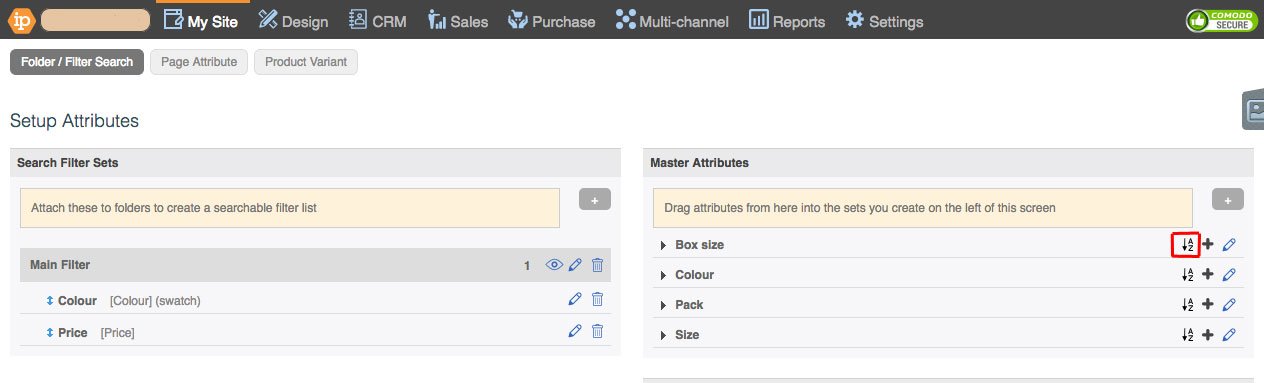

Folder/Filter Search
Folder/Filter Search Attributes can be attached to folders to create a searchable filter list that your website users can use to find specific products and pages based on their attributes through Search Filter Sets. To create a Search Filter Set...
Go to My Site > Attributes > Folder/Filter Search.
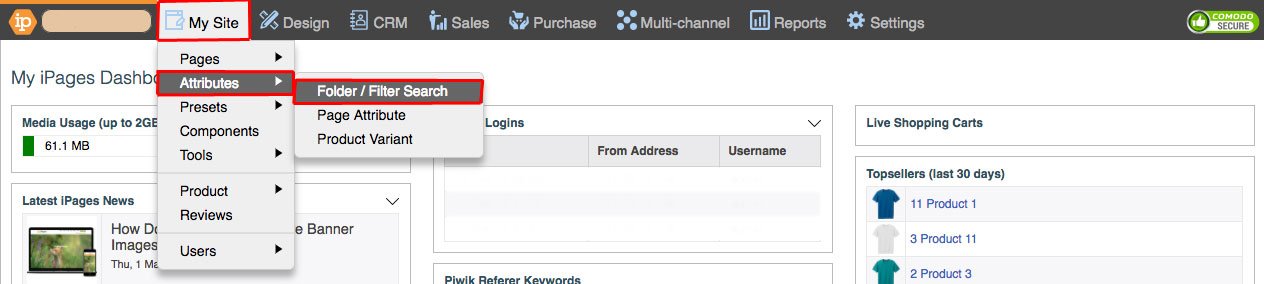
Click the '+' button under the Search Filter Sets heading.
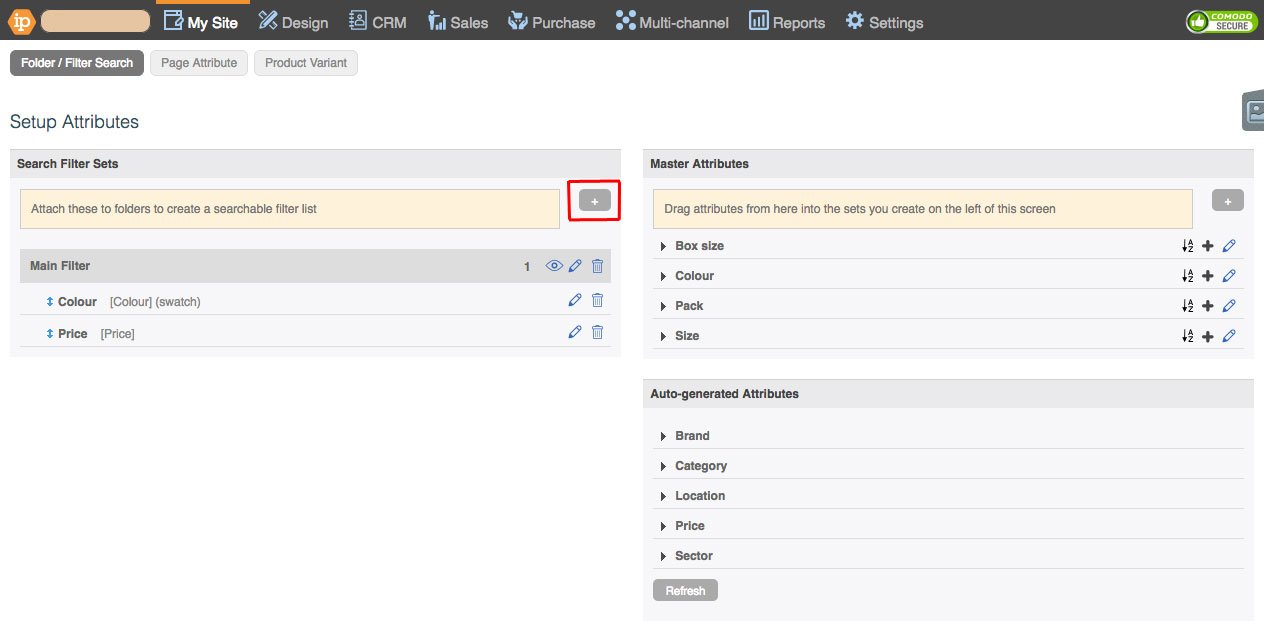
Add a Title, Select the desired folder preset from the drop-down, and check the checkboxes that you would like to apply to your attribute filter. Then click 'OK'.
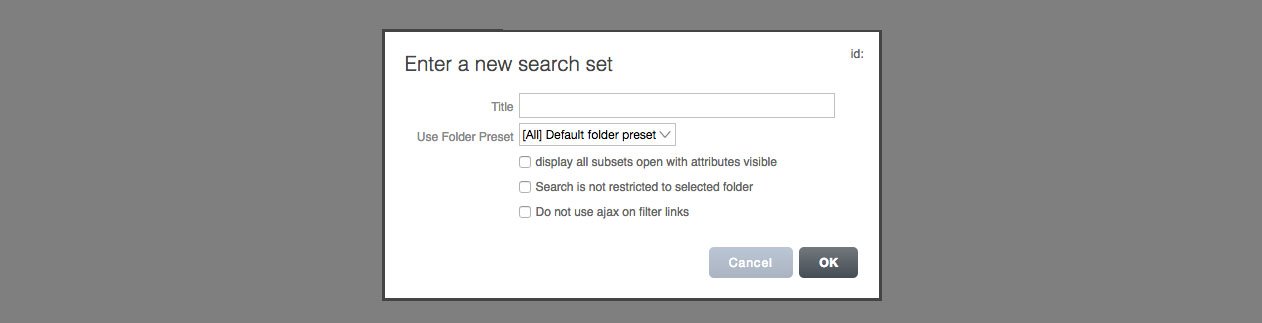
Repeat until you have all the variant sets that you want.
Drag the desired Master Attributes from the column on the right to the Search Filter Set you want to put it in.
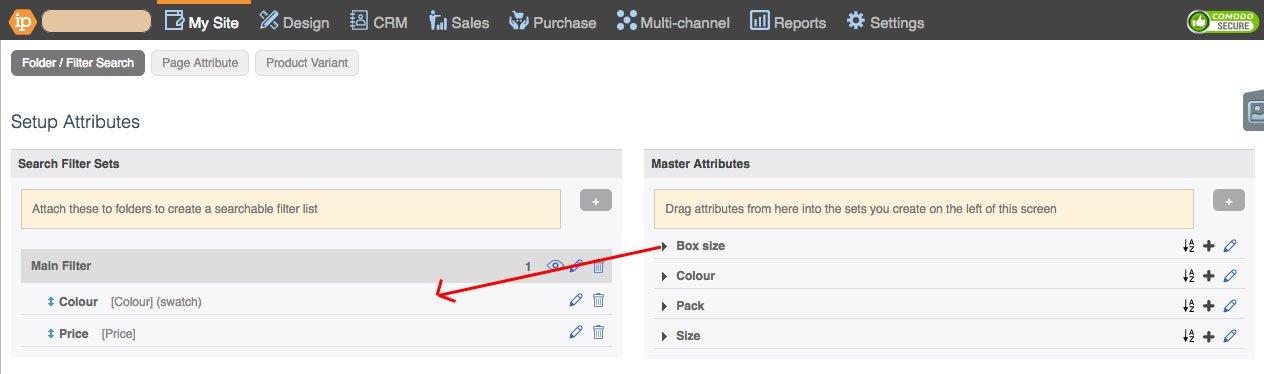
Page Attribute
Page Attributes can be attached to a website item so that you can select the attributes that apply to it. To create a Page Attribute Set...
Go to My Site > Attributes > Page Attribute.
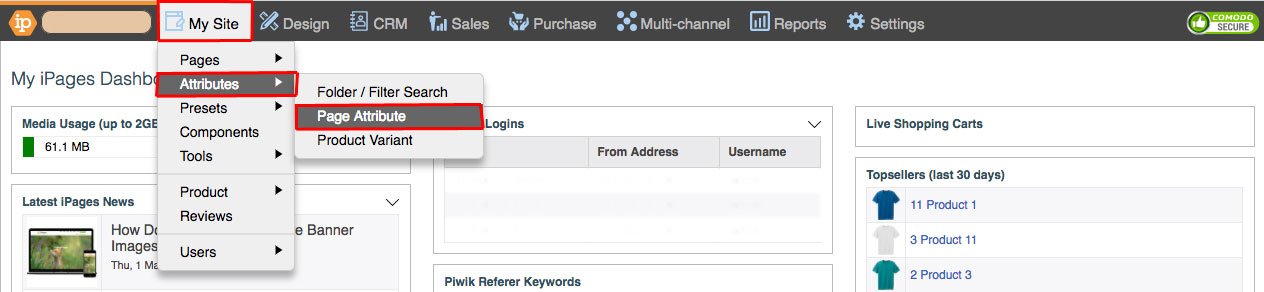
Click the '+' button under the Attribute Filter Sets heading.
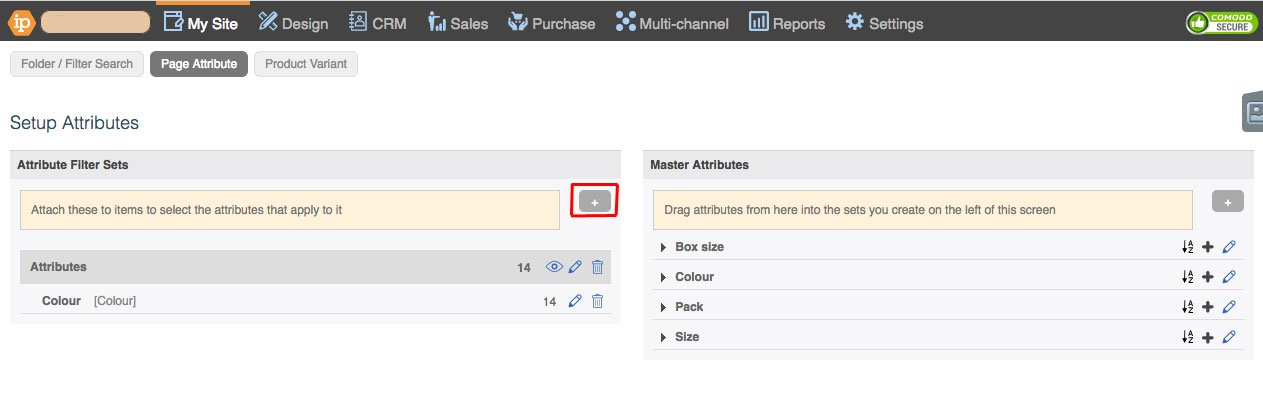
Add a Title, then click 'OK'.

Drag the desired Master Attributes from the column on the right to the Search Filter Set.
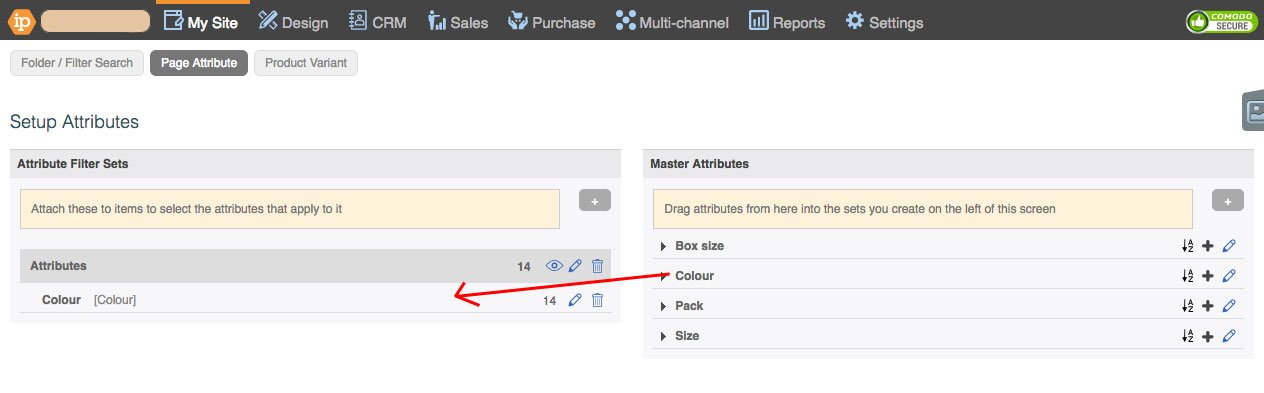
Product Variant
Product Variants can be attached to products to create the product variants with a drop-down menu selection. All of the variants will become an attribute To create a Product Variant...
Go to My Site > Attributes > Product Variant.
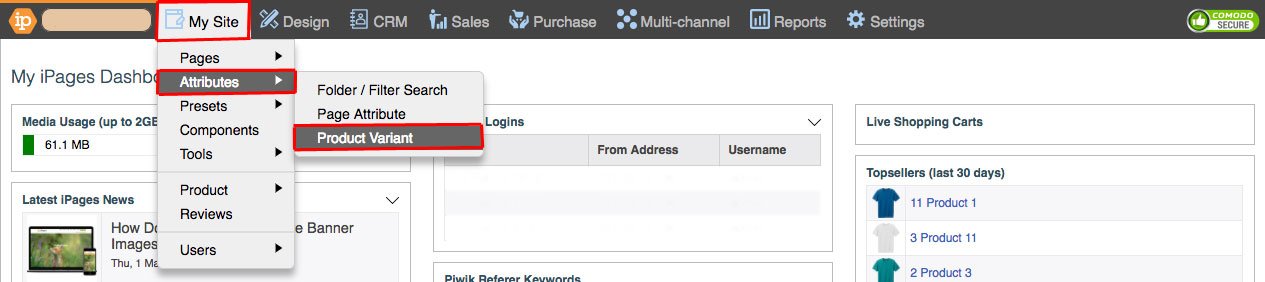
Click the '+' button under the Attribute Filter Sets heading.
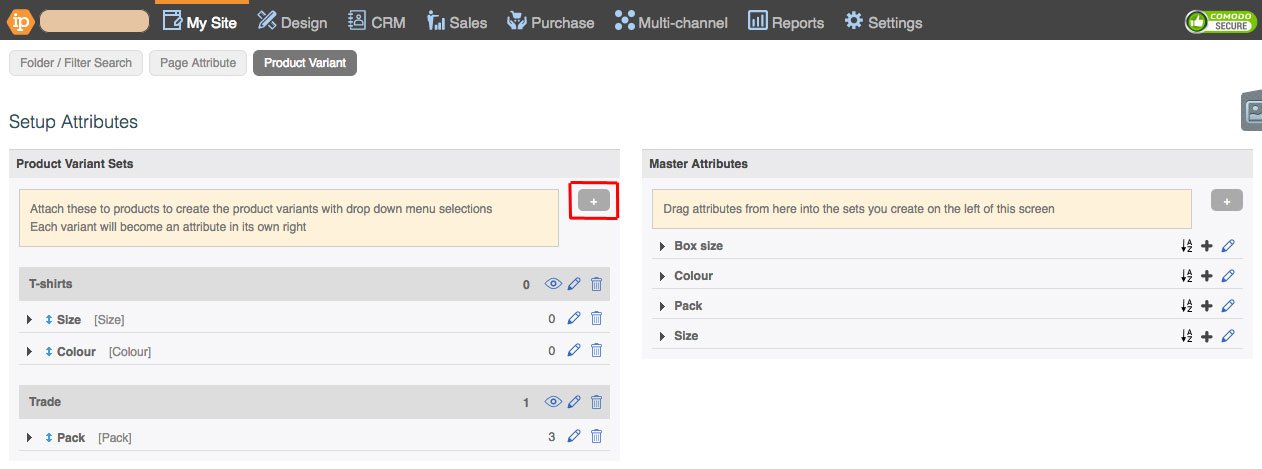
Add a Title, then click 'OK'.
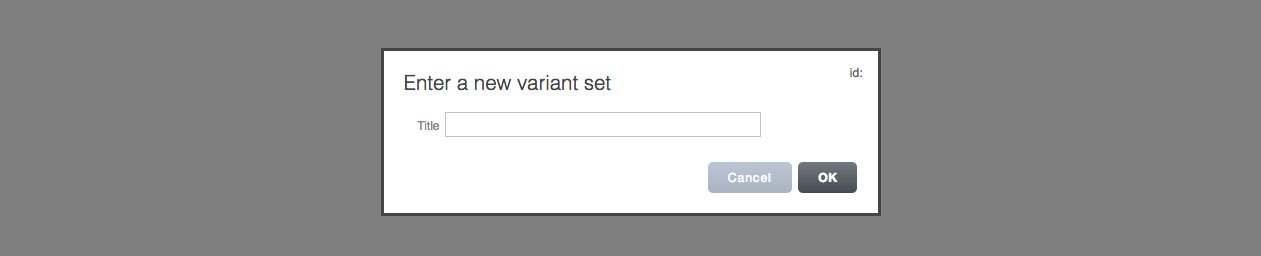
Repeat until you have all the variant sets that you want.
Drag the desired Master Attributes from the column on the right to the Product Variant Set.
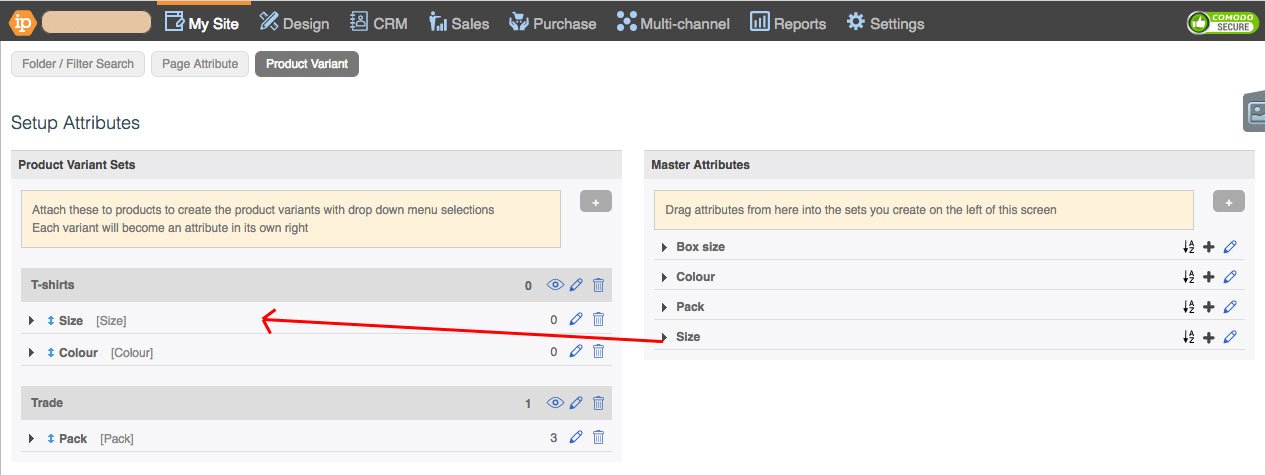
Adding Attributes to a Product/Page
Go to My Site > Pages.
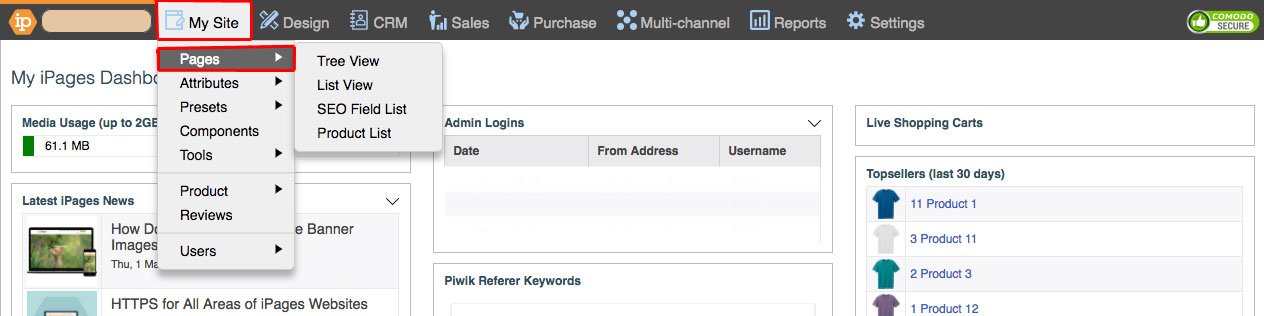
Click on the page that you want to add Attributes to, hover over Edit and click Attributes.
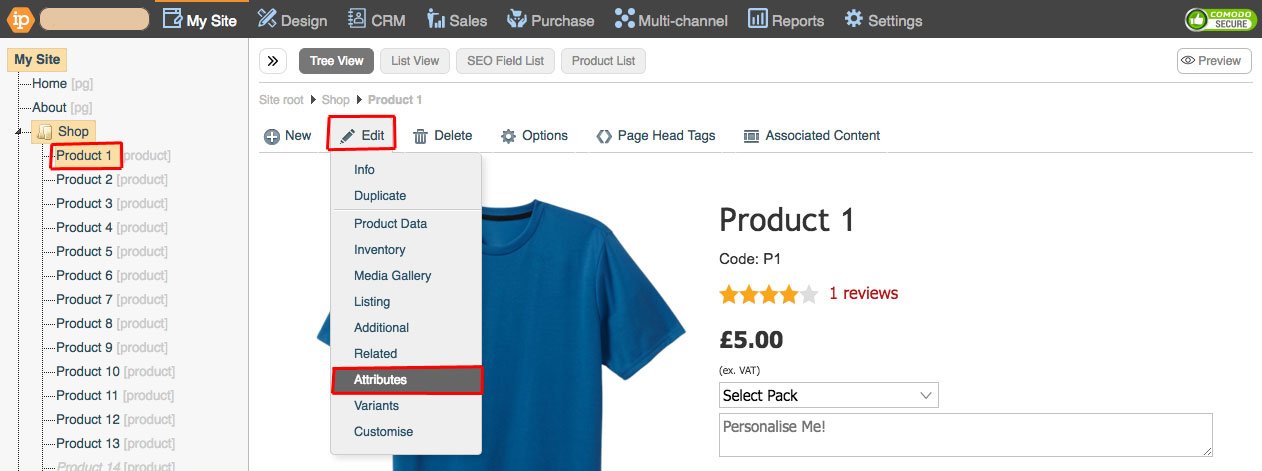
Select your Attribute Set from the drop down under the 'Edit Page Attributes' heading.
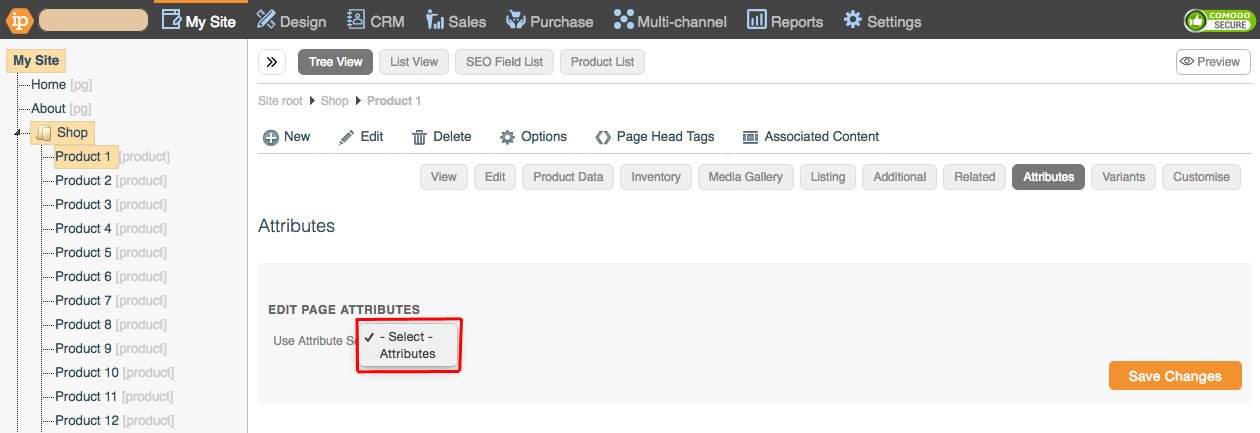
Click on the checkboxes for the attributes that apply to the page.
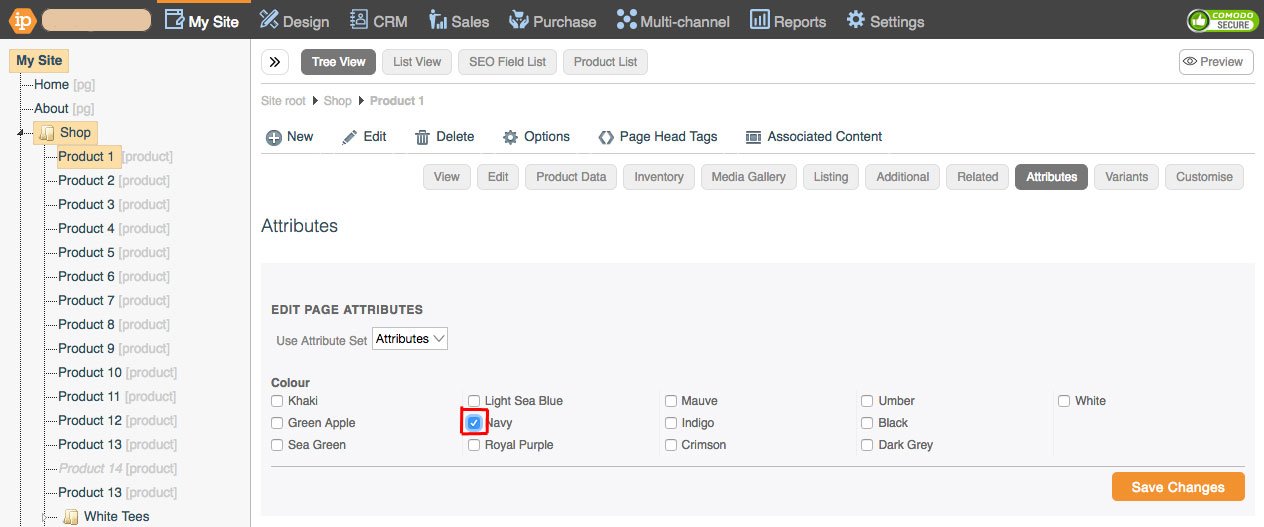
Click Save
