Page
On this page:
Introduction
A page is generally used for content relating to your business. With KhooSeller you can easily update the information within your pages, which will help to keep your website current.
Pages are fundamental to the structure of your website. The two important things to know about the technicalities of how KhooSeller is built is that:
Everything within KhooSeller is a 'Page'
You just have different 'types' of pages such as Product pages, Directory Item pages, News Item pages or default Pages.
It is useful because it means more complicated additions such as Page Attributes can be used across the whole of your website and Products can, in theory, be placed anywhere - making it easier to structure your website as you want it.
Every part of a page can be edited
Within KhooSeller, you have control over how all aspects of every page can look.
Each page is divided into sections: the main page body, the header, the footer, the left and right columns etc. All content which isn't the main page body and which stays the same across several pages is called 'Associated Content'.
However, to save you setting up each page from scratch, KhooSeller uses an 'Inheritance' model whereby the 'Associated Content' is set by the site root (usually the homepage) and then you have the ability to override this at either folder level where it will cascade down and be inherited by each page within that folder, or at an individual page level giving you complete control of every page within your website.
Tell me more about Associated Content
Creating a Page
First go to My Site > Pages.

You will see your admin area in Tree View.
Click New > Page.
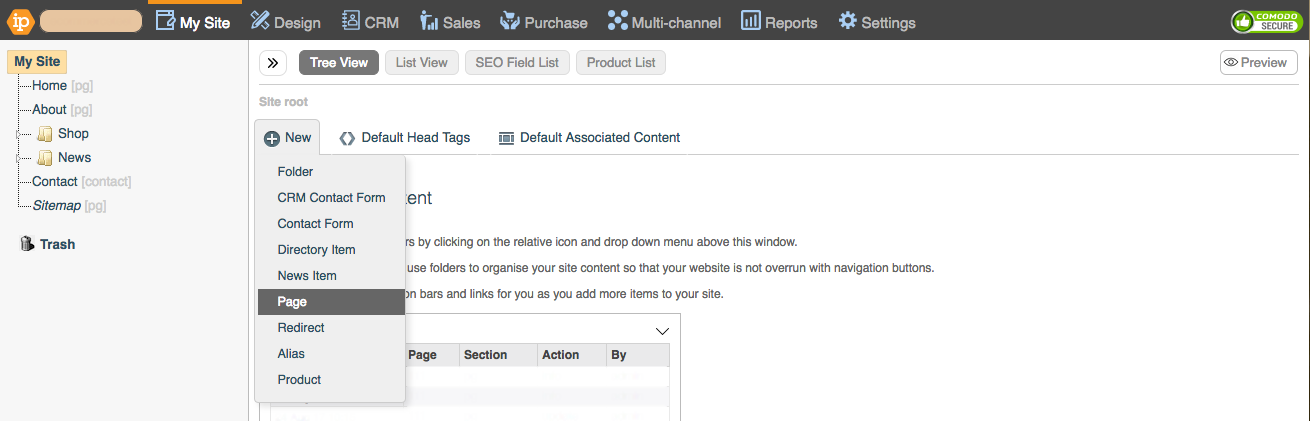
When the dialogue appears, fill in the required fields.

Layout Preset
Choose the appropriate preset (your designer should have set these up for you).
Navigation Title
Enter the navigation title of the folder. Remember also this title is important for usability so make it appropriate to enable quick navigation.
URL fields
Clicking this will allow you to give an SEO URL (a more descriptive title for Search Engines) and/or a URL shortcut (for a shorter equivalent). The word 'competition' in this field will result in a URL of www.yourdomain.com/competition.
Everyone
The page will be visible to everyone on the front end of the website.
Only users with login
The page will only be visible to those who have a user login.
Nobody
The page will be hidden completely on the front end of the website and will only be visible in the admin area.
Hide on Navigation
The page can be viewed by visitors but will not appear on the site navigation. It will appear in the list view/tile view.
Hide In List View
The page can be viewed by visitors but will not appear in the list view/tile view. It will appear in the site navigation.
Adding Content to Your Page
To edit any page, click the 'Edit' tab at the top of the screen, or the pencil icon next to the page in the left-hand menu. This will open up a preview of the page and its content.
To change or add content, type into the editor and format your content using the editor toolbar.
Images can be added using the Media Gallery tab on the right.
