Adding Calendar feeds from Google Calendar, iCal or Microsoft
On this page:
Adding a Calendar
Adding a calendar is a great way to display, and keep your website users up to date with, any events and future plans you have. Before you can add a calendar to your KhooSeller website, you'll need to make sure that you have the module enabled. Please contact us if you have any questions regarding modules.
To add a calendar, first go to My Site > Pages.
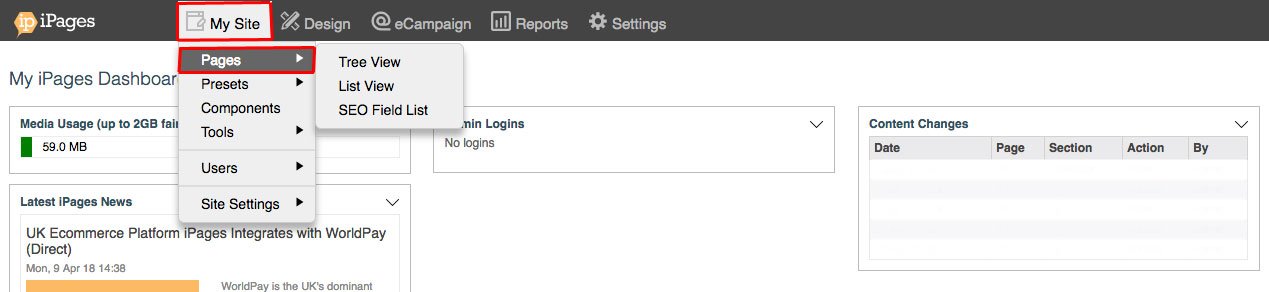
Hover over +New and then click Calendar.
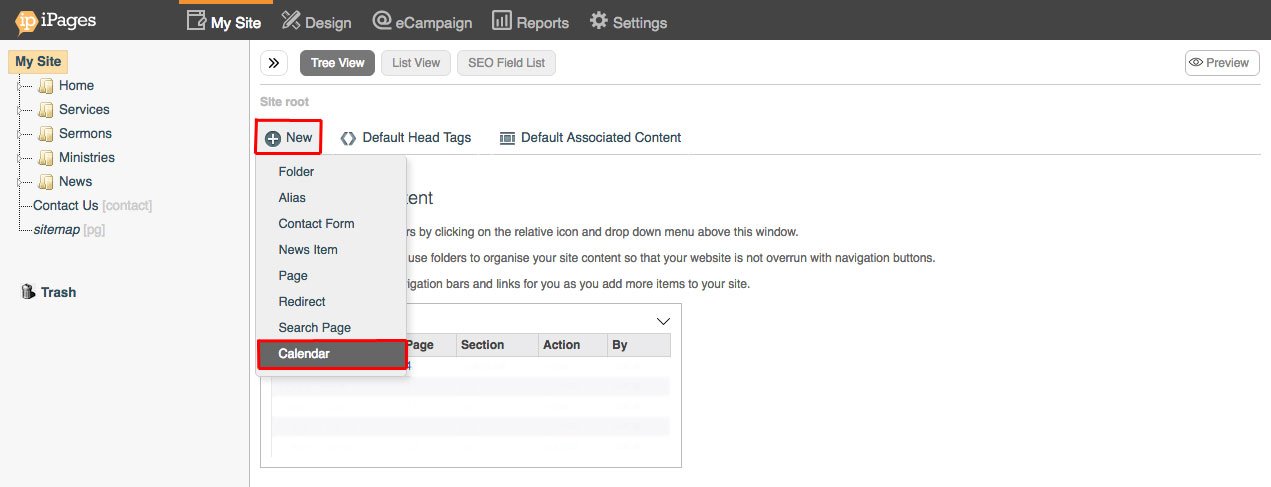
Give your Calendar a Navigation Title then click OK.
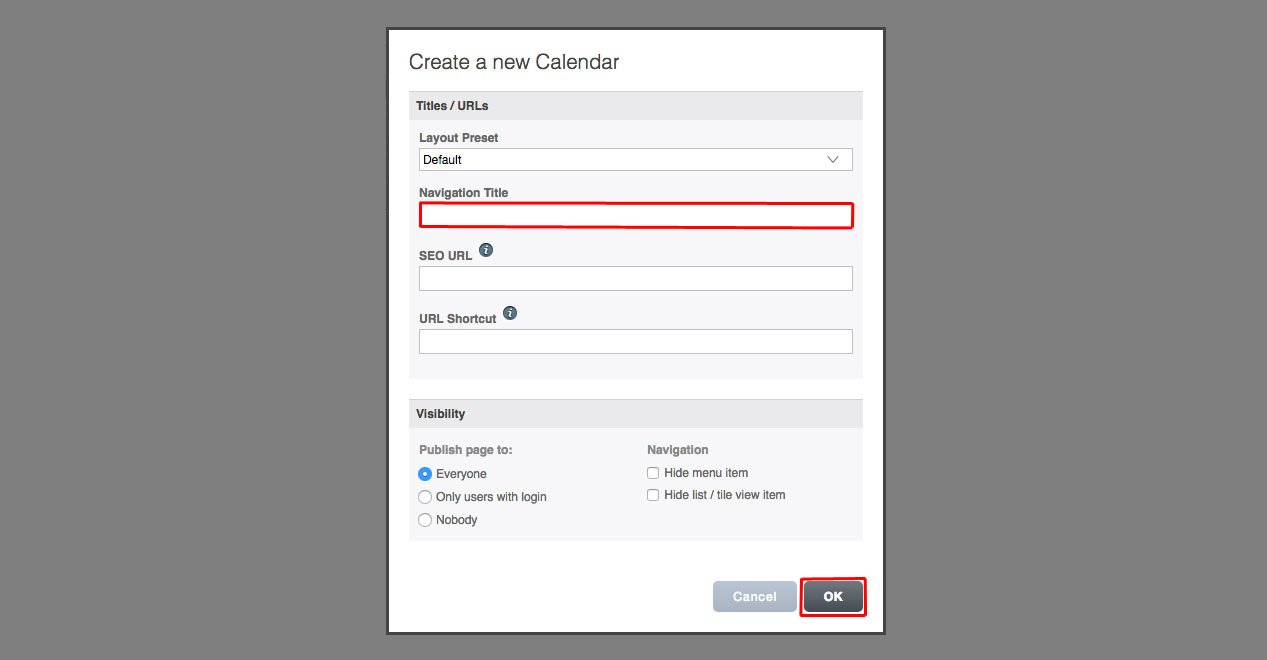
Hover over Edit, then click Setup Feeds.
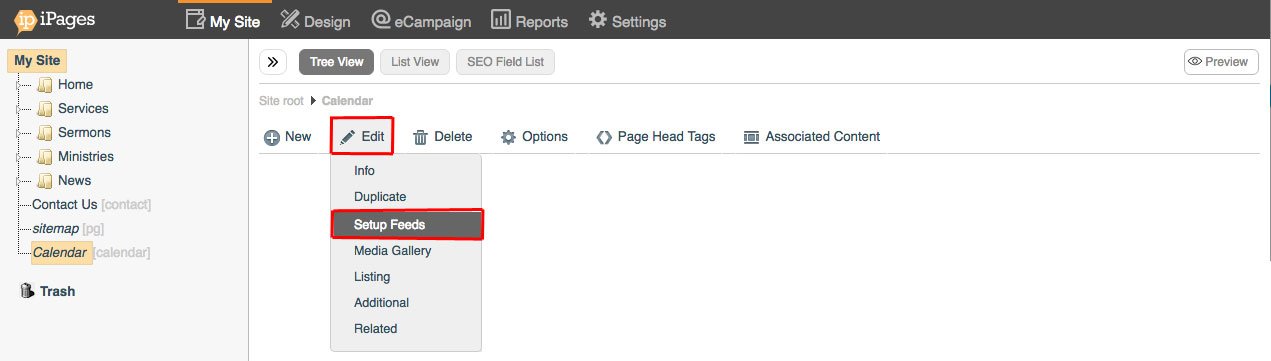
Click the orange +Add button.

Click the Checkbox to enable the feeds to show on your calendar.
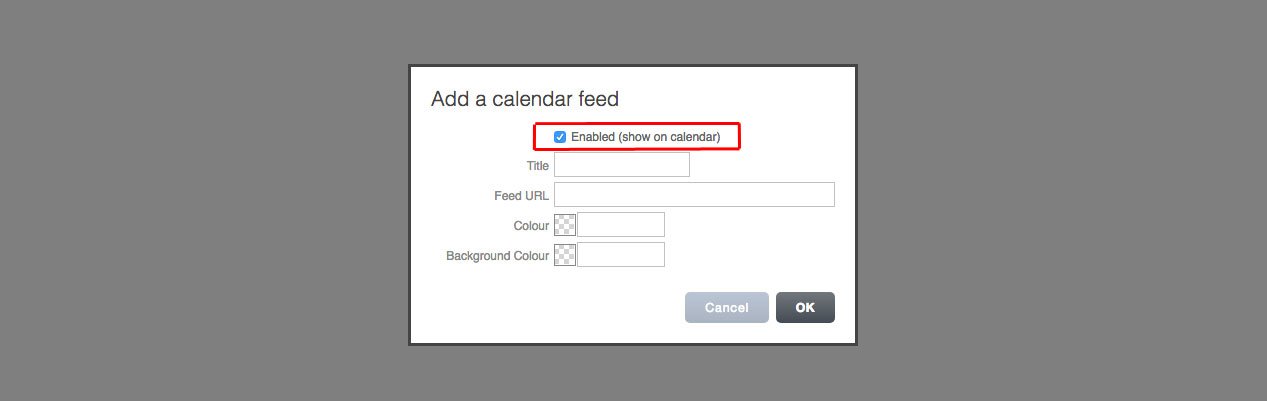
Fill out the Title, Feed URL, Text Colour and Background Colour. Then click OK.
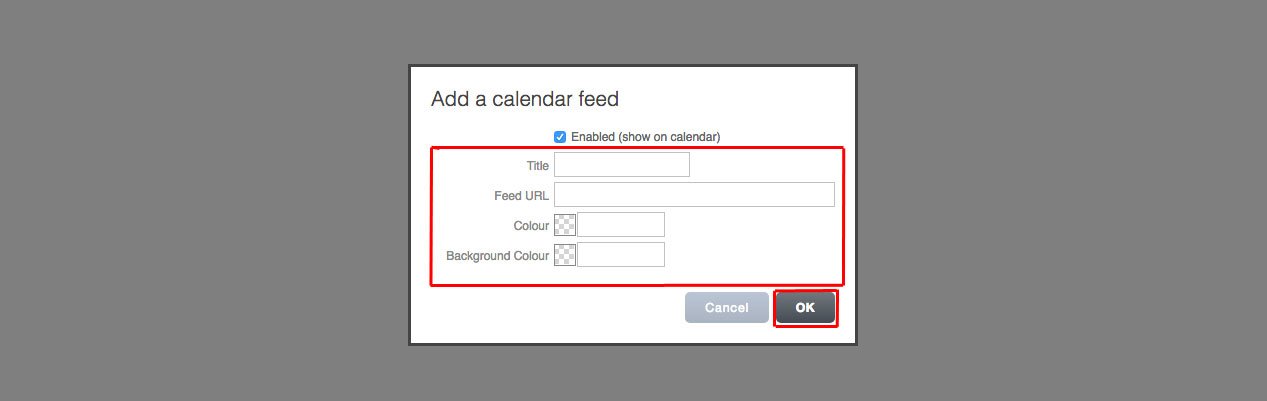
There are different methods to find your Feed URL depending on the type of calendar that you want to add.
Calendar feeds come in a format called ICS so your feed should always end with .ics
Microsoft Outlook
To share your Outlook calendar on Outlook.com, first save it as an iCalendar (.ics file), import it into Outlook.com, then share it with the people who need to see it.
Under the settings in Outlook on the web, go to Calendar > Shared calendars. Choose the calendar you wish to publish and the level of details that you want others to see.
You can read the support page from Outlook here.
Google Calendar
You can read Google's guidance on how to find your .ics feed here.
To find your Google calendar feed under 'Integrate Settings' and then finding the 'Secret address in iCal format' (screenshot below)
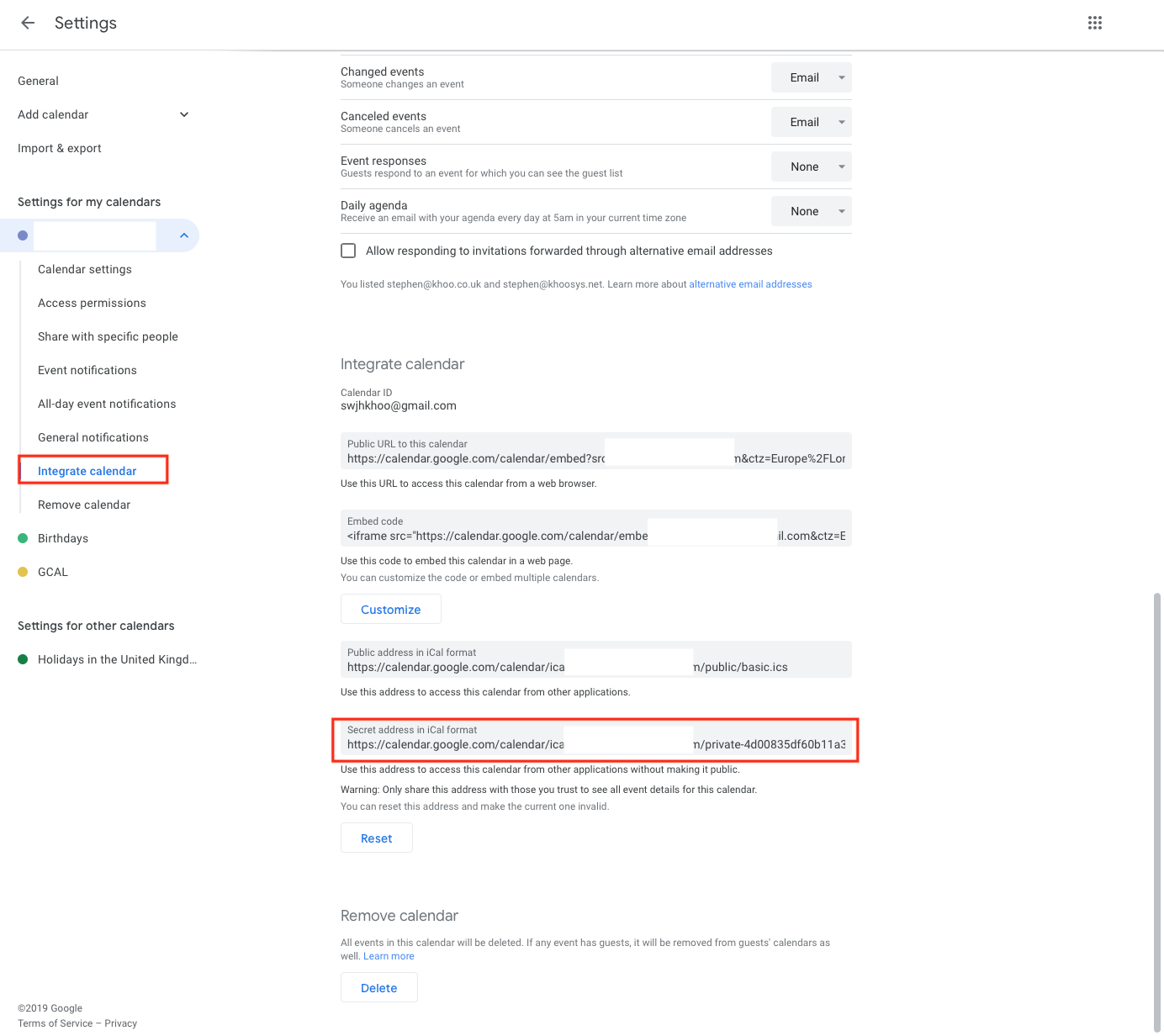
Apple iCalendar
In iCal, you can find your ICS feed as follows:
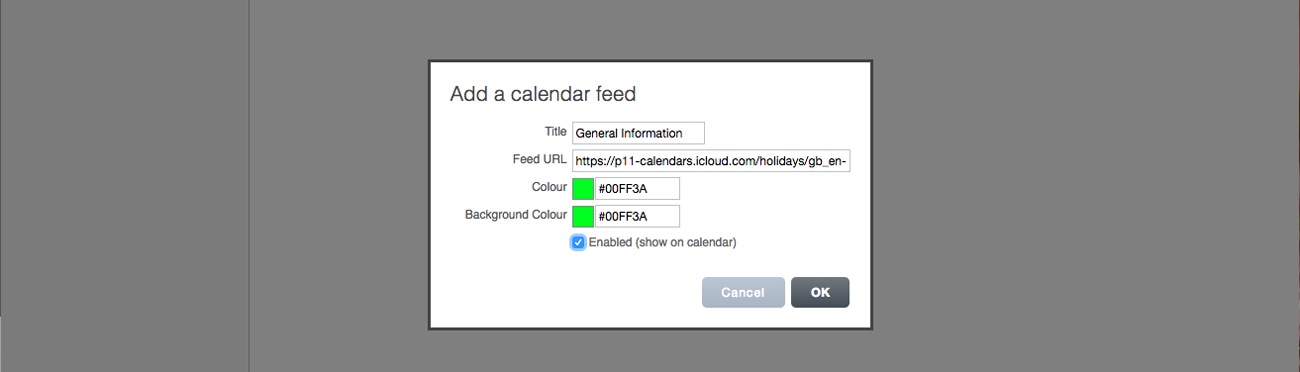
To get your Share URL from Calendar, you will need to check "Public Calendar" on your selected Calendar and use the URL given.
Open the Calendar application.
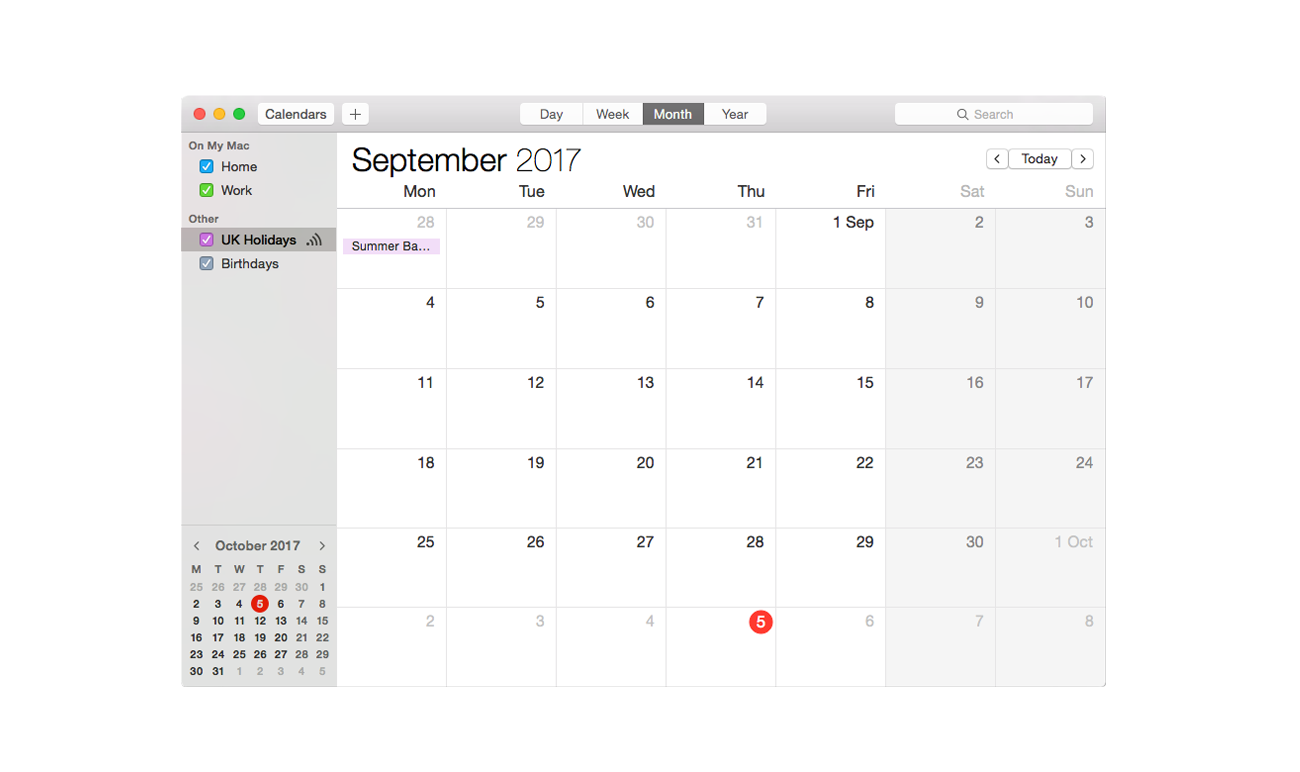
Right-click the on the calendar list. Then click Copy URL to Clipboard
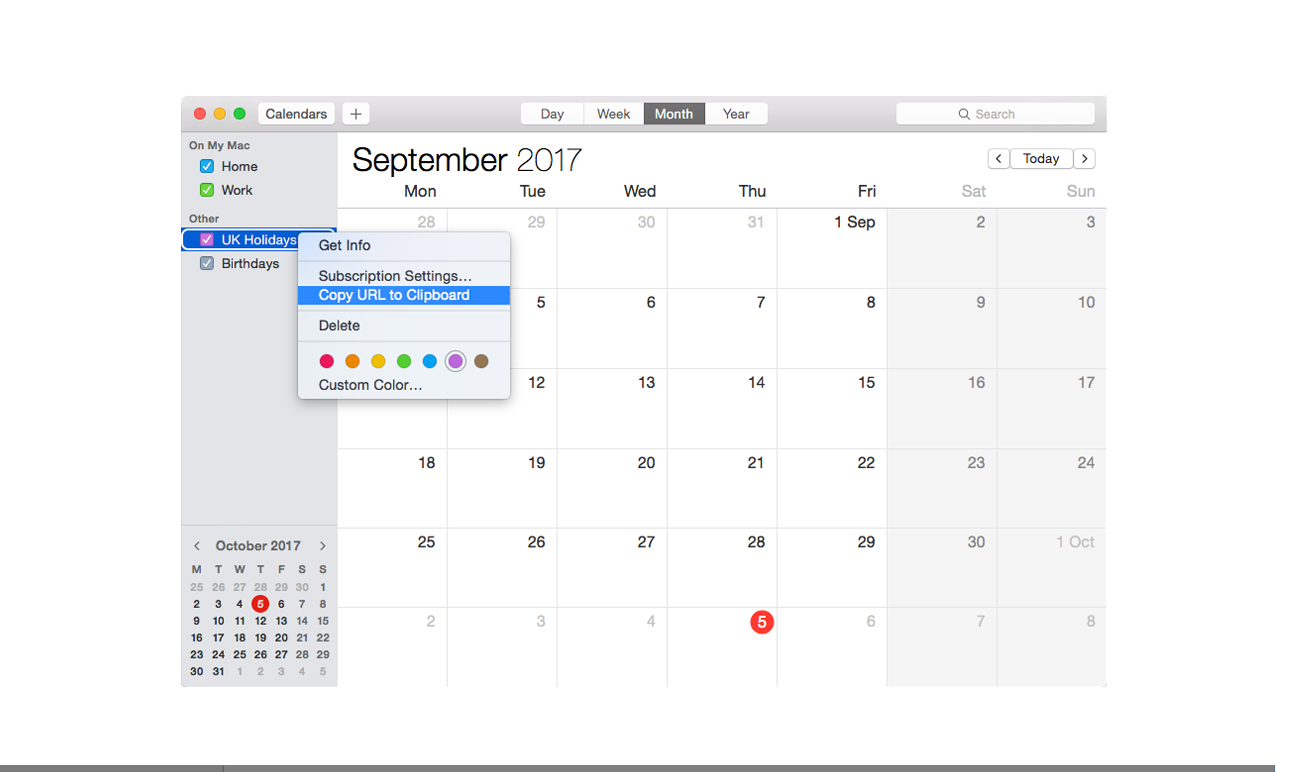
Add it to the Feed URL box in the Edit calendar feed.
The calendar will now appear on your website and update as you make changes to your Calendar.
