Video
On this page:
Introduction to Videos
Videos are the easiest way to get engagement on your website. With the inclusion of videos on your website, you can passively engage your users in a way that they're used to. For most people, watching a video is much easier than reading blocks of text and is a lot more entertaining. Videos are also a great way to express your brand and personality and work really well for holding the attention of your users.
YouTube
YouTube is the second biggest search engine so hosting your videos on YouTube helps more people to find your content. Although embedding YouTube videos onto your website responsively with KhooSeller is a bit more complicated than using our media gallery, we really recommend that you do even just for the SEO benefits. Before you can embed your video on your website, you'll need to upload it to YouTube.
To upload a video to YouTube, you must first have a YouTube account and channel. If you have a Google account, you've already compleated this step and you can just sign in with those details.
After logging in, click on the Upload button in the top right of the website
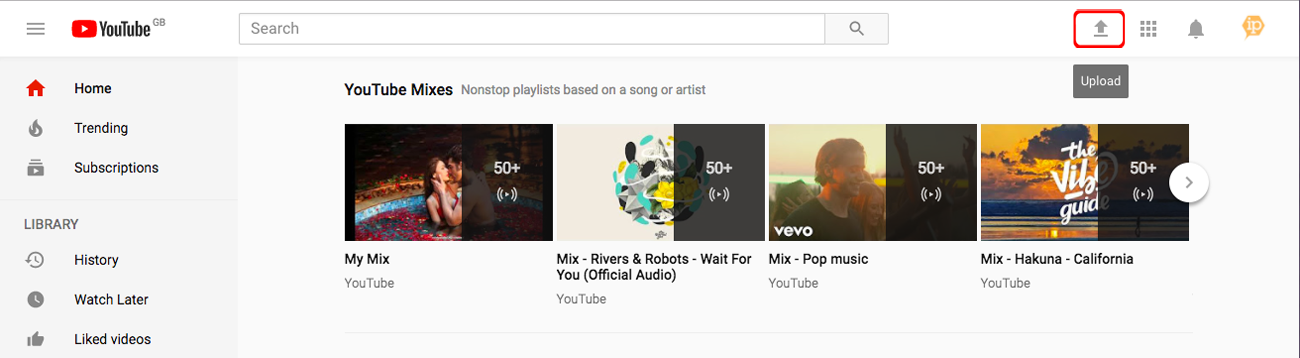
Click on "Select files to upload" or drag your video in.
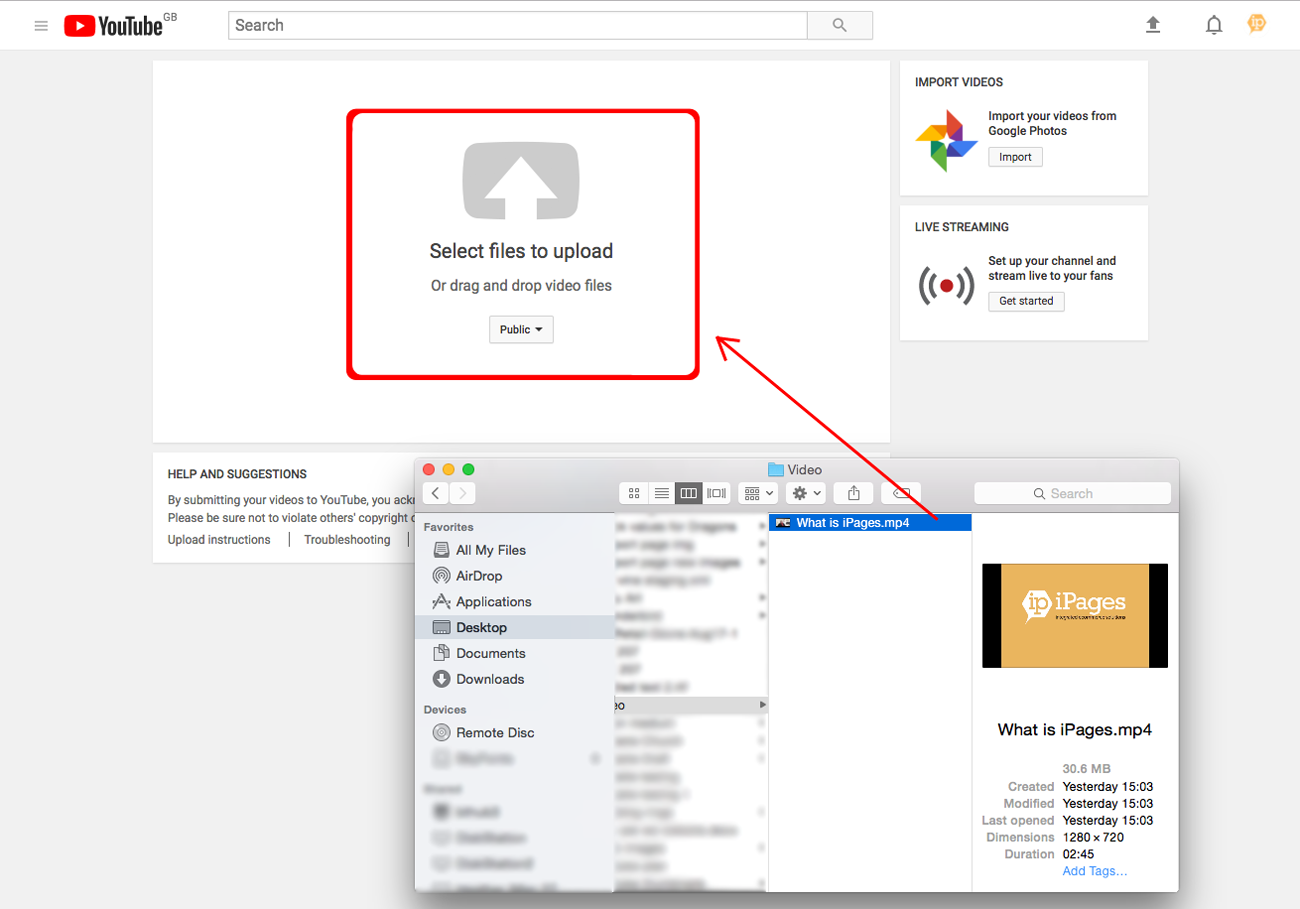
Add a Title, Description, Tags and you can set the Privacy.
There are 3 different options for Privacy, Public, Unlisted and Private. Read this YouTube Help Page to find out the differences between them, which one you should choose and how you can change it later.
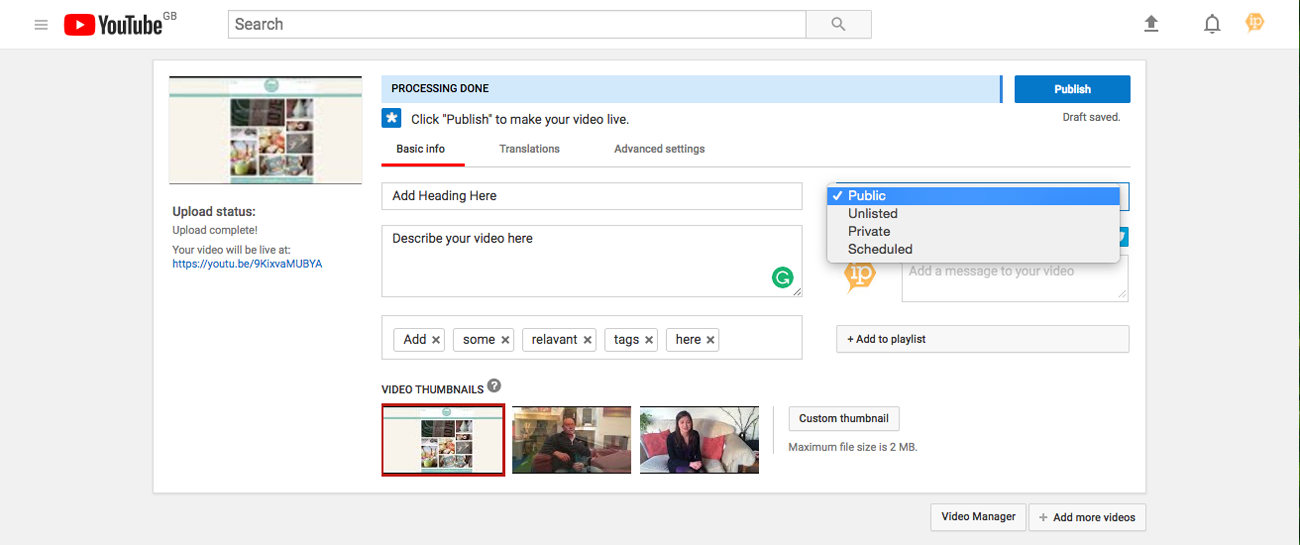
After you click done, your video will have successfully been uploaded to YouTube.
The next step, after uploading your video to YouTube, is to embed it in your website, Please follow the steps on the Responsive Video Embed support page.
KhooSeller Video
It is possible to use the KhooSeller platform to host and stream videos. This option will need to have been enabled for you by the team here at KhooSeller. Please Contact Us to enable it. Once it has been enabled and if you wish to use this option, then please follow the steps in the Adding Audio/Video Files to a Gallery support page.
