Adding Audio/Video Files to a Gallery
On this page:
Adding Audio/Video Files to a Gallery
From your KhooSeller Dashboard, Go to My Site > Pages
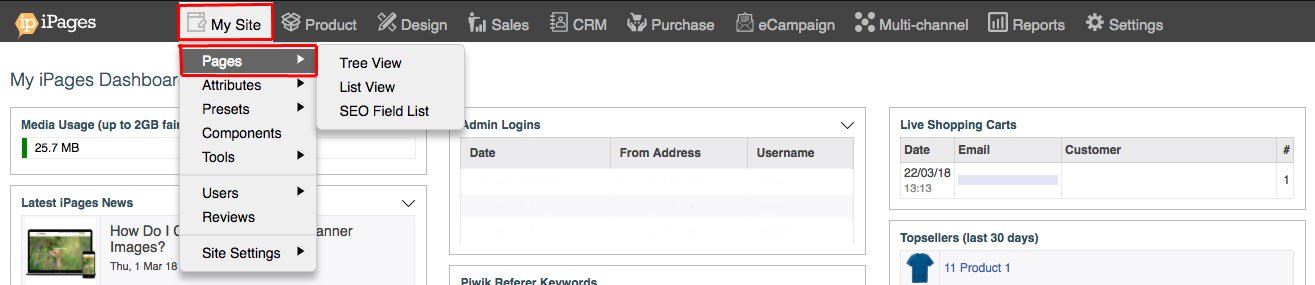
Click the page on the Tree View and then click Edit > Media Gallery
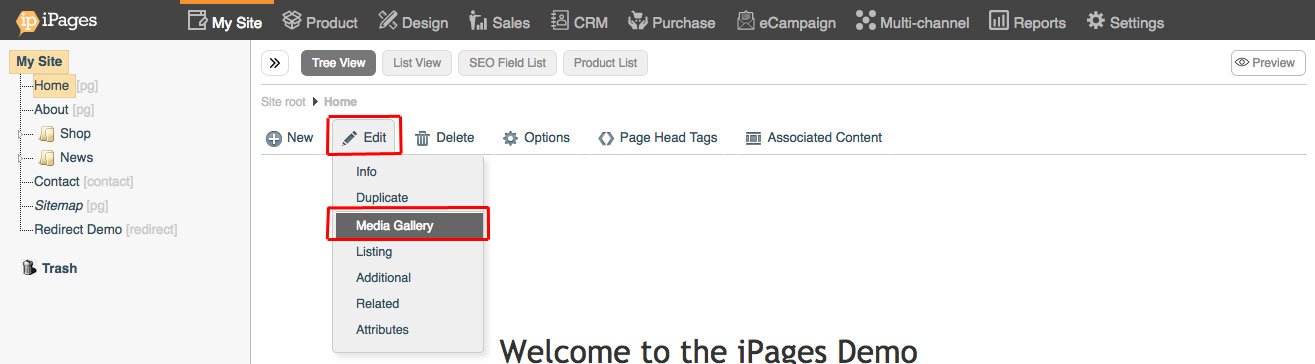
Open the file menu by clicking on the file icon.
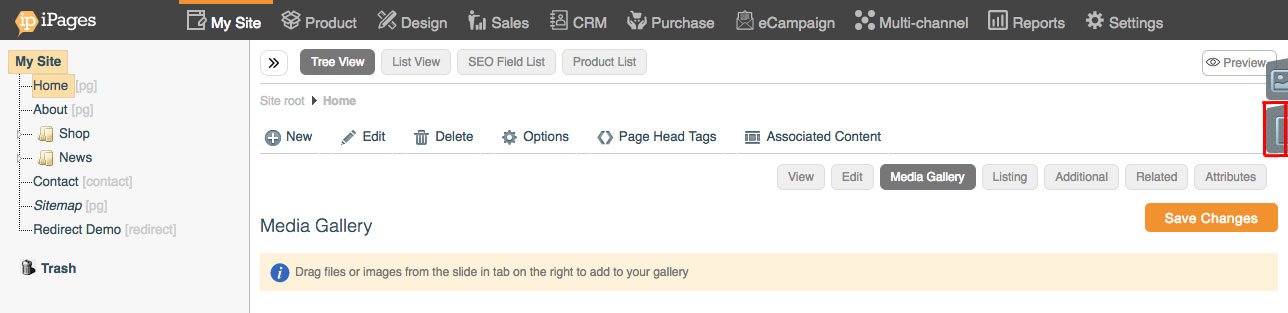
Drag and drop your files into the menu or alternatively click 'Add Files'.
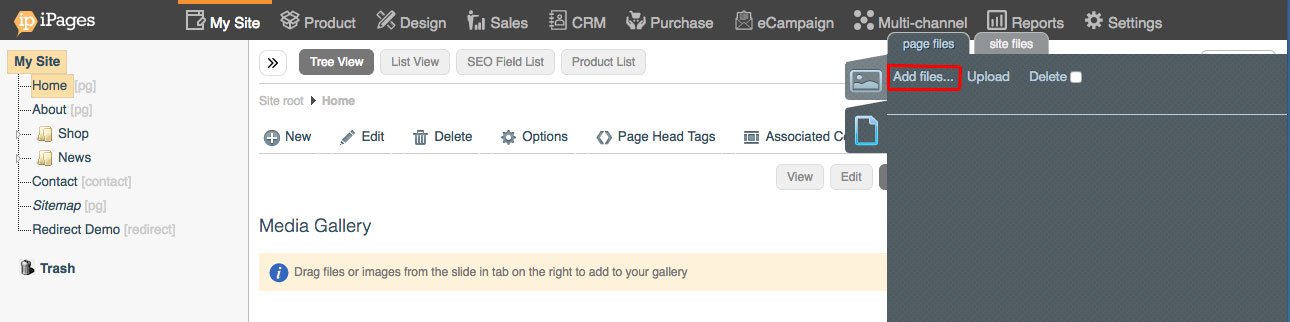
When you've selected your files, click start. If you have multiple files, click 'Upload'.
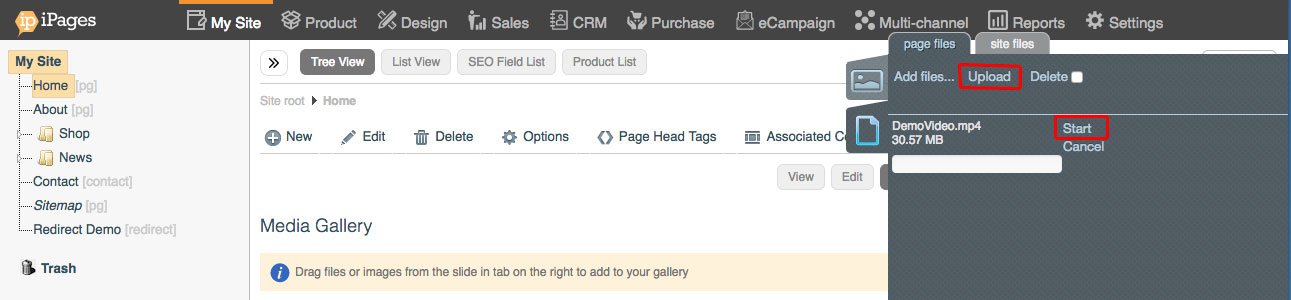
When your upload has finished, you can drag and drop the file into the Audio/Video gallery.
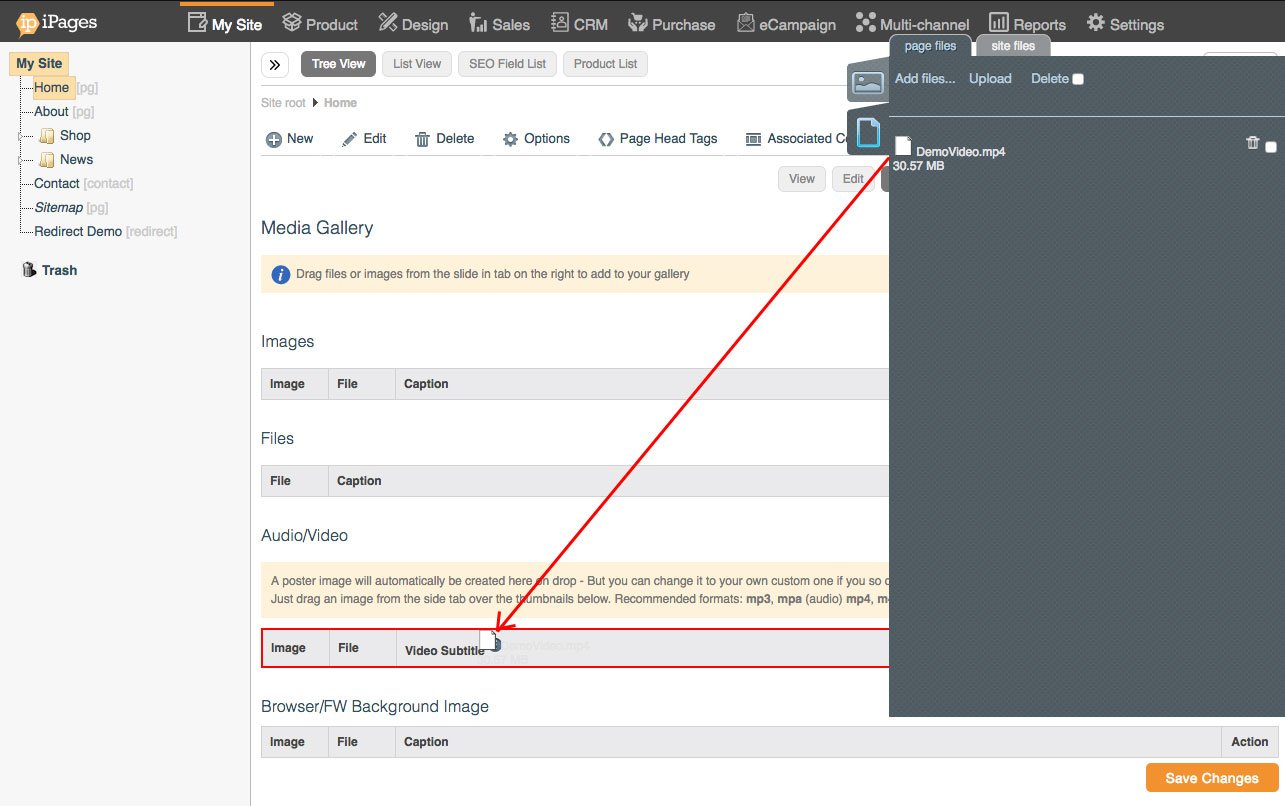
When you've dragged in your media, it'll appear in the gallery. If you have multiple media items, you can arrange them by dragging them above or below one another.
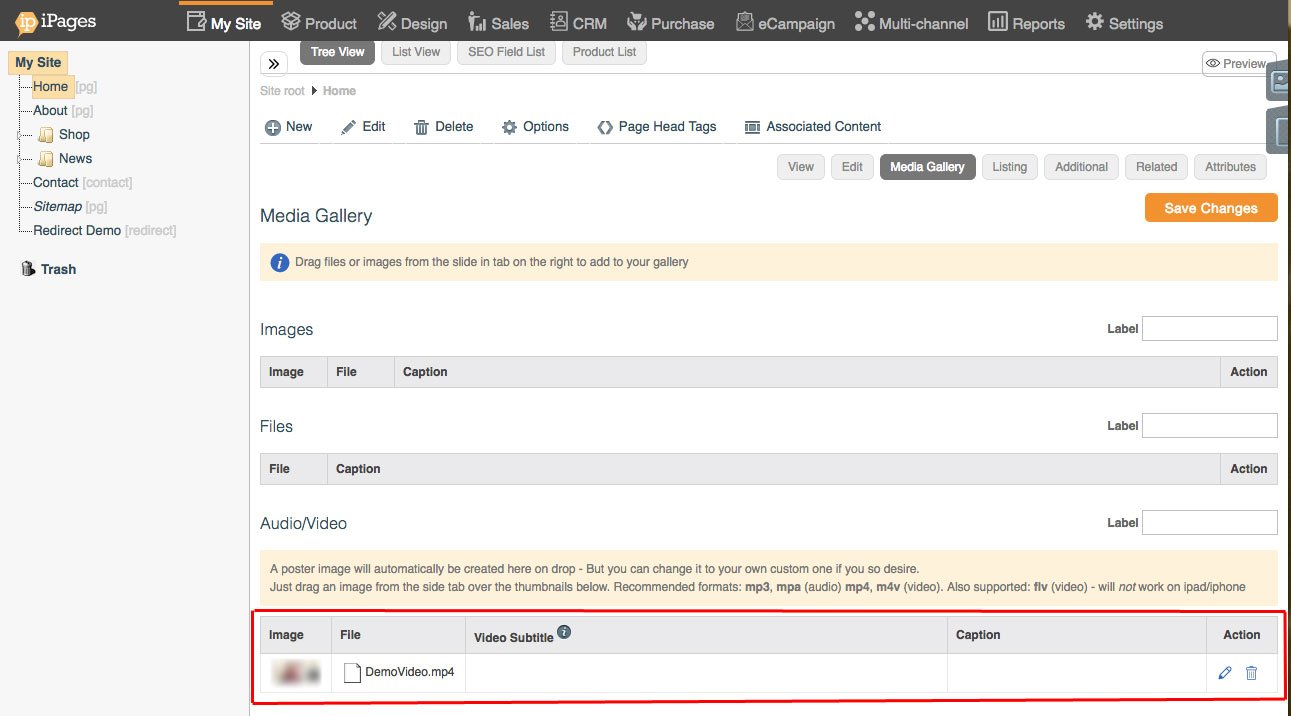
More Information
Click the pencil icon to open a dialogue with additional options for your Media.
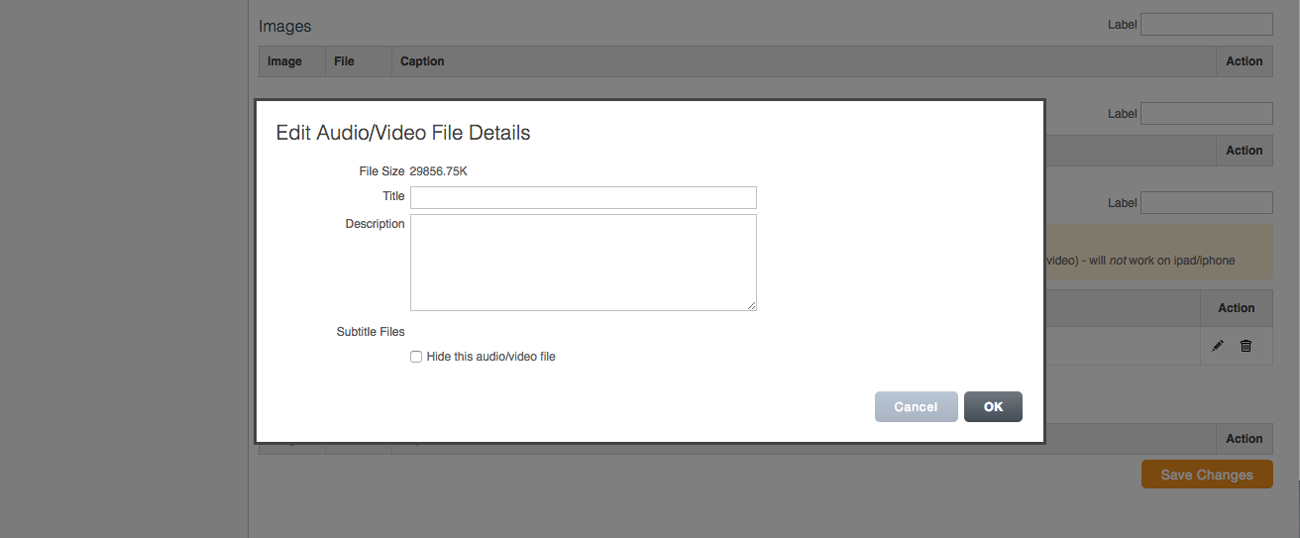
Title
Here you can give your file a title. This is then displayed alongside your media. By default, this is turned off.
Description
Here you can give your file a description. This is then displayed alongside your product media. By default, this is turned off.
