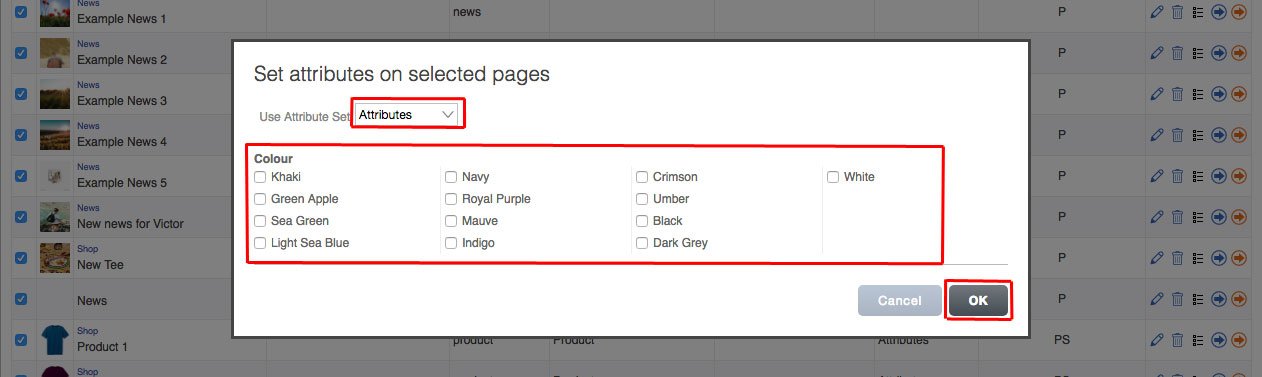How to Use List View
On this page:
Making your search
Start by going to My Site > Pages > List View.
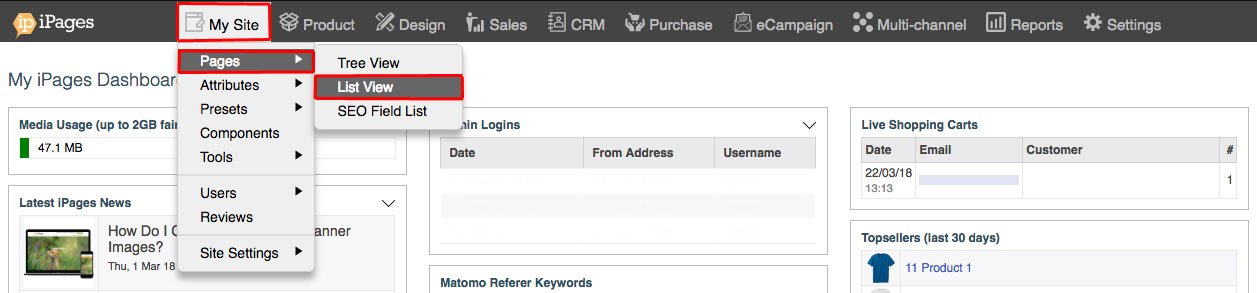
You can click Advanced Search to find a specific page.
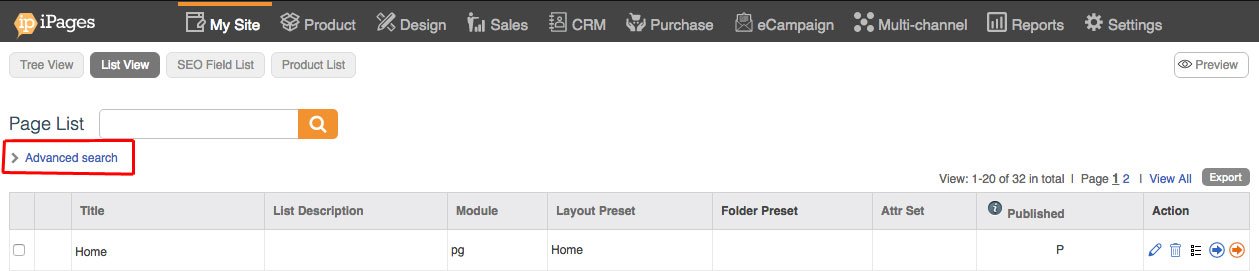
Here is some more information about the List View filters;
Search Words - Search for specific pages using keywords.
Title - Search for a specific page by its title.
Publish - Filters for pages based on their publish status.
Module - Filters for pages based on their module.
Layout - Filters for pages based on the layout preset.
Folder - Filters pages by the folder that they're in.
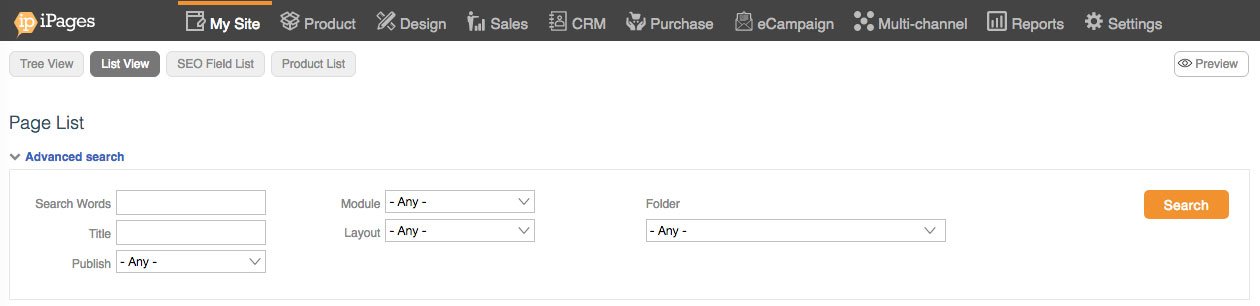
Page Actions
Edit the page by clicking on the pencil icon.
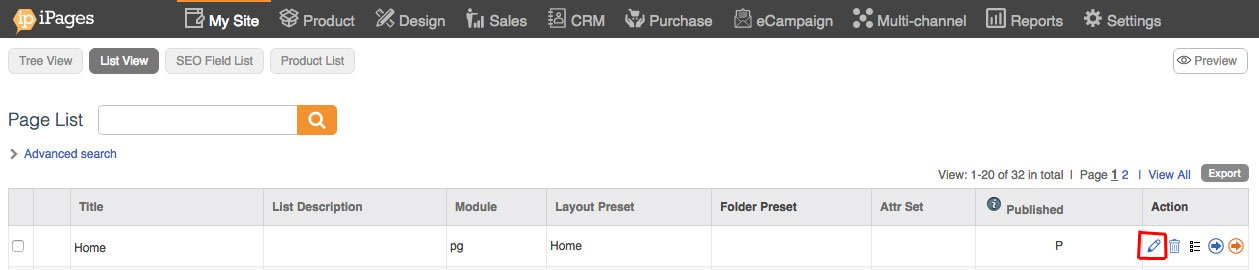
On this screen, you can change the Title of the Page, List Title and List Description. You can also change the Page Visibility, Page Preset and the content in the WYSIWYG editor.
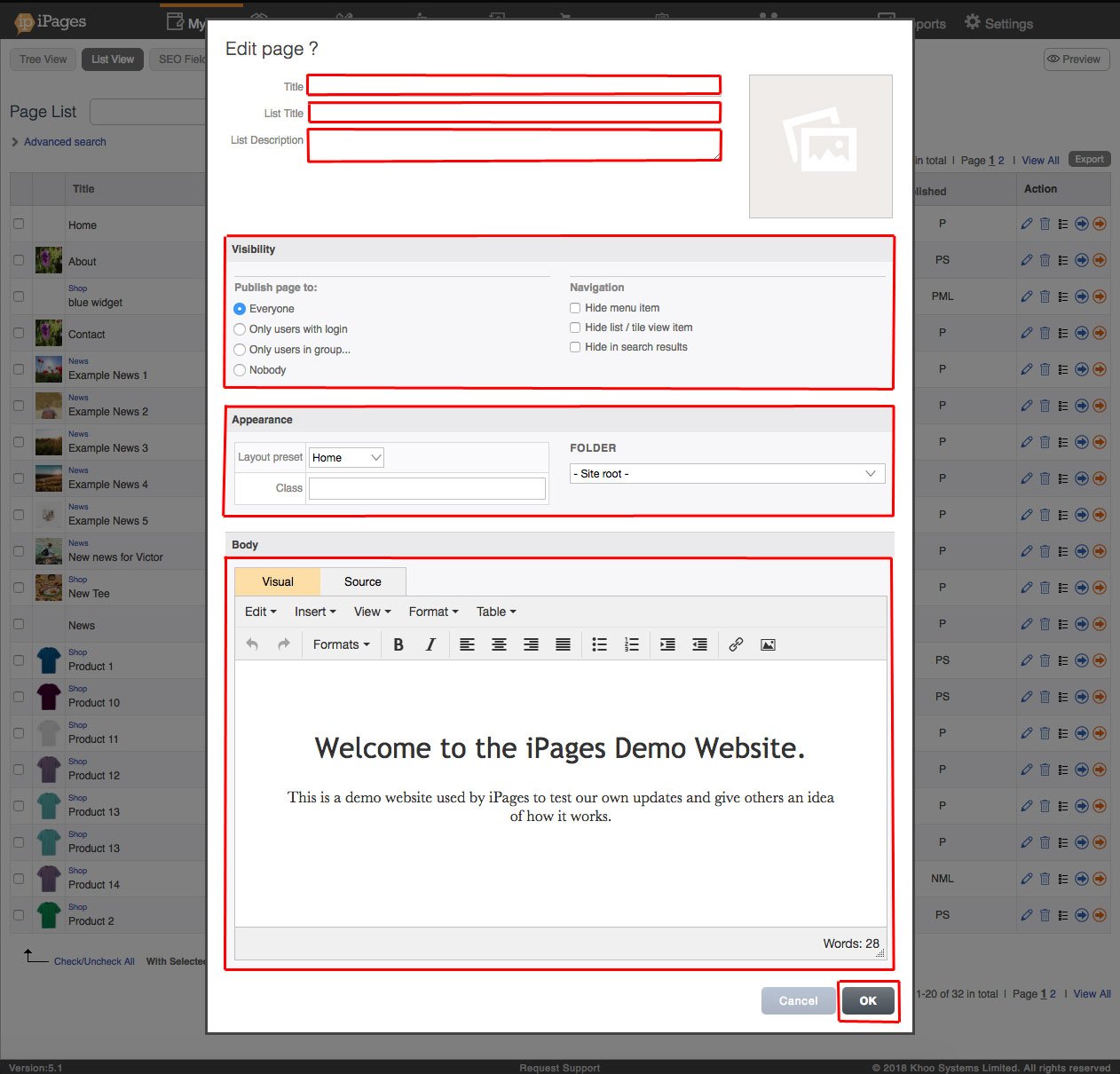
Delete the page by clicking on the bin icon.
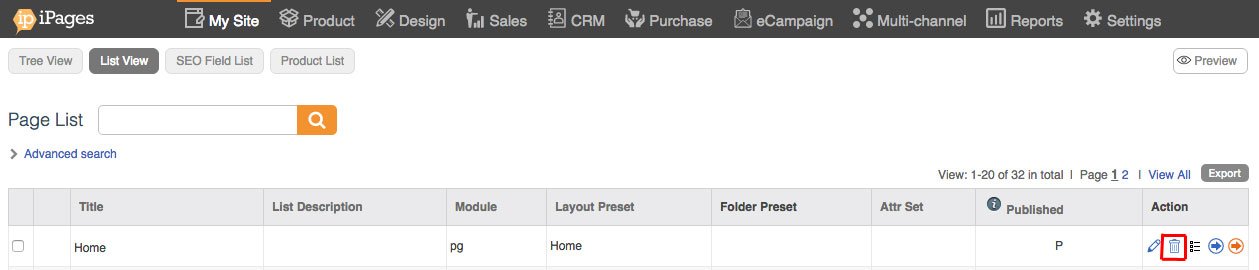
On this screen, click OK to delete the page.
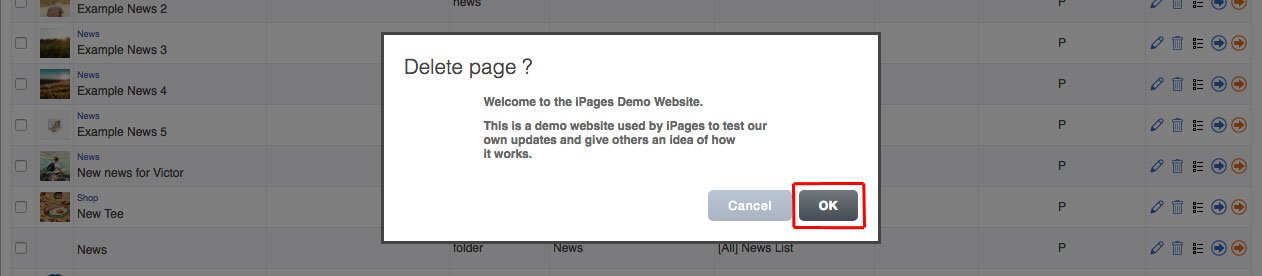
Edit the page attributes by clicking the attributes icon.
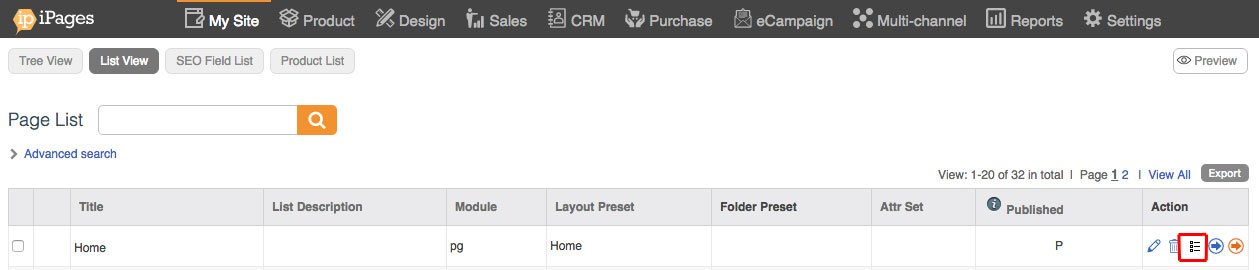
On this screen, you can choose an attribute set from the drop-down and click the checkboxes for the attributes that apply to the page. You will then need to click OK to save the changes.
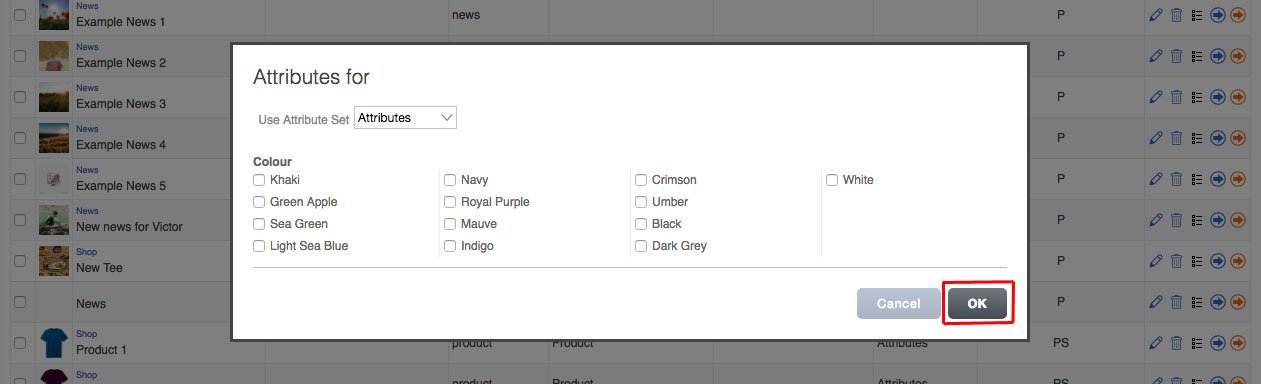
View Page by clicking the blue arrow icon.
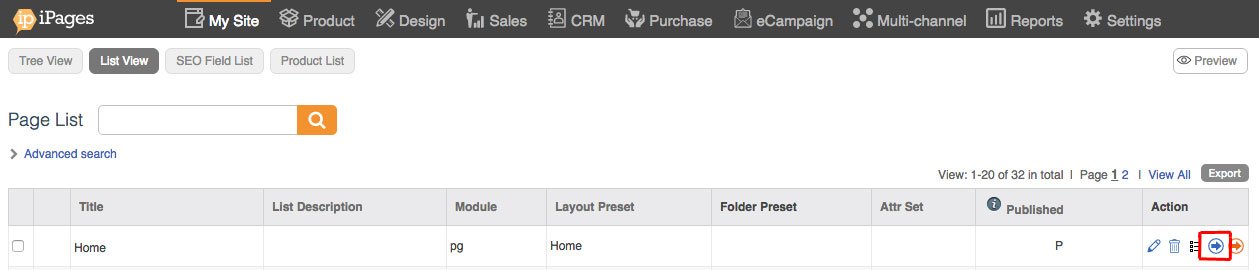
Open Page in another tab by clicking the orange arrow icon.
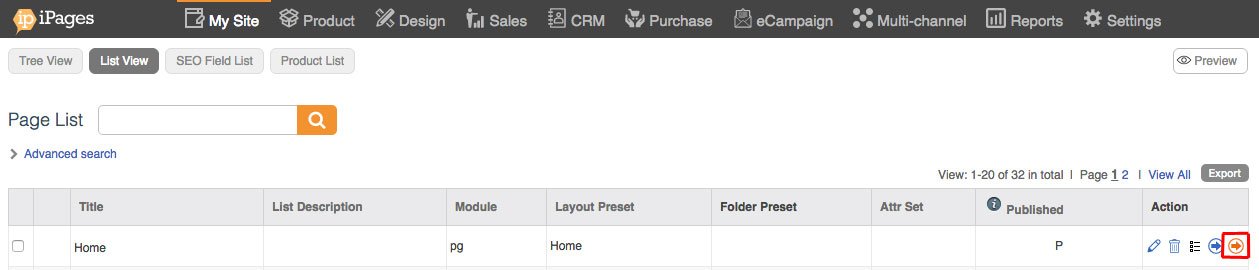
Changing multiple pages
You can change the multiple pages at the same time by clicking the checkboxes to the left of the pages, or clicking Check/Uncheck all.
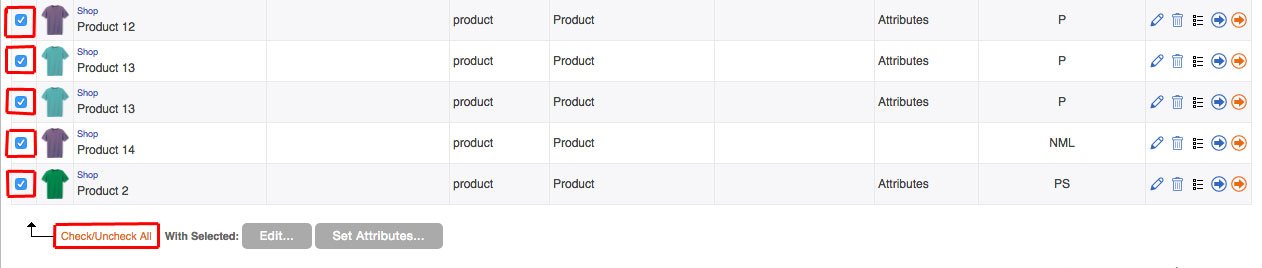
Click Edit.
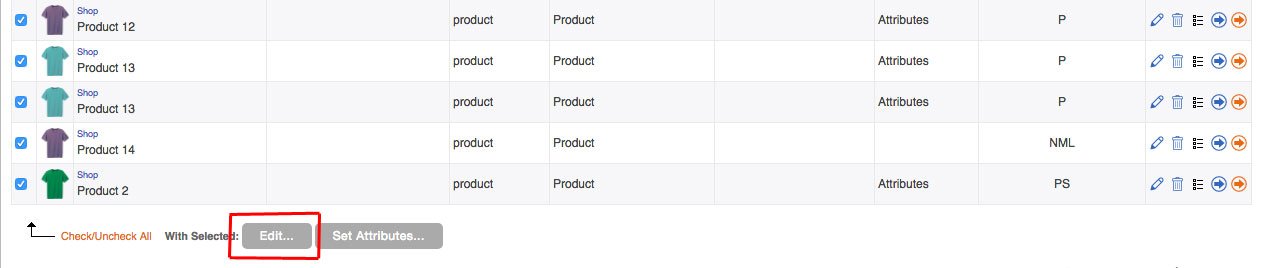
Here you can change the Page Visibility, List Description and Class of the selected pages. You could also select a folder from the Move to Folder drop-down. This will move the pages to the selected folder.
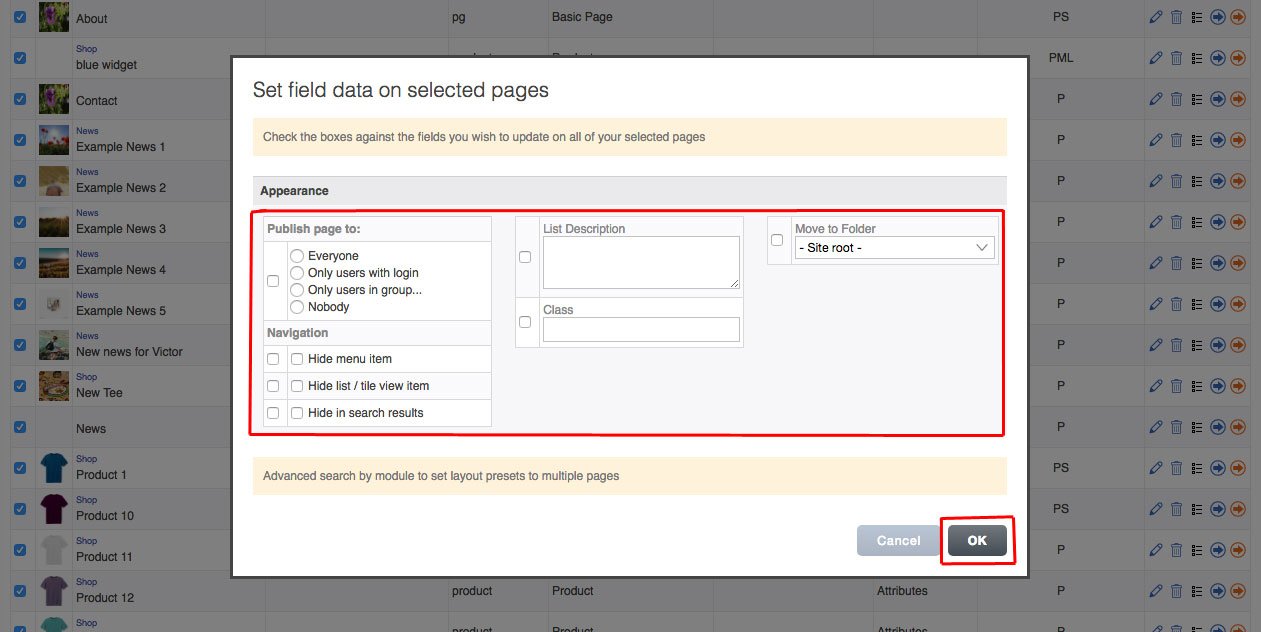
Click OK to save changes.
Click Set Attributes.
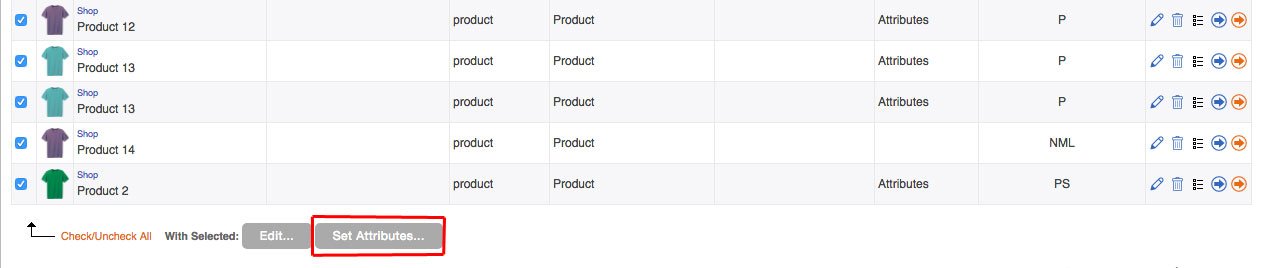
You can choose an attribute set from the drop-down and click the checkboxes for the attributes that apply to the selected pages. You will then need to click OK to save the changes.