Product Customisation Presets
On this page:
What are they?
Custom fields that apply to a specific type of product regarding it's different types of customisation can be created as a preset.
For example, a range of products (e.g. TVs) which can all come with extra additional items should the consumer desire (such as a choice of TV stands) need a way of communicating this through customisation options on the product page. Here a preset for such customisation can be created.
You can find a table of all your product customisation presets in My Site > Presets > Product Customisation.
Creating a product customisation preset
To create a product customisation preset, click the "+ Add" button under the table. Give the preset a title and click "Ok" to save the preset. You can then continue by editing the preset by clicking the pen icon under "Action", in the preset's row.
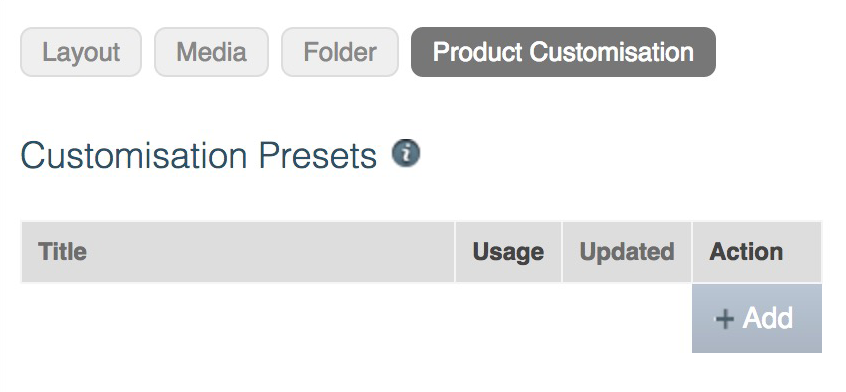
Editing the presets
A view of the editor is seen below:
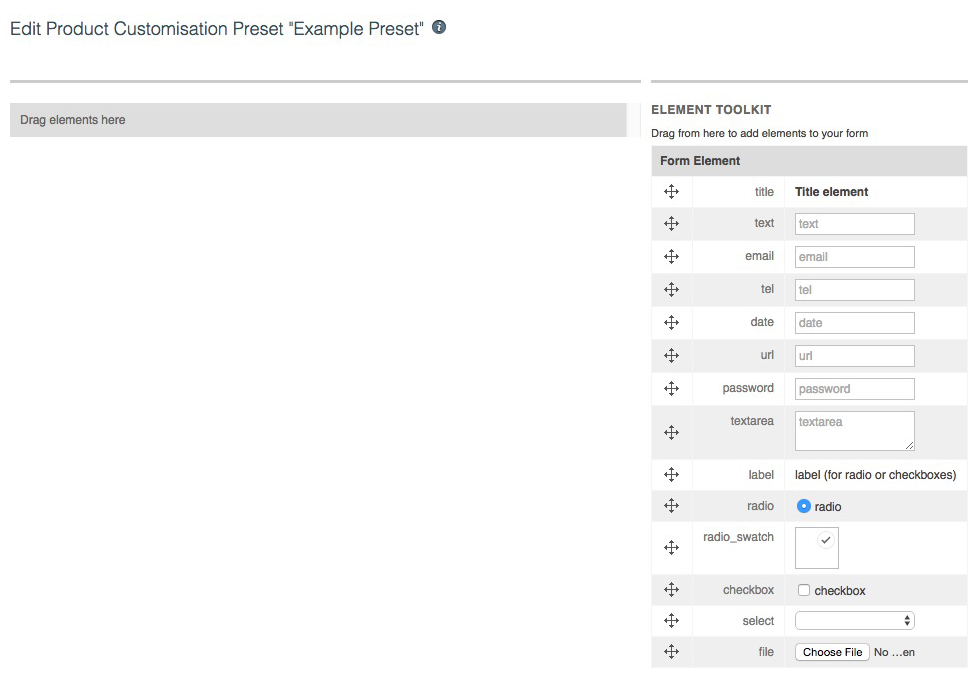
Through dragging the required fields on the right onto the left area of the page, the preset can be created with the required features you desire.
An example of how radio fields have been used to create a TV stand customisation is shown below:
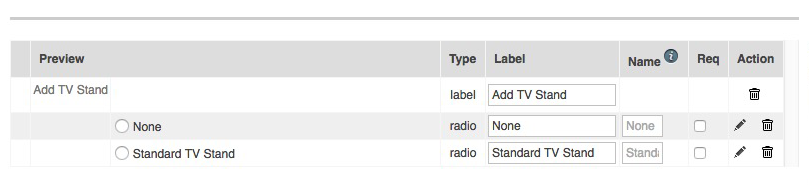
To add calculation fields to the customisations (to affect the price of the product), this can be done by editing the radio fields by clicking the pen tools for each beneath "Action". Tick the box marked "calculation field" and place the required additional price in the "Calc" field. Please be aware that this will use the currency that is set up for your website.
An example of how this has been used for the example TV Stand customisation is shown below:
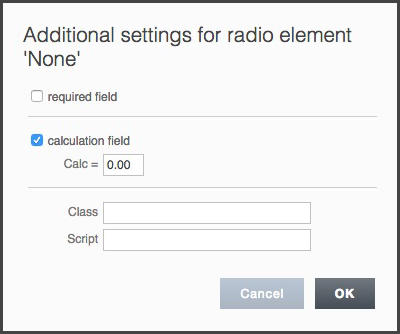
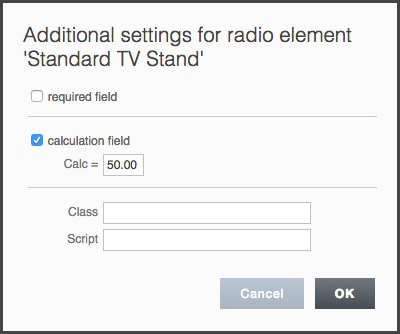
A class and script can also be given to these fields. This is because there is an ability to control how fields are shown or hidden, dependent on which fields the customer clicks on. This is normally a feature carried out by the KhooSeller team.
Using the presets
You can bring a preset into usage on a product item when the product is selected under Tree View. Then simply go to Edit > Customise and select the preset from the dropdown next to "Use Preset".
Alternatively, product specific customisation can be created individually under the Edit > Customise section on the product page.
